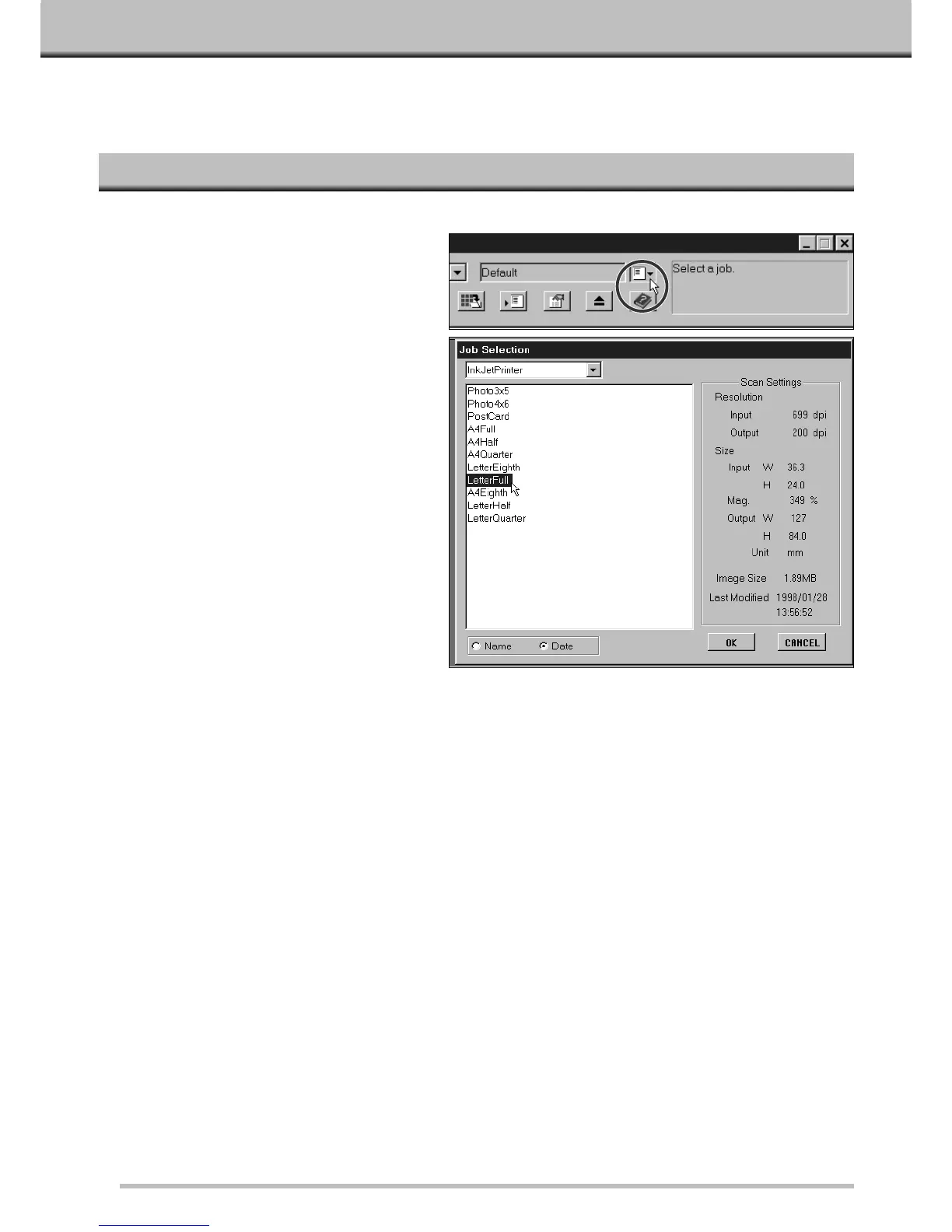44
JOBS
1.Click on the Load Job button in the
Command window.
• The Job Selection dialog box will appear.
LOADING A JOB
Before making the final scan, the scanner needs to know how big the final image will be and the quality of output
that will be used (printer, monitor, etc.) so it knows what resolution to scan the film. Using the Load Job function is
a quick and easy way to enter the scan settings.
Load an existing job and apply it to the current Prescan image.
2.Select the appropriate category from
the drop-down list.
3.Click on the job name to select it,
then click on OK.
• The settings are applied to the active Prescan
window.
• The job names can be listed chronologically or
alphabetically. Select the format by clicking on
the Name or Date option button.
• The cropping frame will change accordingly,
but can be proportionally resized.
Custom
• This category allows the user to create customized
settings using the Scan Settings dialog box.
Color Laser Printer
• (Digital color copiers and color laser printers) Uses
output resolution of 400dpi or 600dpi. There are two
paper-size options; letter and A4.
Photosensitive
• (Printers that use photosensitive/photographic
material) Can use output resolutions of 400 dpi, 360
dpi, 267 dpi, and 180 dpi. There are ten paper size
options.
Dye-Sub Printer
• (Dye-sublimation printers) Uses an output resolution
of 300dpi. There are 4 available paper sizes.
Ink Jet Printer
• Uses an output resolution of 200 dpi. There are 4
available paper sizes.
Web Page
• (For use on home pages) Image size is listed in
pixels and will vary. There are also standard
PhotoCD sizes available.
Screen
• (For display on monitors) Image size is listed in
pixels and will be the VGA standard of 640 x 480
pixels or larger.
Document
• (For insertion into documents) Uses an output
resolution of 72 dpi. Image size can be determined
based on two paper sizes.
Film Recorder
• For high input resolution images that will be output
to a film recorder.
Default
• This category uses the default settings for each film
format. The scan settings appear in the Job
Selection window.
There are nine Job Categories available for various film formats.