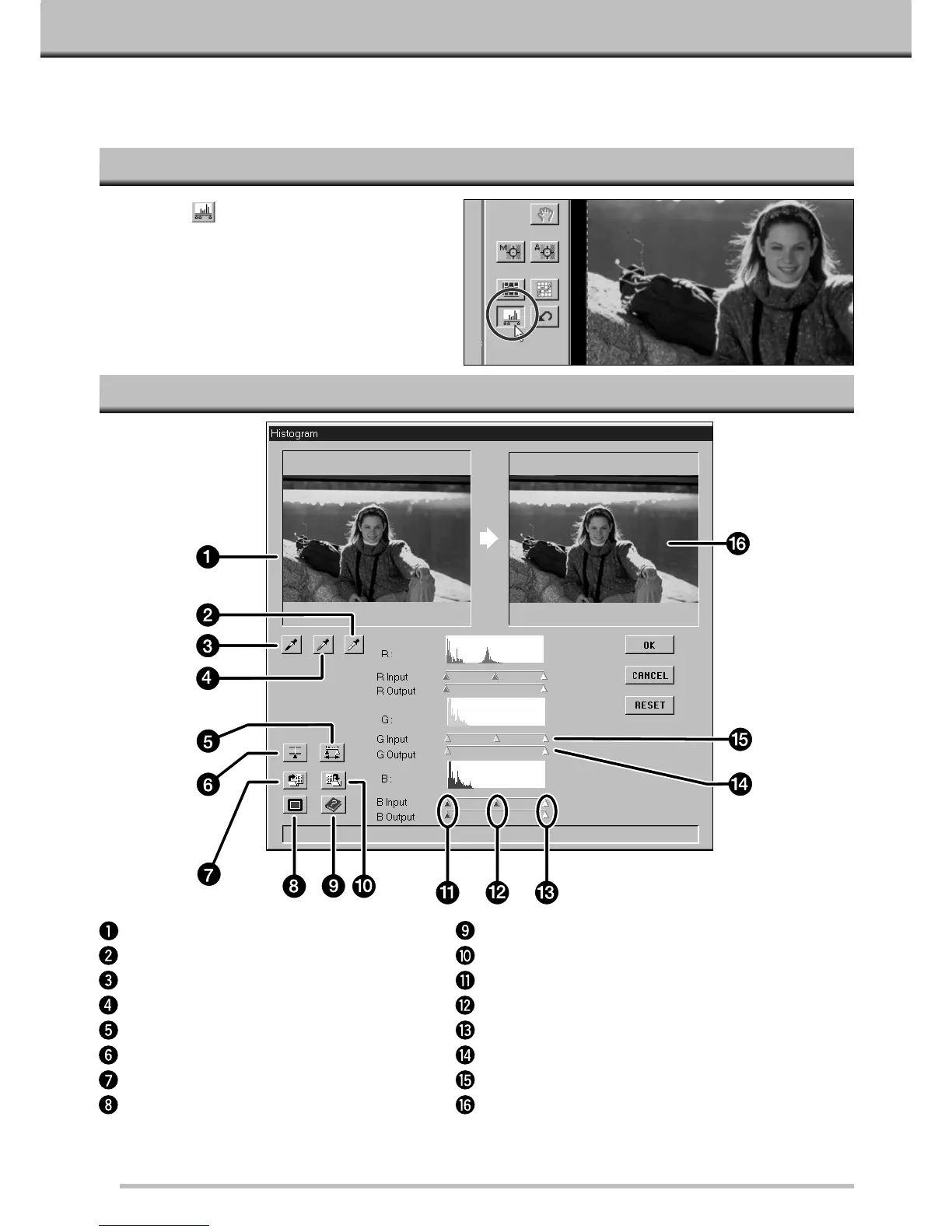34
HISTOGRAM
The Histogram dialog box displays the frequency of occurrence of the 256 levels of brightness (0 – 255) for each of
the color channels that make up the image area inside the cropping frame. Level 0 is the minimum brightness
(black). Level 255 is the maximum brightness (white). The midtone values fall in between.
Click on in the Prescan window to
display the Histogram dialog box.
OPENING THE HISTOGRAM DIALOG BOX
HISTOGRAM DIALOG BOX – NAMES OF PARTS
• The level from the location of the pointer on the histogram is displayed to the left of each histogram.
• Changes made to the image in the Histogram dialog box will be displayed in the Preview image.
Control image
White point button
Black point button
Gray point button
View Output Histogram button
RGB Synchro button
Load Histogram button
Full Screen Display button
Help button
Save Histogram button
Shadow slider
Midtone slider
Highlight slider
Output level sliders
Input level sliders
Preview image
