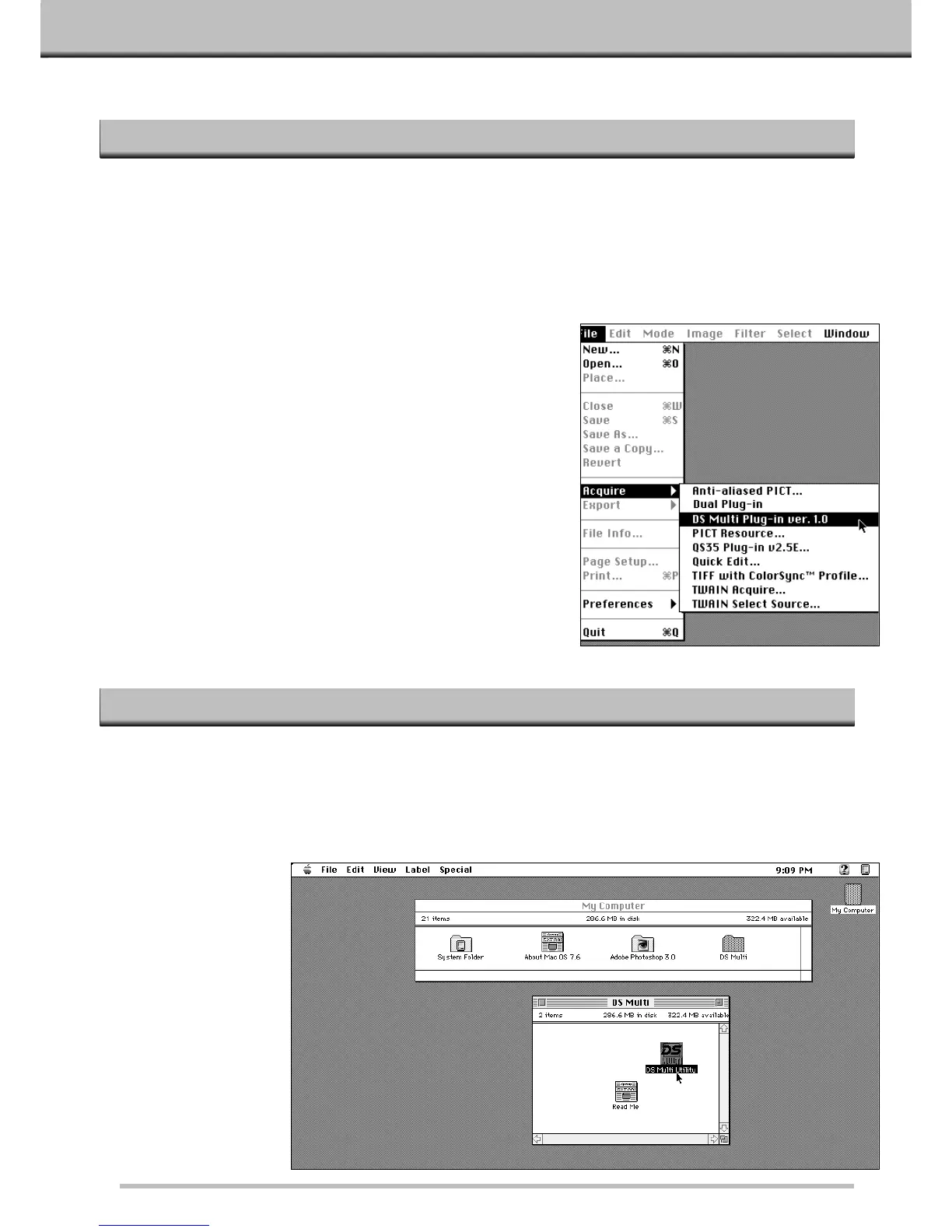1.Launch Adobe Photoshop.
2.Photoshop 3.0.5:
• Select File – Acquire – DS Multi plug-in ver. 1.0.
Photoshop 4.0.1:
• Select File – Import – DS Multi plug-in ver. 1.0.
3.The start-up screen will briefly appear.The software is
ready for use when the Command window appears.
11
LAUNCHING THE SOFTWARE – MACINTOSH
LAUNCHING THE PLUG-IN
LAUNCHING THE UTILITY SOFTWARE
The utility software is a stand alone application used to control the scanner. The plug in lets you control the software
through Adobe Photoshop.
1.Open the DS Multi folder.
• This folder will be in the location selected during installation.
2.Double click on the DS Multi Utility icon.
• The start-up screen will briefly appear. The software is ready for use when the Command window appears.