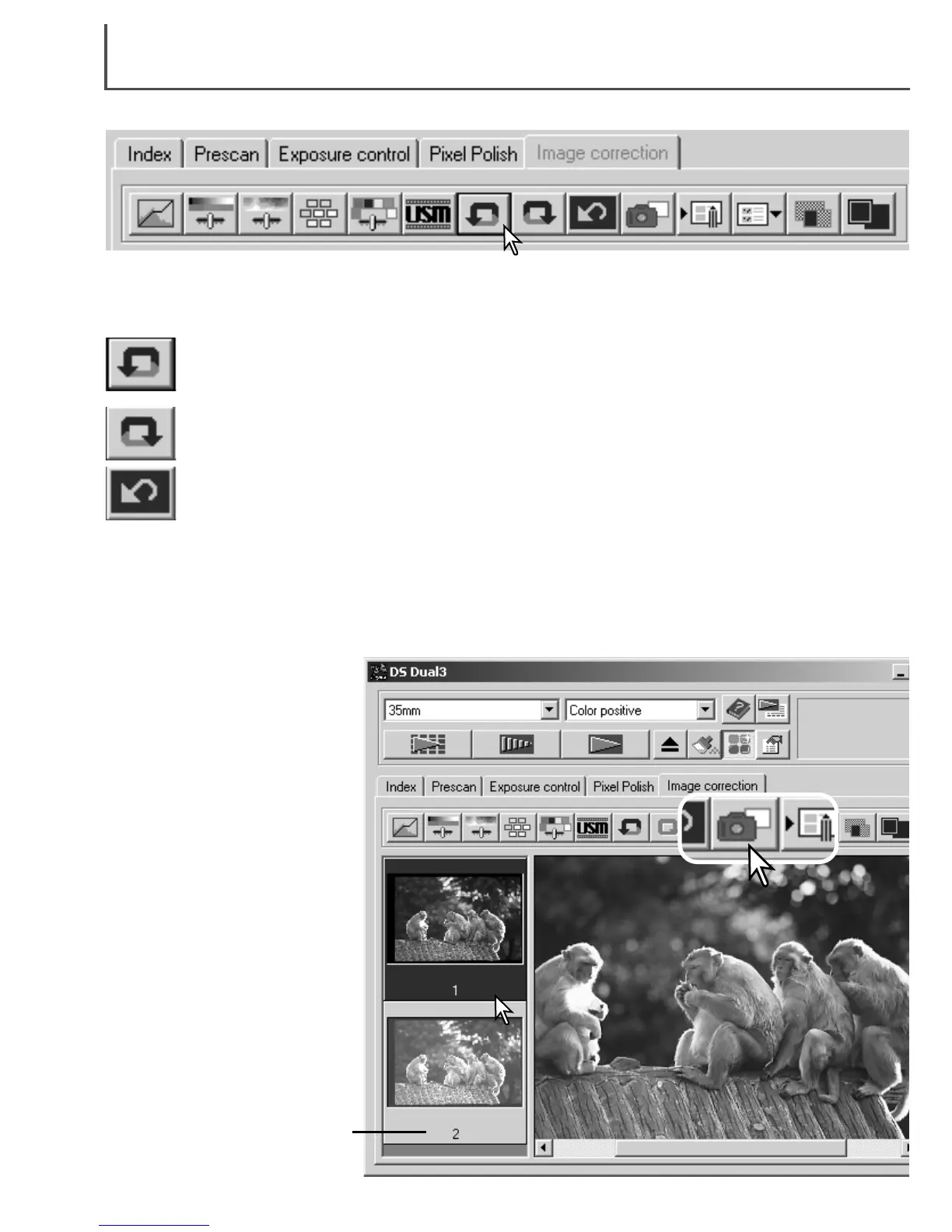66
Image corrections can be stored temporarily as a thumbnail next to the displayed image. Simply
click the snapshot button on the tool bar to create a thumbnail with the current image corrections.
To return to a previous image
correction, click on the corre-
sponding snapshot thumbnail.
The thumbnail image will
replace the displayed image.
The number of snapshots that
can be made is only limited by
the computer memory.
To delete a snapshot, click on
the thumbnail and press the
keyboard delete key (Windows),
or command and D key
(Macintosh). The thumbnails will
be deleted when the software is
closed.
Snapshot display area
Tracking image corrections – Snapshot button
Undoing and redoing image corrections
Click the undo button to cancel the last image correction applied to the image. The num-
ber of image corrections that can be undone depends on the computer memory capaci-
ty.
Click the redo button to reapply the last image correction canceled with the undo button.
Click the reset-all button to cancel all image corrections applied to the image.
The undo, redo, and reset-all buttons only affect tools used in the image-correction tab.
DIMAGE SCAN DUAL III UTILITY – IMAGE PROCESSING
