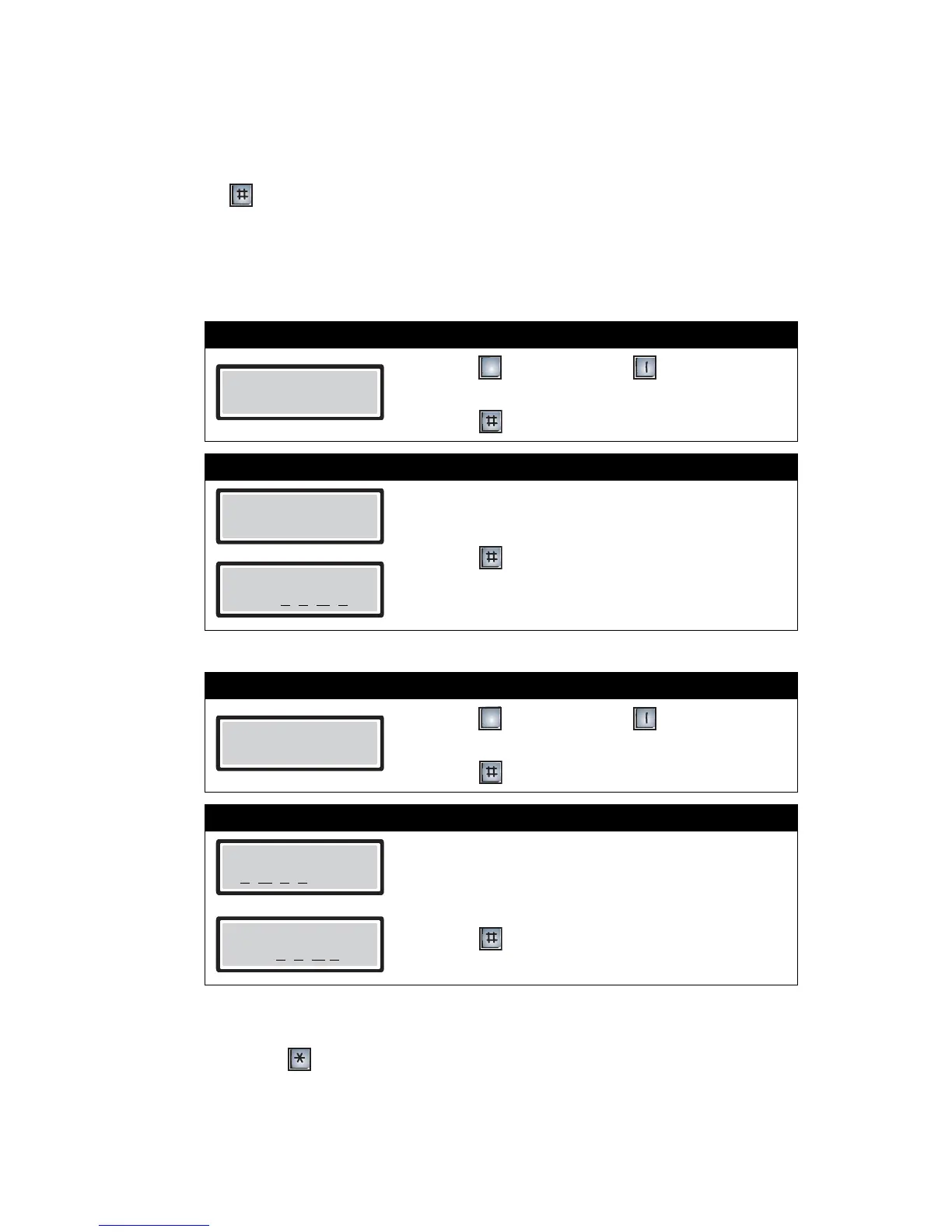Autodialer ADC Series Telephone Access System User Guide
9
Adding and Deleting Keyless Entry Codes
To add a keyless entry code, you must be in programming mode. Refer to Entering Programming
Mode on page 2 for instructions.
Pressing followed by any valid keyless entry code on the lobby unit keypad will unlock either
the main or auxiliary door. The system can provide up to 1000 keyless entry codes for residents
and five spares for building management. Use the range from 0000 to 4999 for main door keyless
entry codes and 5000 to 9999 for auxiliary door keyless entry codes. As a security precaution, be
sure to keep keyless entry codes well-guarded and controlled.
Adding Keyless Entry Codes
Deleting Keyless Entry Codes
You have successfully deleted the keyless entry code. The display now returns to the code list.
•To delete another code follow step 2 again.
•To exit, press to return to the programming menu.
Step 1: Select “To Enter KELYESS Codes”
1. Press to scroll down or to scroll up until
you find “To Enter Keyless Codes”.
2. Press to select.
Step 2: Enter the keyless entry code
1. Enter the four-digit keyless entry code.
2. Press to save and continue. The display now
returns to the programming menu.
Step 1: Select “To Edit KELYESS Codes”
1. Press to scroll down or to scroll up until
you find “To Edit KELYESS Codes”.
2. Press to select.
Step 2: Select and delete the keyless code
1. Ente.r the keyless entry code that you want to
delete. The display will now show that code.
Note: Scroll up or down to view other codes.
2. Press to delete the code.
To Enter KEYLESS
Codes - Press #
3
KEYLESS Entry
Code# _ _ _ _
#=Store, *=Abort
Code # X
X X X
To Edit KEYLESS
Codes - Press #
3
Code To Review
# X
X X X
KEYLESS Entry
Code # X
X X X
