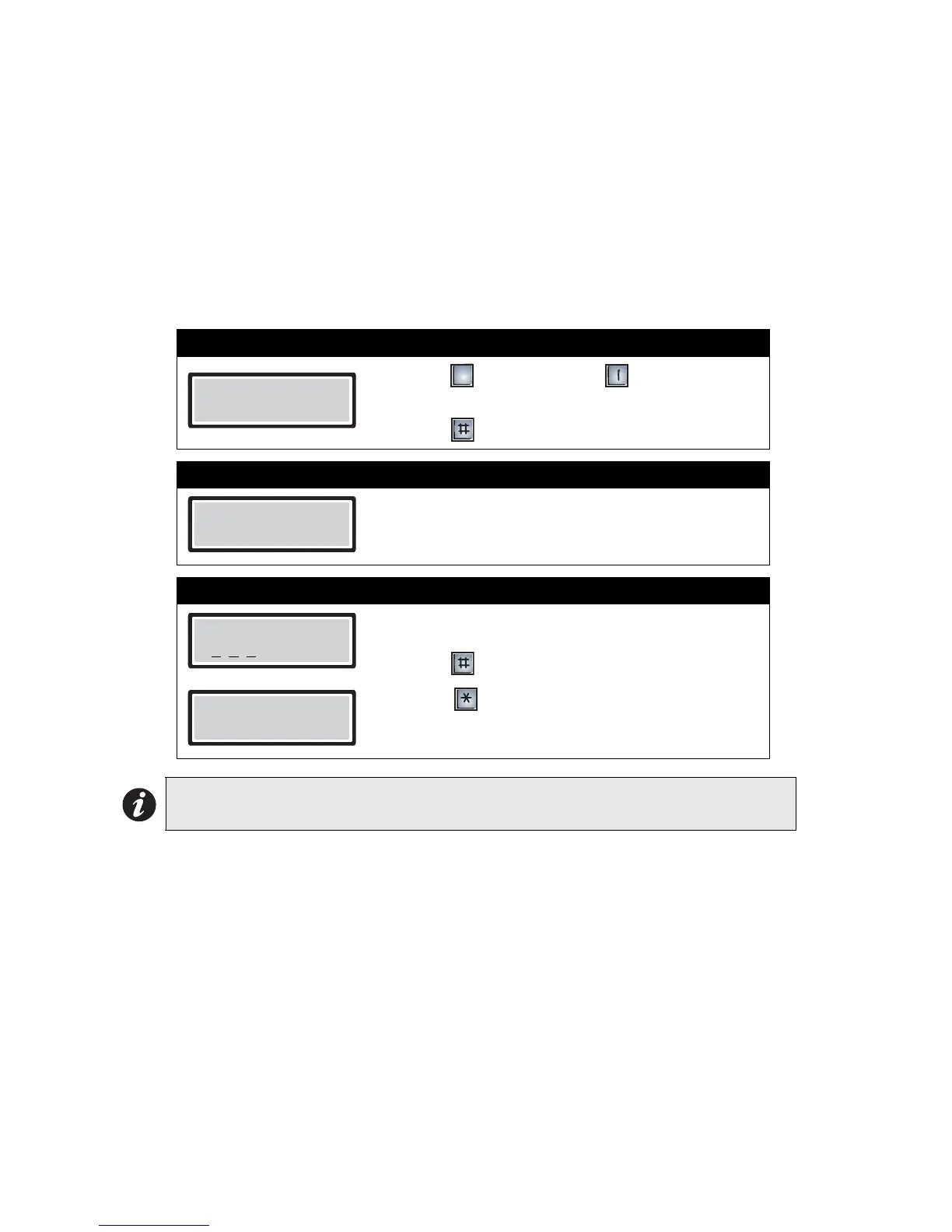Programming The Autodialer ADC
10
Changing the Master Code
You can change the master code (factory default *999) to any three-digit number except *000.
Since this code is used to access all levels of programming, it is important that only the installer and
management know the code. Fill out the new master code in the space provided below for future
reference.
New master code:_____________________ Date:______________________
To change the master code, you must be in programming mode. Refer to Entering Programming
Mode on page 2 for instructions.
Step 1: Select “To Change MASTER Code”
1. Press to scroll down or to scroll up until
you find “To Change MASTER Code”.
2. Press to select.
Step 2: Change the master code
Enter the new master code. Note: Do not use *888 for
the master code.
Step 3: Store and exit
1. Press to store and continue.
2. Press to exit.
Note: To restore the master code, refer to Figure 22 in the TAS ADC Installation and
Operation Manual for the location of reset pins.
To Change MASTER
Codes - Press #
3
MASTER CODE
* _ _ _
#=Store, *=Abort
* X
X X
Press *
To exit
