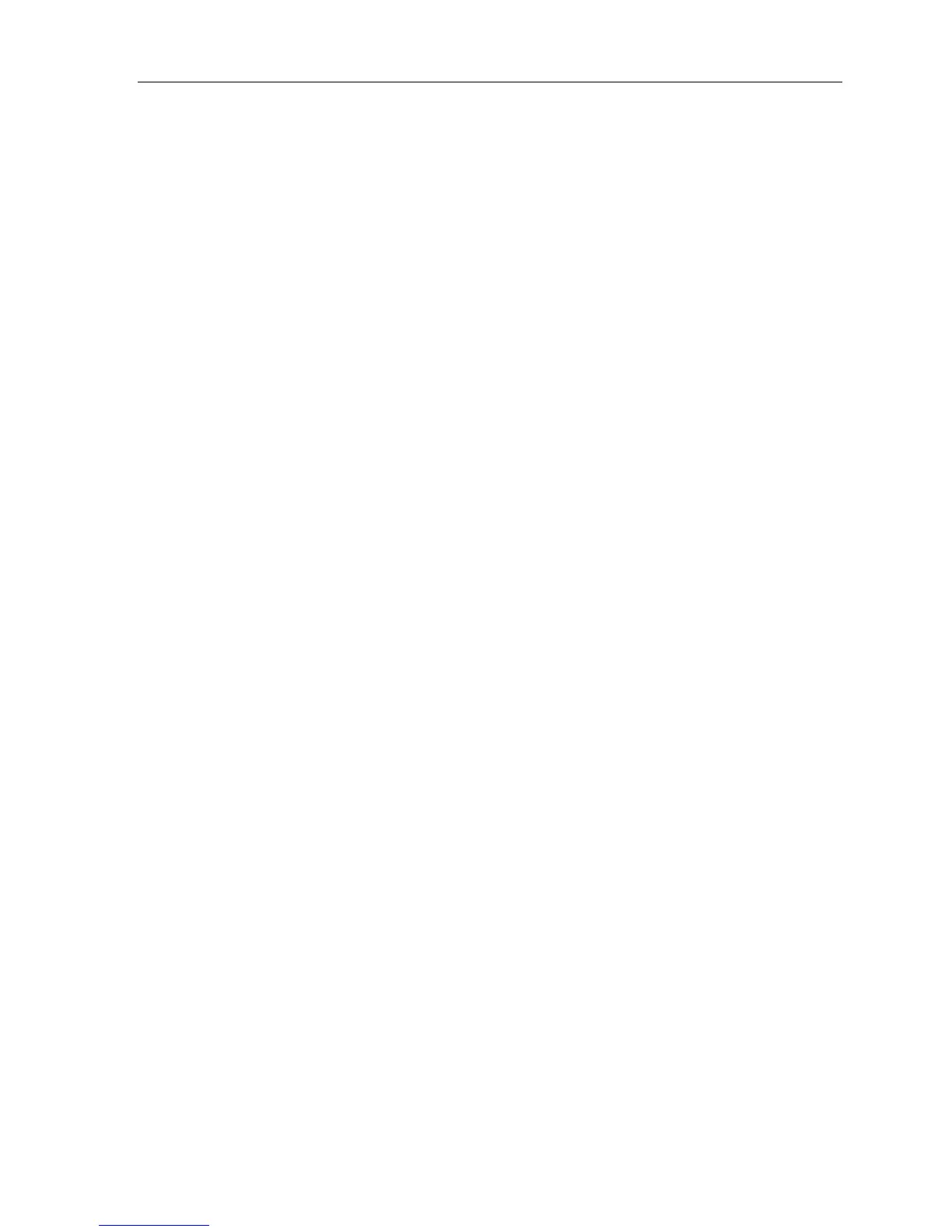Teleworker Remote IP Phone Configuration Guide
5
If ENTER TW INSTALL PW displays, enter your Installer Password (provided by your System
Administrator).
If the IP phone has not been previously regi
stered on an ICP, the system displays
PRESS/USE SUPERKEY TO SEND PIN. Enter your PIN number and press the Superkey.
7. Your IP phone is now ready to be used remotely.
For information about setting up the Navigator T
ask Bar application, see the Navigator User Guide
available at Mitel OnLine.
Configuring remote 5220 or 5224 sets
1. Verify that the IP phone’s extension number is assigned to an ICP and that the IP phone’s
MAC address is registered with the Teleworker server as instructed in the Getting Started
section.
2. Press and hold the 7 key, and plug the powered network cable (or DC adapter cord) into the
power input. Hold the 7 key until CONFIGURE TELEWORKER appears on the phone's
display screen (this takes approximately 4 seconds).
3. Press the key under the word Yes to configure the remote operation of your IP phone. USE
PRESENT SETTINGS? appears on the display screen.
4. Press the New softkey. TELEWORKER GATEWAY appears on the display screen.
5. Enter the Teleworker Gateway IP Address, and then press the down arrow key (▼). STORE
CHANGES appears on the display screen.
6. Press the Yes softkey to save. The “Saving to NVRAM, DO NOT REMOVE POWER”
message displays. The phone reboots and the time and date displays.
If ENTER TW INSTALL PW
displays, enter your Installer Password (provided by your System
Administrator).
If the IP phone has not been previously regi
stered on an ICP, the system displays
PRESS/USE SUPERKEY TO SEND PIN. Enter your PIN number and press the Superkey.
7. Your IP phone is now ready to be used remotely.
Configuring remote Dual Mode 5215 or 5220 sets
1. Verify that the IP phone’s extension number is assigned to an ICP and that the IP phone’s
MAC address is set as instructed in the Getting Started section.
2. Press and hold the 7 key, and plug the powered network cable (or DC adapter cord) into the
power input. Hold the 7 key until CONFIGURE TELEWORKER appears on the phone's
display screen (about 4 seconds).
3. Press * (5215) or YES (5220) to configure the remote operation of your IP phone.
DELETE/NEW SETTINGS? appears on the display screen.
4. Press # for NEW. TELEWORKER GATEWAY appears on the display screen.
5. Enter the Teleworker Gateway IP Address, and then press the down arrow key. (▼) STORE
CHANGES appears on the display screen.
6. Press * (5215) or YES (5220) to save. The “Saving to NVRAM, DO NOT REMOVE POWER”
message displays. The phone reboots and the time and date displays.
• If ENTER TW INSTALL PW displays, enter your Installer Password (provided by your
System Administrator).
• If the IP phone has not been previously registered on an ICP, the system displays
PRESS/USE SUPERKEY TO SEND PIN. Enter your PIN number and press the
Superkey.
Your IP phone is now ready to be used remotely.
