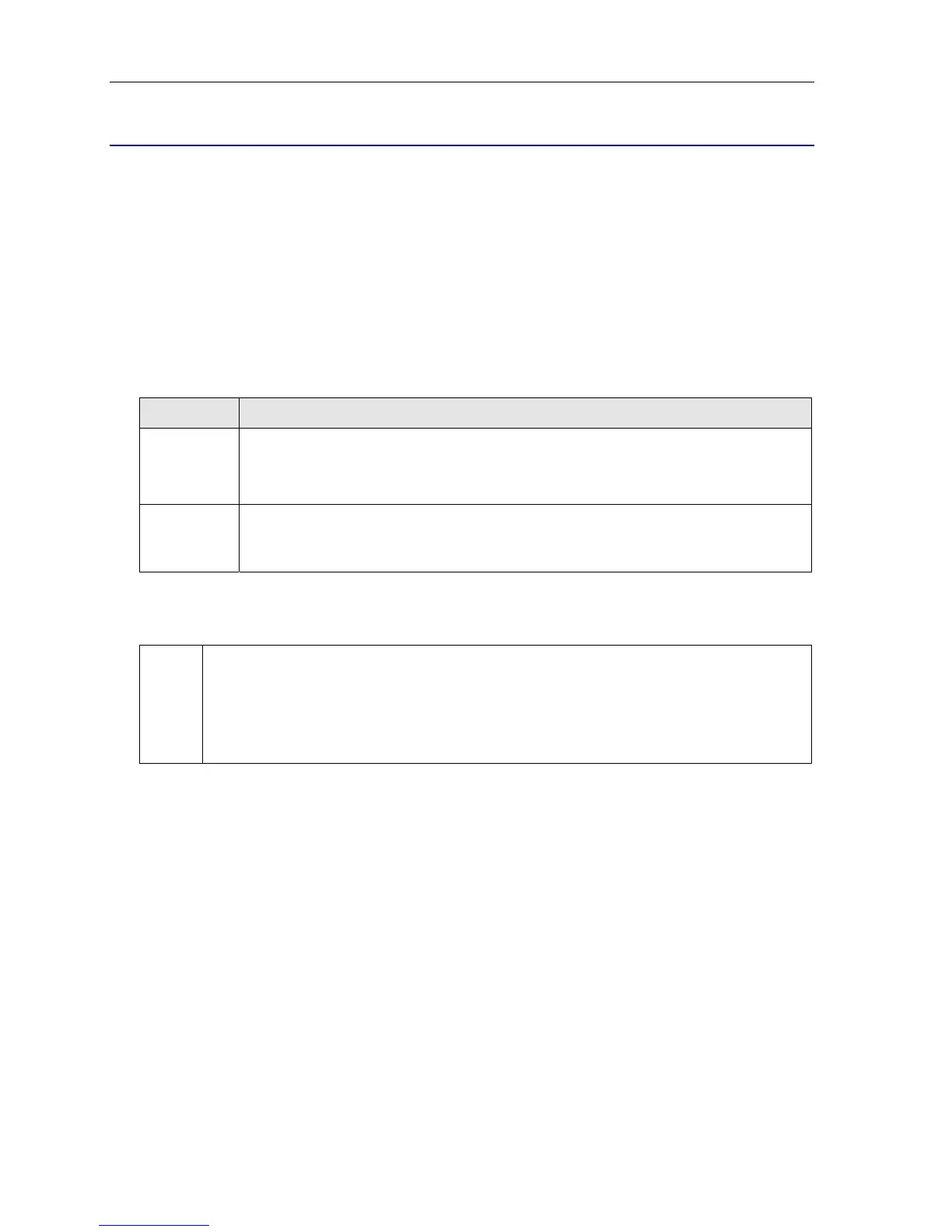Teleworker Remote IP Phone Configuration Guide
4
Configuring your Remote IP Phone
Once your IP Phone is installed, you can configure it to work remotely, accessing the features of
your office voice network. For phone installation information, refer to the Installation Guide
packaged with your IP Phone.
Getting Started
Before configuring your IP Phone to work remotely, you must complete the following steps:
• install and configure the required Teleworker Solution software and hardware at your
corporate site and set up your remote phone’s MAC address in the Teleworker server
following the instructions supplied in the Teleworker Solution Software Blade Guide
• assign your IP Phone’s extension number to the ICP using the following instructions:
ICP Instructions:
SX-200 ICP 1. Log in to the CDE.
2. Select Form 9 “Desktop Device Assignment”.
3. Program your extension into any free CLID.
3300 ICP 1. In the System Administration tool, go to System Configuration > Devices >
IP Phones > Multiline IP Sets > Multiline IP Sets Configuration.
2. Click Add and then enter your set information.
For more information about programming the ICP, please refer to the 3300 ICP System
Administration Tool Help or the SX-200 ICP Technical Documentation.
TIP:
While configuring your IP phone, some keys offer specific functionality:
• To delete an entry, press the Superkey.
• To backspace in an entry, press *
• To enter a decimal, press #. Note: If you have entered three digits in the current
field, the cursor will automatically create a decimal and move forward.
Configuring remote 5020,5212, 5215, 5235, or Navigator sets
1. Verify that the IP phone’s extension number is assigned to an ICP and that the IP phone’s
MAC address is registered with the Teleworker server as instructed in the Getting Started
section.
2. Press and hold the 7 key, and plug the powered network cable (or DC adapter cord) into the
power input. Hold the 7 key until CONFIGURE TELEWORKER appears on the phone's
display screen (this takes approximately 4 seconds).
3. Press # to configure the remote operation of your IP phone. USE PRESENT SETTINGS?
appears on the display screen.
4. Press # for Enter. TELEWORKER GATEWAY appears on the display screen.
5. Enter the Teleworker Gateway IP Address, and then press the down arrow key (▼). STORE
IN NVRAM appears on the display screen.
6. Press # to save. The “Saving to NVRAM, DO NOT REMOVE POWER” message displays.
The phone reboots and the time and date displays.
