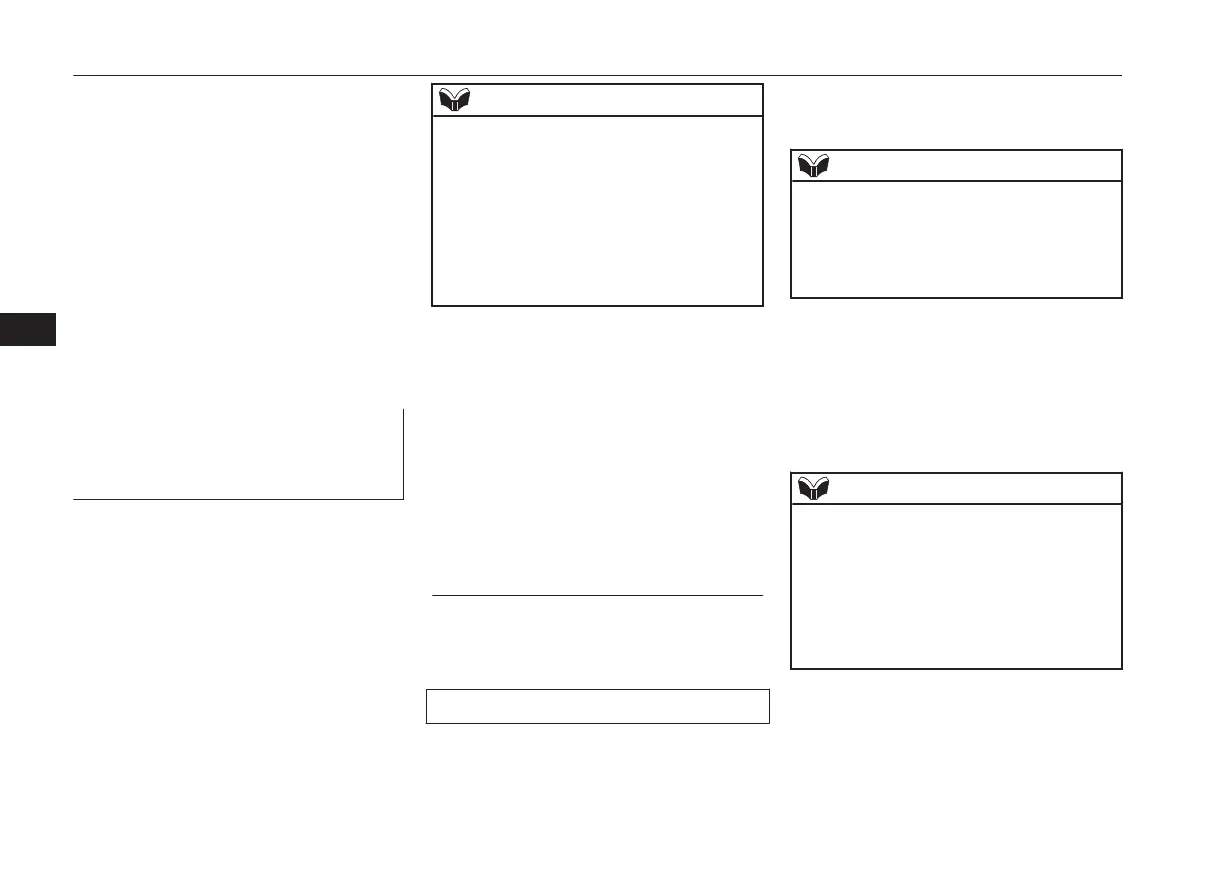3. If you have completed a speaker enroll-
ment process once already, the voice
guide will say either “Enrollment is ena-
bled. Would you like to disable or re-
train?” or “Enrollment is disabled.
Would you like to enable or retrain?”
4. When enrollment is “enabled”, the voice
model is on; when enrollment is “disa-
bled”, the voice model is off. Say the
command that fits your needs.
Say “Retrain” to start the speaker enroll-
ment process and recreate a new voice
model. (Refer to “Speaker enrollment”
on page 7-51.)
Connecting the Bluetooth
®
2.0
interface and Bluetooth
®
de-
vice
Before you can make or receive hands-free
calls or play music using the Bluetooth
®
2.0
interface function, you must pair the Blue-
tooth
®
device and Bluetooth
®
2.0 interface.
NOTE
l
Pairing is required only when the device is
used for the first time. Once the device has
been paired with the Bluetooth
®
2.0 inter-
face, you only need to bring the device into
the vehicle next time and the device will au-
tomatically connect to the Bluetooth
®
2.0 in-
terface (if supported by the device). The de-
vice must have Bluetooth
®
turned ON to
connect.
Up to 7 Bluetooth
®
devices can be paired
with the Bluetooth
®
2.0 interface.
If multiple paired Bluetooth
®
devices are
available in the vehicle, the cellular phone or
music player most recently connected is auto-
matically connected to the Bluetooth
®
2.0 in-
terface.
You can also change a Bluetooth
®
device to
be connected.
To pair
To pair a Bluetooth
®
device with the Blue-
tooth
®
2.0 interface, use either one of the fol-
lowing 2 methods (Type 1 or Type 2).
Pairing procedure- Type 1*
1. Stop your vehicle in a safe area, put the
gearshift lever in the “N” (Neutral) posi-
tion (M/T) or the selector lever in the
“P” (PARK) position (CVT) and pull the
parking brake lever.
NOTE
l
You cannot pair Bluetooth
®
devices with the
Bluetooth
®
2.0 interface unless the vehicle is
parked. Before pairing a Bluetooth
®
device
with the Bluetooth
®
2.0 interface, confirm
that the vehicle is parked in a safe location.
2. Press the SPEECH button.
3. Say “Setup.”
4. Say “Pairing options.”
5. The voice guide will say “Select one of
the following: pair, edit, delete, or list.”
Say “Pair.”
NOTE
l
If 7 devices have already been paired, the
voice guide will say “Maximum devices
paired” and then the system will end the
pairing process. To register a new device,
delete one device and then repeat the pairing
process.
(Refer to “Selecting a device: Deleting a de-
vice” on page 7-55.)
6. The voice guide will say “Please say a 4-
digit pairing code.” Say a 4-digit num-
ber.
When the confirmation function is on,
the system will confirm whether the
Bluetooth
®
2.0 interface*
7-52
OGAE19E1
For pleasant driving
7
