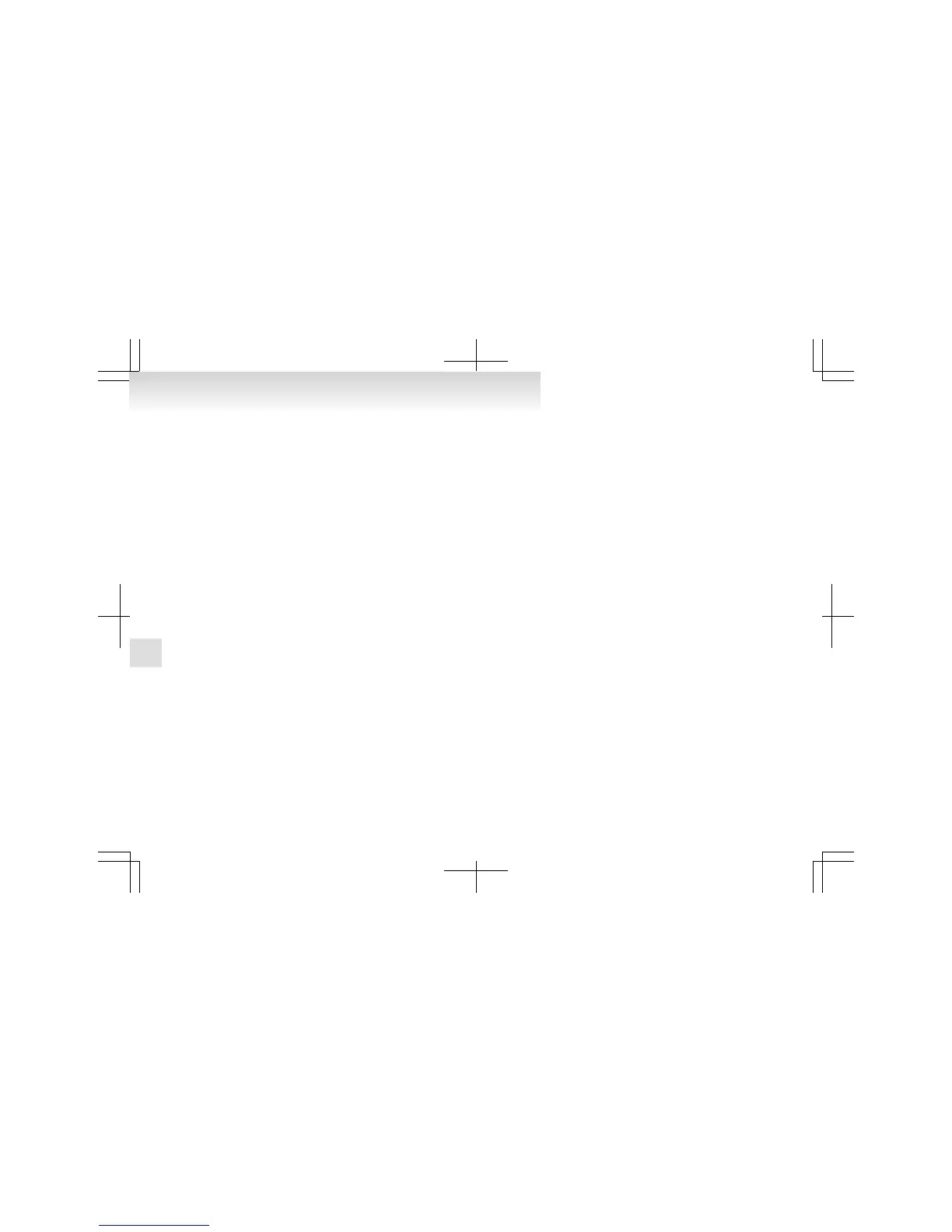NOTE
l
If
the voice command that you say differs
from the predefined command or cannot be
recognised due to ambient noise or some oth-
er reason, the Bluetooth
®
2.0 interface will
ask you for the voice command again up to 3
times.
l
For best performance and further reduction
of ambient noise, the vehicle windows
should be closed while engaging the voice rec-
ognition function.
l
Some voice commands have alternative com-
mands.
l
Depending on the selected language, some
functions may not be available.
Selecting the Language
1. Press the SPEECH button.
2. Say “Setup”.
3. Say “Language.”
4. The voice guide will say “Select a language:
English, French, Spanish, Italian, German,
Dutch, Portuguese or Russian” Say the de-
sired language. (Example: Say “English.”)
5. The voice guide will say “English (French,
Spanish, Italian, German, Dutch, Portuguese
or Russian) selected. Is this correct?” Say
“Yes.”
Answer “No” to return to Step 4.
NOTE
l
The voice guide will repeat the same mes-
sage twice. The first message is in the cur-
rent language, and the second message is in
the selected language.
l
If
many entries are registered in the vehicle
phone book, changing the language will take
longer.
l
Changing the language deletes the mobile
phone book imported to the Bluetooth
®
2.0
interface. If you wish to use it, you will have
to import it again.
6. When the voice guide says “English (French,
Spanish, Italian, German, Dutch, Portuguese
or Russian) selected,” the language change
process will be completed and the system
will return to the main menu.
Useful voice commands
E00760000019
Help function
E00760100010
The Bluetooth
®
2.0 interface is equipped with a
help function.
If you say “Help” when the system is waiting for a
voice command input, the system will tell you a list
of the commands that can be used under the circum-
stances.
Cancelling
E00760200011
There are 2 cancel functions.
If
you are at the main menu, say “Cancel” to exit
from the Bluetooth
®
2.0 interface.
If you are anywhere else within the system, say
“Cancel” to return to the main menu.
Confirmation function setting
E00760400013
The Bluetooth
®
2.0 interface is equipped with a con-
firmation function.
With the confirmation function activated, you are
given
more opportunities than normal to confirm a
command when making various settings to the Blue-
tooth
®
2.0 interface. This allows you to decrease
the possibility that a setting is accidentally changed.
The confirmation function can be turned on or off
by following the steps below.
1. Press the SPEECH button.
2. Say “Setup.”
3. Say “Confirmation prompts.”
4. The voice guide will say “Confirmation
prompts are <on/off>. Would you like to turn
confirmation prompts <off/on>.”
Answer “Yes” to change the setting or an-
swer “No” to keep the current setting.
5. The voice guide will say “Confirmation
prompts are <off/on>” and then the system
will return to the main menu.
Security function
E00760500144
It is possible to use a password as a security func-
tion
by setting a password of your choice for the
Bluetooth
®
2.0 interface.
When the security function is turned on, it is neces-
sary to make a voice input of a 4-digit password in
order to use all functions of the Bluetooth
®
2.0 in-
terface, except for reception.
Setting the password
Use the following procedure to turn on the security
function by setting a password.
1. Press the SPEECH button.
2. Say “Setup.”
3. Say “Password.”
For pleasant driving
5-66
5