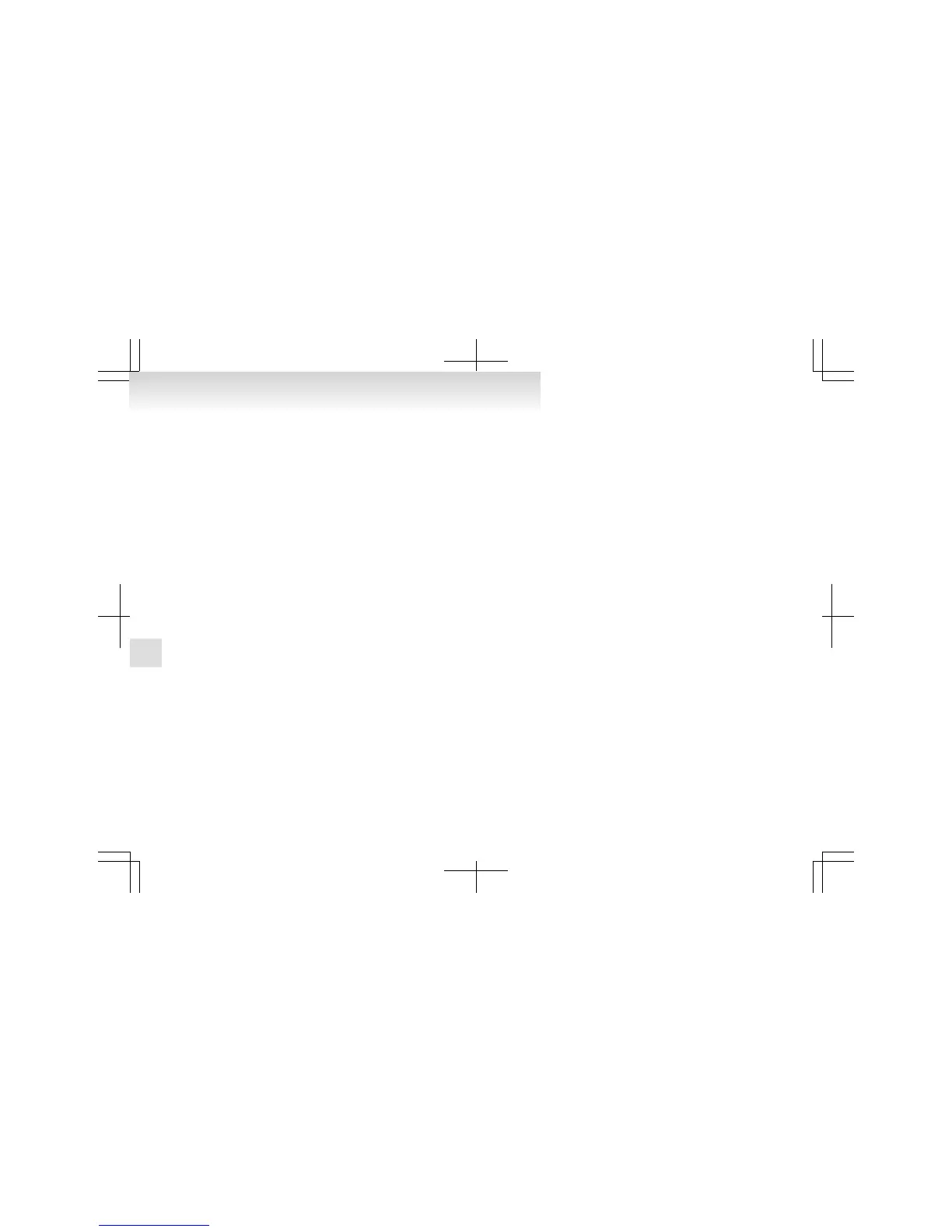4. The voice guide will say “Dialing <number
recognised>.” The Bluetooth
®
2.0 interface
will then make the call.
When the confirmation function is on, the sys-
tem will confirm the telephone number
again. To continue with that number, answer
“Yes.”
To change the telephone number, answer
“No.” The system will say “Number please”
then say the telephone number again.
NOTE
l
In the case of English, the system will recog-
nise both “zero” and “oh” (Letter “o”) for the
number “0.”
l
The Bluetooth
®
2.0 interface supports num-
bers (0 to 9) and characters (+, # and *).
l
The maximum supported telephone number
length is as follows:
• International telephone number: + and tel-
ephone numbers (to 18 digits).
• Except for international telephone num-
ber: telephone numbers (to 19 digits).
Making a call using a phone book
You can make calls using the vehicle phone book
or mobile phone book of the Bluetooth
®
2.0 inter-
face.
For details on the phone books, refer to “Phone
book function” on page 5-73.
1. Press the SPEECH button.
2. Say “Call.”
NOTE
l
If
you say “Call” when the vehicle phone
book and the mobile phone book are empty,
the voice guide will say “The vehicle phone
book is empty. Would you like to add a new
entry now?”
Answer “Yes,” and the voice guide will say
“Entering the phone book - new entry
menu.” You can now create data in the vehi-
cle phone book.
Answer “No,” the system will return to the
main menu.
3. After the voice guide says “Name please,”
say the name you want to call, from those reg-
istered in the phone book.
4. If there is only 1 match, the system will pro-
ceed to Step 5. If there are 2 or more match-
es, the voice guide will say “More than one
match was found, would you like to call <re-
turned name>.” If that person is the one you
want to call, answer “Yes.”
Answer “No,” the name of the next matching
person will be uttered by the voice guide.
NOTE
l
If you say “No” to all names read by the sys-
tem, the voice guide will say “Name not
found, returning to main menu” and the sys-
tem will return to the main menu.
5. If only 1 telephone number is registered un-
der the name you just said, the voice guide
will proceed to Step 6.
If 2 or more telephone numbers are regis-
tered that match the name you just said, the
voice guide will say “Would you like to call
<name> at [home], [work], [mobile], or [oth-
er]?” Select the location to call.
NOTE
l
If
the name you selected has matching data
in the vehicle phone book but no telephone
number is registered under the selected loca-
tion, the voice guide will say “{home/work/
mobile/other} not found for <name>. Would
you like to add location or try again?”
Say “Try again,” and the system will return
to Step 3.
Say “Add location” and you can register an
additional telephone number under the selec-
ted location.
l
If the name you selected has matching data
in the mobile phone book but no telephone
number is registered under the selected loca-
tion, the voice guide will say “{home/work/
mobile/other} not found for <name>. Would
you like to try again?”
Answer “Yes,” and the system will return to
Step 3.
Answer “No,” and the call will be cancelled.
Start over again from Step 1.
6. The voice guide will say “Calling <name>
<location>” and then the system will dial the
telephone number.
NOTE
l
When the confirmation function is on, the sys-
tem will check if the name and location of
the receiver are correct.
If the name is correct, answer “Yes.”
To change the name or location to call, an-
swer “No.” The system will return to Step 3.
For pleasant driving
5-72
5