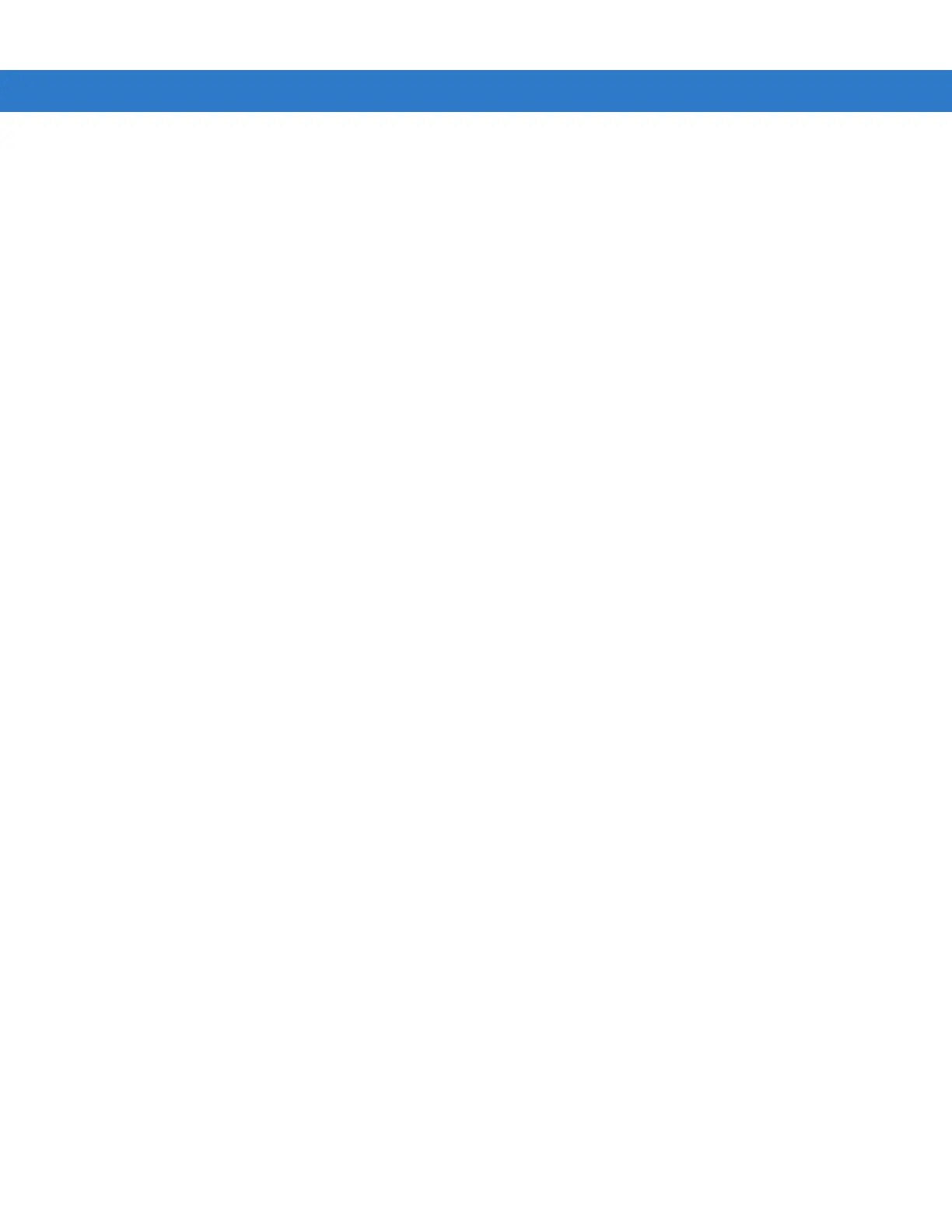Accessories 2 - 19
Deselect this check box to restore control of cradle events to ActiveSync. This may be necessary when
temporarily connecting to a non-partnered host computer as a guest.
4. In the Cancel sync if not connected in text box, enter the maximum time in seconds (between 5 and 120), that
UConnect waits for a connection to occur when starting a synchronization session. If UConnect cannot
connect to the host computer within this time, it cancels the session and reschedules based on the connection
retry interval setting. The default value is 15 seconds.
5. In the If connection fails retry after text box, enter the number of seconds (between 30 and 9999) that
UConnect waits before attempting another synchronization after a failed or lost connection. The default value
is 30 seconds.
6. In the When sync completes, resync after text box, enter the number of minutes (between 10 and 999) that
UConnect waits after successful synchronization before scheduling another session. The default value is 15
minutes.
7. Select the Limit connect time per session to check box to specify the maximum number of minutes that
UConnect waits for a synchronization session to complete successfully. Then enter the number of minutes
(between 10 and 999) in the text box. The default value is enabled, 30 minutes.
If UConnect does not receive a synchronization complete notification from ActiveSync within this time,
UConnect disconnects from the host computer to allow recovery in instances where ActiveSync on the host
computer or mobile computer cannot complete synchronization.
8. Select Apply to apply UConnect setting changes.
Select Restore to discard UConnect setting changes and return to the previous settings.
Select Defaults to restore the default settings. Then select Apply to apply the default settings.
Manually Synchronizing
To synchronize a mobile computer immediately without waiting for a scheduled synchronization, select File - Sync
Now. Note that this option is not active if the mobile computer is not in the cradle, or if synchronization is already in
progress.
To exit UConnect and transfer control of docking events and synchronization to ActiveSync, select File - Exit.
UConnect Status
To view the status of UConnect events, select View - Status. The Status window displays the following information.
