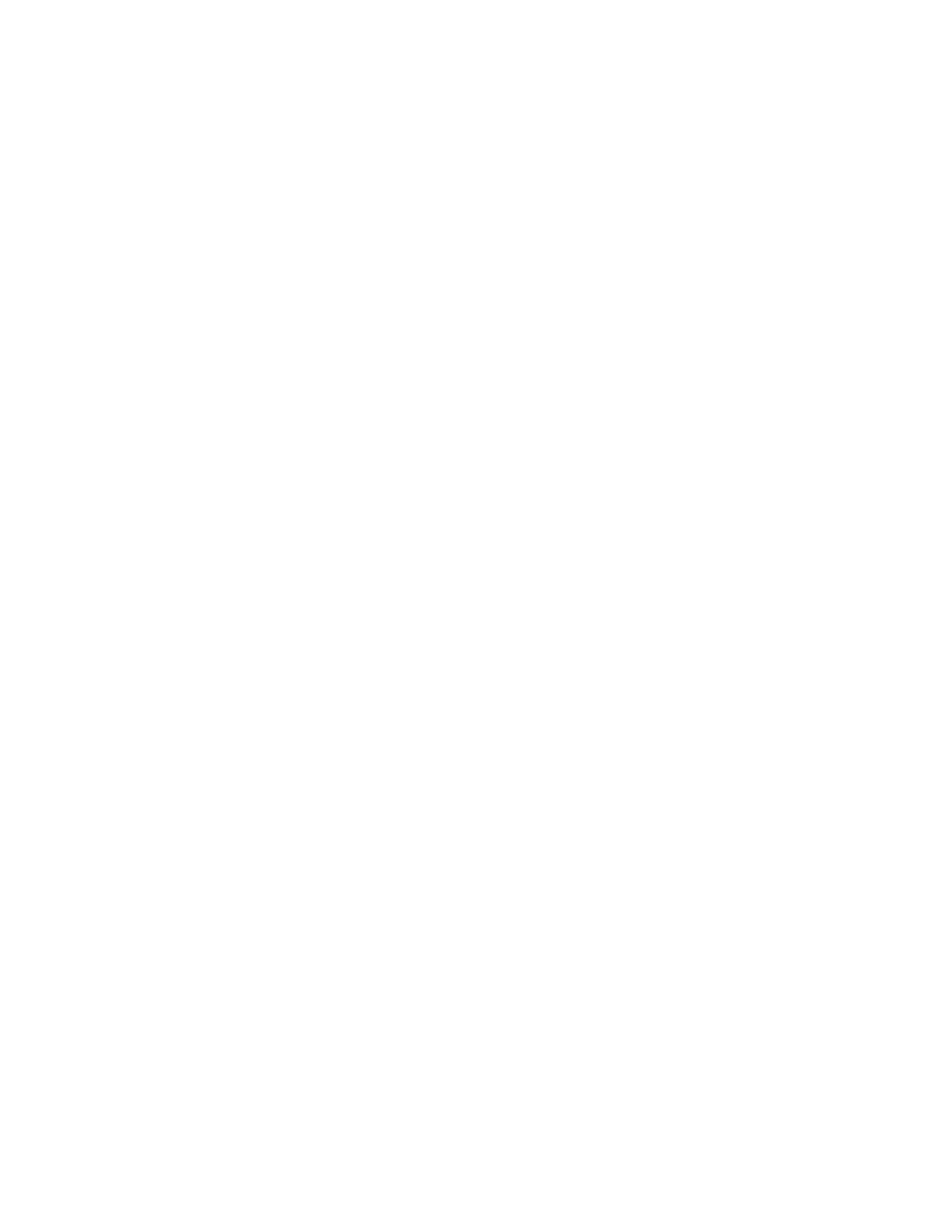Splitting a Directed Job
***It is extremely important when splitting a list that you coordinate with all other RAs which items
you want to collect or delete.
1. Download the Directed job using the standard procedures.
2. At the main screen, select the Options menu.
3.
Select
Utilities
.
4.
Select
Split List
.
You CANNOT split a list AFTER collection has been started
.
5.
Specify the
Starting
and
Ending
numbers for the items you wish to collect.
You cannot enter a
number higher than the count of the items on the list
OR remaining in your file.
6.
Click
Delete
other items.
7.
Type
delete
as a confirmation.
8.
Click
Confirm
.
9. The designated items will remain in your segment. All others will be removed.
10. Collect your items as usual.
Create a New CPG Segment
1. Select File.
2.
Select
New CPG Segment
.
3. Enter all header information for the job.
4. Save.
5.
Program will return to the
Segments
screen.
Transmit a Segment
See Communication Setup for Dial or Wireless details.
1. At the main screen, scroll < or > to the segment you wish to transmit.
2.
Select
Communications
.
3.
Select
Transmit
.
4. Enter your exact Store Time for the job. (If needed)
5. Indicate if the job is complete or not.
6. Enter your total Travel Time for the day on ONE segment per day.
7. Designate whether you actually drove to the retailer or not.
8. Click Continue. The handheld will transmit using the specified communication settings.
9. Verify your transmission using the IVR or Field Portal.
