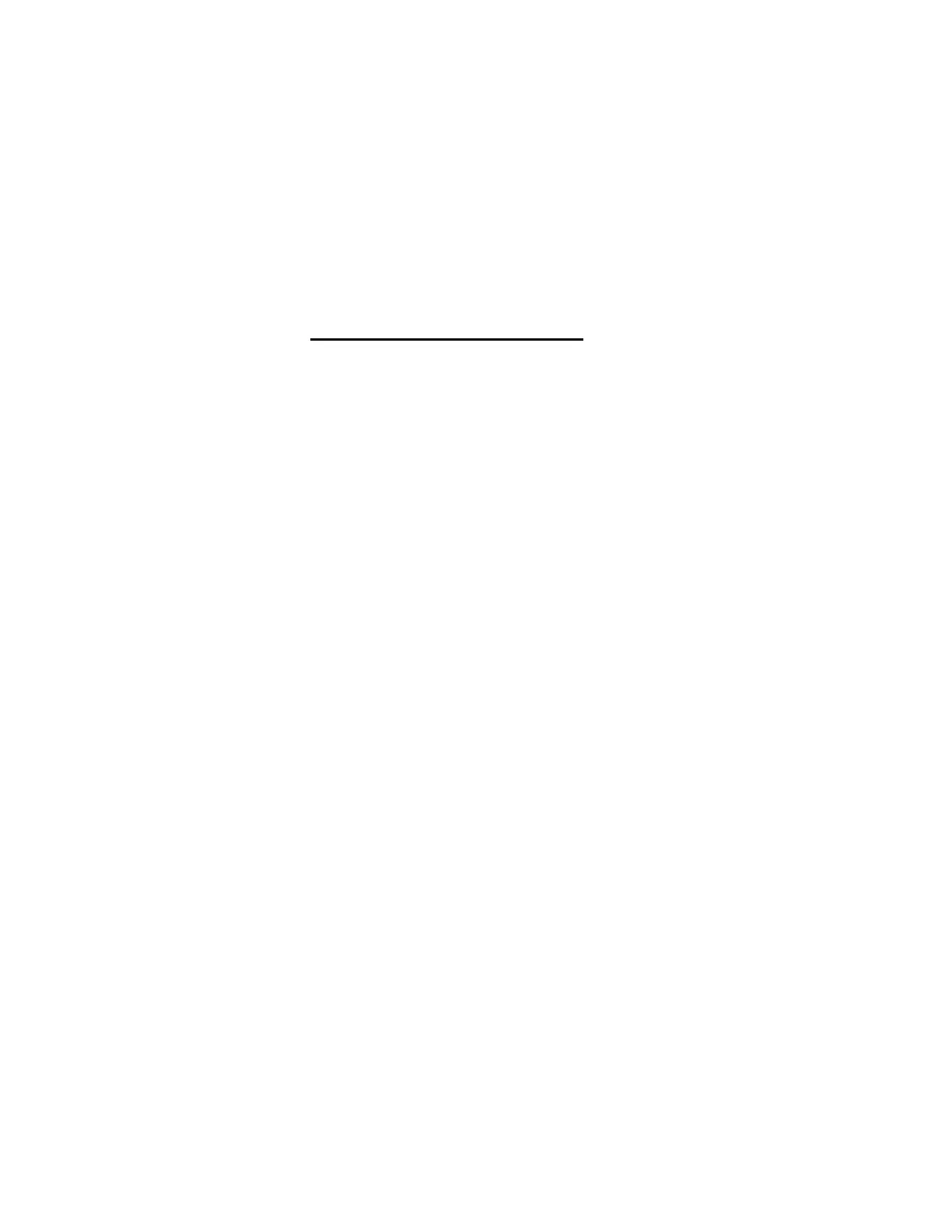Quick Start Information
Basic instructions for the most commonly used functions in the RetailData Collection program.
Default Associate Number
1. Options
2. System
3. Settings
4. Enter the Associate Number to be used for all segments.
5. Click Save.
Downloading Jobs (Directed AND Undirected)
Beginning in May 2013 both Directed and Undirected jobs will start being made available for download.
Users can still create undirected segments however they will also have to setup their Collection Criteria
before starting (Program Version 3.0.0.51 or higher).
1. Select Communications.
2. Select Download.
3. Select Job.
4. Enter the Job Schedule number.
5. Click Continue and confirm the request.
6. Once the file is downloaded and begins to import, you may remove the handheld from the
charger.
7. Return to the Segments menu after the download is complete.
Start Collection on Any Segment
1. At the Segments screen, scroll < or > to the desired segment.
2. Select Collect.
3. Review Collection Criteria and acknowledge that you understand all job requirements (or make
designations in a manually created segment).
4. Begin collection.
Undirected Collection (Downloaded Competitive Price Audit - CPA)
1. Scroll to downloaded segment.
2.
Select
Collect
from the menu.
3. CAREFULLY review the Collection Criteria and click the confirmation that you have read the
info.
4.
Review the
Collection Attributes
. Attributes indicate all possible prompts you will receive when
collecting an item and pricing.
5.
Review the
Allowed Indicators
for the job. You will NOT be able to use any other indicators
other than the ones displayed on the screen. This screen also includes the total number of
allowable price points
to be collected. (
Press Func 1 at any time during collection to review
criteria or indicator information.)
6.
Category Selection
- If the job has specific categories required then select the category you wish
to collect. Once completed you can return to the category list to select another.
a. Category Status – this indicates which categories need to be collected, are in progress or
have been completed.
7. Review the category specific instructions and Accept. (Func 4 to exit collection from a category
and to return to the category selection list.)
8. Begin scanning items and entering prices and indicators. Attempting to enter any invalid indicator
will bring up the Collection Criteria indicator screen.
