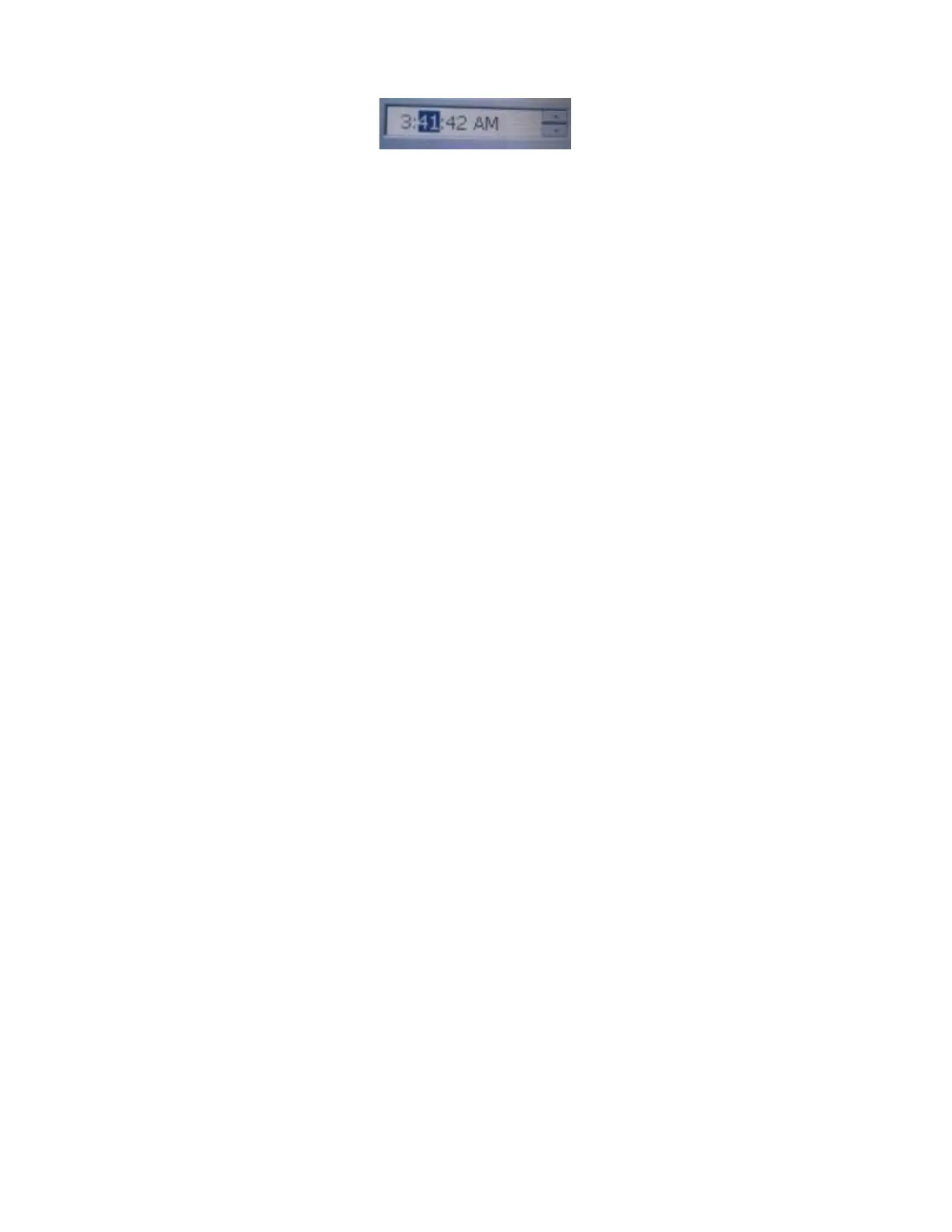Make sure the YEAR is correct which is often overlooked. Make sure you set the AM or PM and
the Time Zone correctly.
a.
You may
tap on the year, month, date and time fields
in order to make any changes.
Double tap the month to bring up all months to choose from. You can use the keypad or
arrow keys to increase or decrease any entries, or once the blue block appears for the year
and time, use the numbers from your scanner’s keypad. It is easier to set the time zone
before the time.
b. Once the date and time are set tap Apply and OK.
c.
Close the Control Panel
by clicking the X in the corner.
d. If you receive a Date Error message when opening Retaildata then you will need to re-
set your internal date as detailed above. This will always be operator error if you continue
to get this message. Make sure the YEAR is correct which is often overlooked. Make
sure you set the AM or PM and the Time Zone correctly.
11.
Double Tap the RetailData
icon on the desktop to start the collection program.
12.
Before using the collection program you will need to setup your
Associate number
in the
SystemSettings.
a.
Select
Options
b.
Select
System
c.
Select
Settings
d.
Enter your
Associate number
and
Save.
13.
Press Enter when complete
If all settings are now correct your handheld will display the Segments screen. You are now ready
to begin collecting information for RetailData.
Visit the Field Portal for training videos on the MC3190.
Read your
MC3190 manual for more details on the
MC3190
and the collection program.
If you have any questions, contact your District Manager or Field Support 866-367-9071!!!