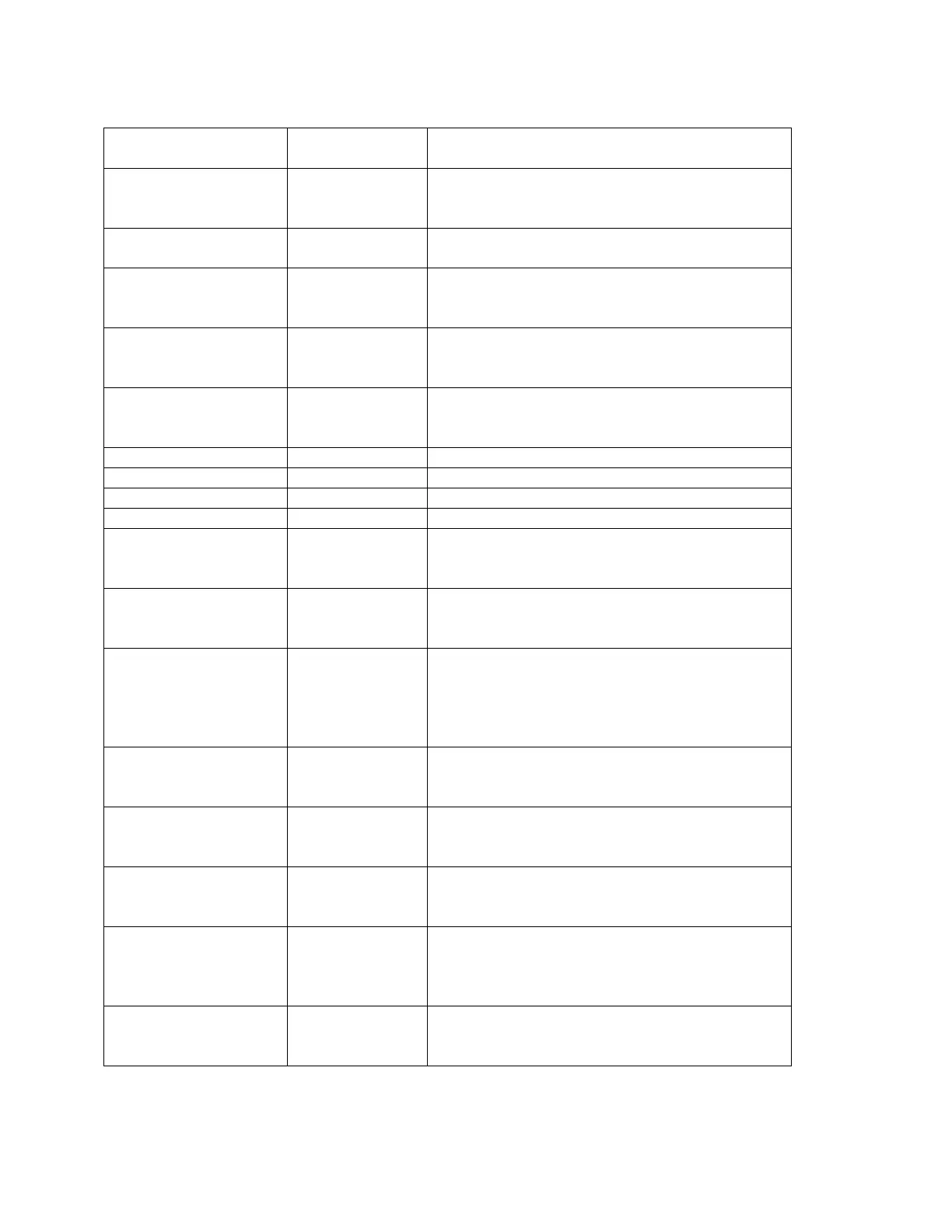Directed CPA Download Key Commands
Displays each Collection Criteria screen. Also
allows you to edit the criteria for a manually
created segment.
Scroll though items in a
category
Scroll to other
categories
Indicator OTHER
than key defaults
(Decimal) and
numeric value
for a letter.
.01 = A
.10 = J
Indicator field will turn green when activated.
Edit Previous Records /
Review Mode
Scrolls through previous records one by one.
Screen background will turn RED in Review
mode.
Must be in Review mode. (Arrow UP)
Exits backwards through fields or screens.
Provides status of collected items
Alternate/Comparable
UPC Scan
Allows a second UPC to be collected for one
record. Comparable item usually in directed
checks.
Allows the user to enter an item description or
make a comment about an item scanned. Item
must be scanned first
Add a price for a
previously collected
item
Arrow UP to the item you wish to add a price for.
Press FUNC + Z. The program will return to
collection mode with the selected UPC displayed
and the price field blank. Enter the additional
price.
Switch Keys from
Alpha to Numeric
Manually switches the keypad default mode from
alpha to numeric (or vice versa) depending on the
field being entered.
Allows the user to enter a % amount that will be
discounted from the entered price. This occurs
once the file has been received.
Category Aisle
Assignments
Allows the user to edit existing category aisle
assignments in order to re-sort list according to
the store.
Hides an item on the directed list so that it will not
reappear until the unhide command is given. Press
FUNC+5 to view list statistics and to unhide
items.
Options -
Utilities -
Split List
Specify item numbers for the items you wish to
retain. All others will be removed from your
segment.