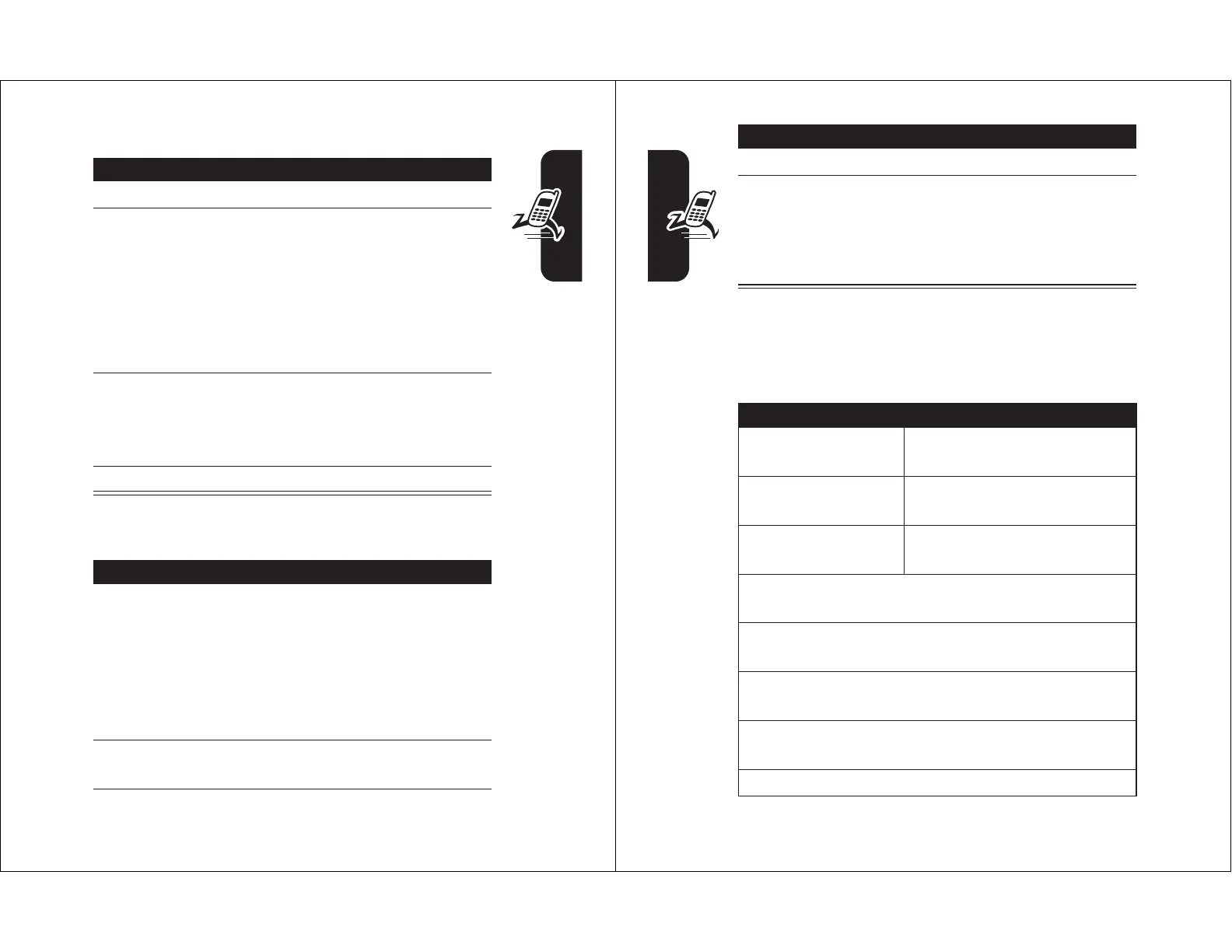17
Highlight Features
Point the camera lens at the photo subject, then:
Taking a Self-Portrait
Press To
1
CAPTURE
(
+
) take a photo
2
STORE
(
+
)
or
DISCARD
(
-
)
view storage options
If you choose to store the
photo, continue to step 3.
delete the photo and return to
active viewfinder
3
S
scroll to
Send in Message
,
Store Only
,
Apply as Wallpaper
,
Apply as Screen Saver
, or
Apply as Phonebook Entry
4
SELECT
(
+
) perform the storage option
Action
1
From the home screen, press
CAMERA
(
+
) to
activate the camera, then close the flip.
or
Close the flip, then press and hold the smart key
to activate the camera and external display
viewfinder.
2
Use the external viewfinder to aim the
camera lens.
18
Highlight Features
Adjusting Camera Settings
Press
M
to open the
Pictures Menu
when the camera is
active. The
Pictures Menu
can include the following options:
3
Press the smart key to take a photo.
4
Wait 5 seconds for your phone to save the photo
and reset the external viewfinder.
or
Open the flip to store or discard the photo.
Option Description
Go To Pictures
View pictures and photos
stored on your phone.
Auto-Timed Capture
Set a timer for the camera to
take a photo.
Pictures Setup
Open the setup menu to
adjust the following settings:
•
Auto Repeat
: Return to the beginning when the last
picture displays in a picture album slideshow.
•
Shuffle
: Set pictures to display randomly when
viewing a picture album slideshow.
•
Allow Alert
: Enable or disable all phone
sound/vibration alerts when taking a picture.
•
Lighting Conditions
: Set to
Automatic
,
Sunny
,
Cloudy
,
Indoor (Home)
,
Indoor (Office)
, or
Night
.
•
Exposure
: Set to
+2
,
+1
,
0
,
-1
, or
-2
.
Action
