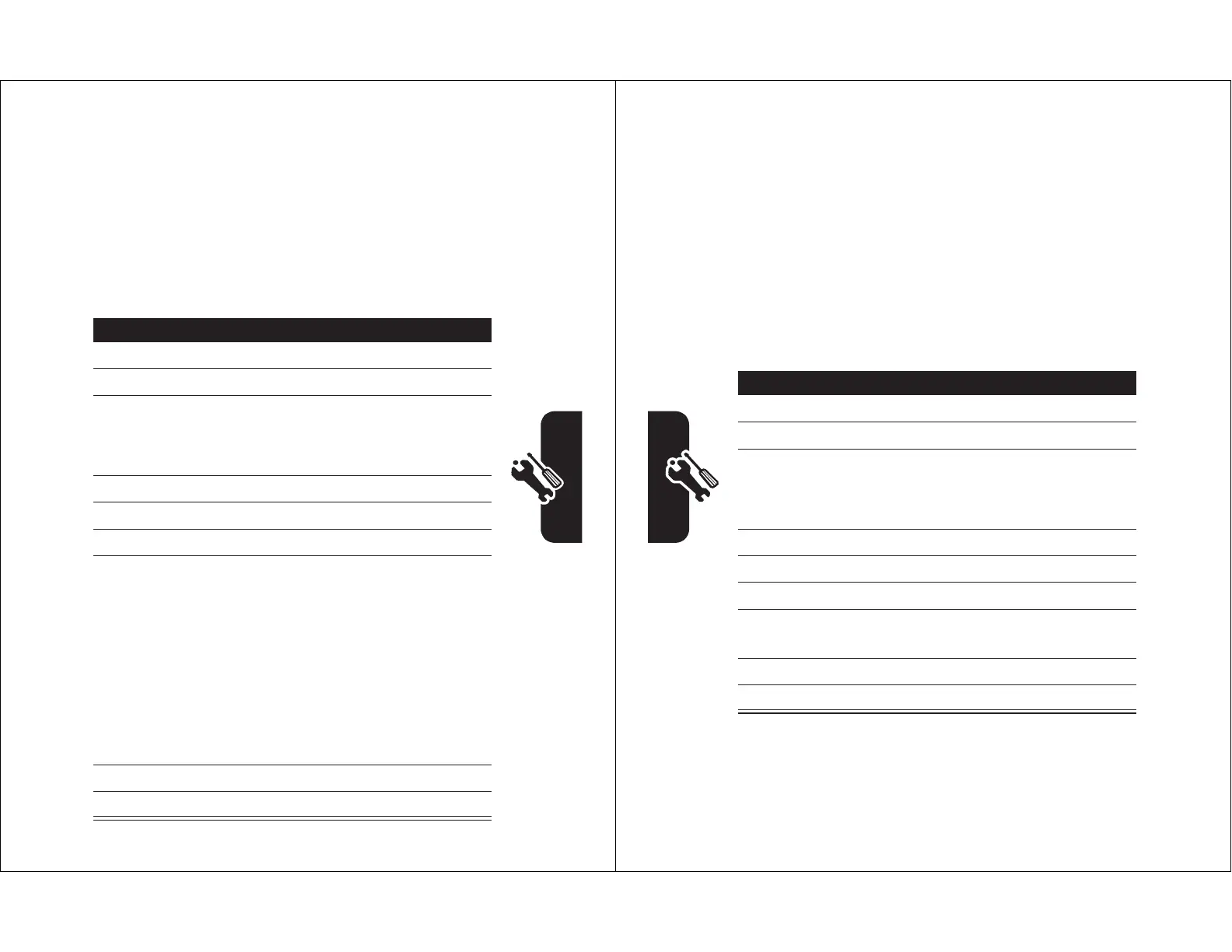55
Setting Up Your Phone
Setting a Wallpaper Image
Set a photo, picture, or animation as a wallpaper
(background) image in your phone’s home screen. The
wallpaper image appears as a faint watermark in text and
menu displays.
Find the Feature
M
>
Settings
>
Personalize
>
Wallpaper
Press To
1
S
scroll to
Picture
2
CHANGE
(
+
) open the picture viewer
3
S
up or down scroll to a picture/animation
Scroll to
(None)
to turn off the
wallpaper image.
4
SELECT
(
+
) select the image
5
S
scroll to
Layout
6
CHANGE
(
+
) adjust the image layout
7
S
scroll to
Center
,
Tile
, or
Fit-to-screen
Center
places the image in the
center of the display.
Tile
fills the display with
adjacent copies of the image.
Fit-to-screen
resizes the image,
if necessary, to fit the display.
8
SELECT
(
+
) confirm the layout setting
9
BACK
(
-
) save wallpaper settings
56
Setting Up Your Phone
Setting a Screen Saver Image
Set a photo, picture, or animation as a screen saver image.
The screen saver image displays when the flip is open and
no activity is detected for a specified time. If necessary, the
image shrinks to fill the display. An animation repeats for
1 minute, then the first frame of the animation displays.
Tip:
Turn off the screen saver to extend battery life.
Find the Feature
M
>
Settings
>
Personalize
>
Screen Saver
Press To
1
S
scroll to
Picture
2
CHANGE
(
+
) open the picture viewer
3
S
up or down scroll to a picture/animation
Scroll to
(None)
to turn off the
screen saver image.
4
SELECT
(
+
) select the image
5
S
scroll to
Delay
6
CHANGE
(
+
) set the delay interval
7
S
scroll to the inactivity interval
that starts the screen saver
8
SELECT
(
+
) select the inactivity interval
9
BACK
(
-
) save screen saver settings
