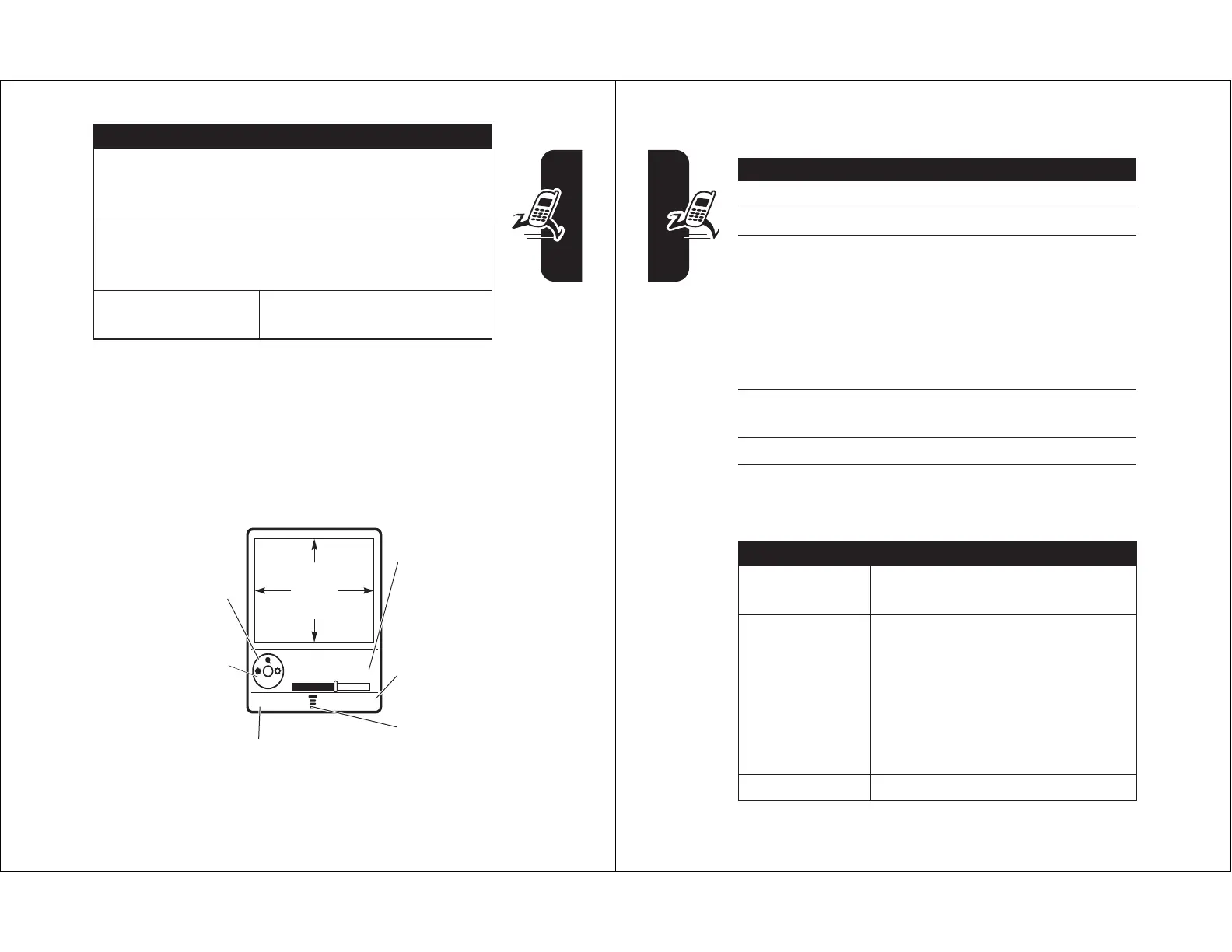.
zoom in or out.
screen.
brightness.
capture.
20
Highlight Features
Point the camera lens at the video subject, then:
Press
M
to open the
Videos Menu
when the camera is
active. The menu can include the following options:
Press To
1
CAPTURE
key start the video
2
STOP
key stop the video
3
STORE
key view storage options
If you choose to store the video,
continue to step 4.
or
DISCARD
key delete the video and return to
active viewfinder
4
S
up or
down
scroll to
Send
or
Store Only
5
SELECT
key select the option
Option Description
Go To Videos
View videos stored on your
phone.
Videos Setup
Open the setup menu to adjust
picture and video settings. If you
want to send MMS messages with
videos, you might need to set a
shorter video length. If necessary,
ask T-Mobile about the network
limitations for video messages.
View Free Space
See how much memory remains.
