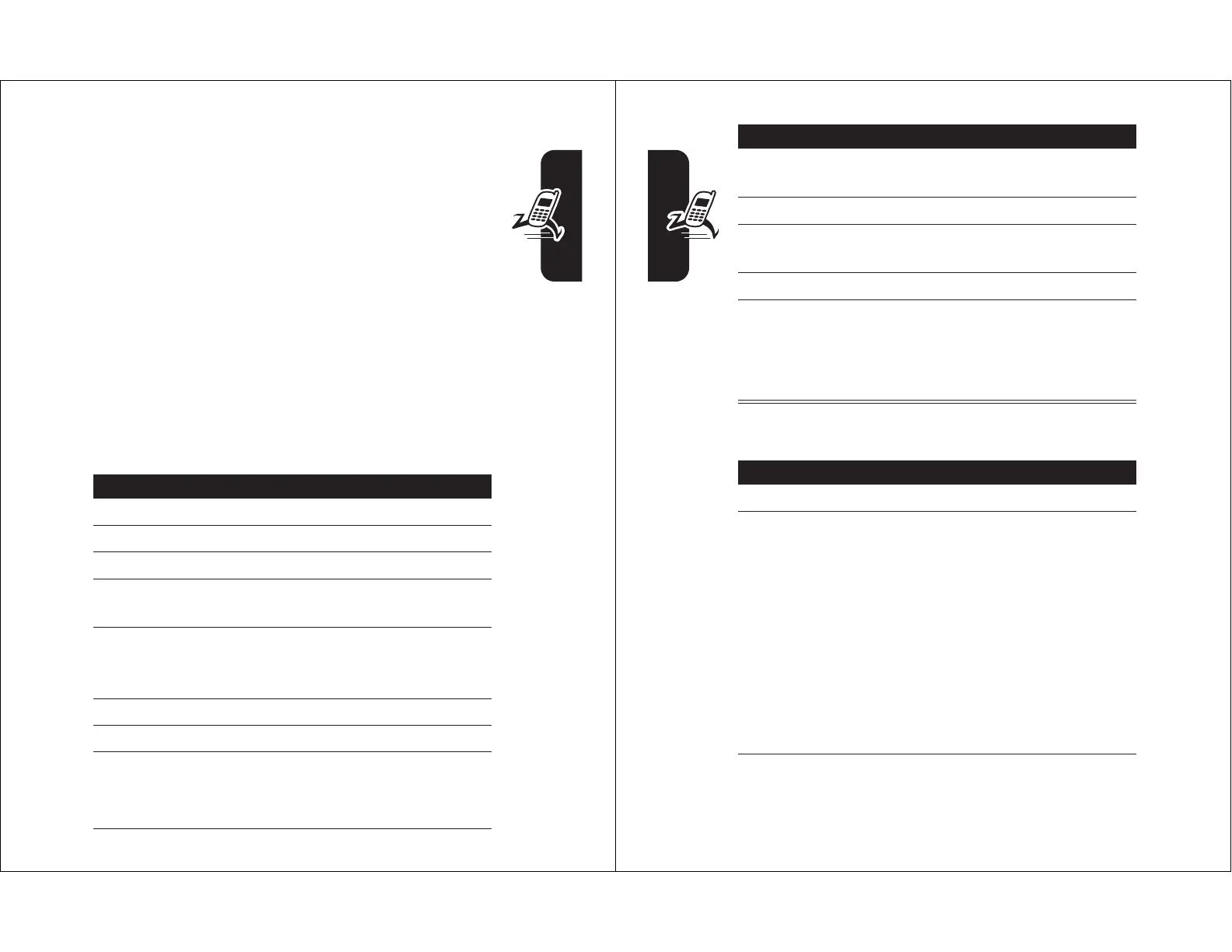21
Highlight Features
Sending a Multimedia Message
A Multimedia Messaging Service (MMS) multimedia
message contains one or more pages with text and
embedded media objects (including photos, pictures,
animations, sounds, voice records, and video clips).
You can send a multimedia message to other
MMS-capable phones, and to email addresses.
Tip:
The layout of all pages in a multimedia message is
defined by the layout of the first page. To display a media
object at the top of the page, insert it in the first half of the
message text. To display a media object at the bottom of
the page, insert it in the second half of the message text.
Find the Feature
E
>
Create Message
>
New Picture Msg
Press To
1
keypad keys enter text on the page
2
M
open the
MMS Menu
3
S
scroll to
Insert
4
SELECT
(
+
) display a list of items you can
insert
5
S
scroll to
Picture
,
Voice Record
,
Sound
,
Video
,
New Page
,
Quick Note
,
or
Contact Info
6
SELECT
(
+
) select the file type
7
S
highlight the file you want
8
SELECT
(
+
) insert the file
To add another page to the
message, continue to step 9.
22
Highlight Features
When you finish composing the multimedia message:
9
M
open the
MMS Menu
to insert a
new page
10
S
scroll to
Insert
11
SELECT
(
+
) display a list of items you can
insert
12
S
scroll to
New Page
13
SELECT
(
+
) insert a new page after the
current page
Repeat steps 1 to 8 to enter
contents for the new page.
Press To
1
OK
(
+
) store the message
2
S
scroll to a
Send To
option:
Highlight an existing
phonebook entry.
Or highlight
[One Time Entry]
to
enter one or more phone
numbers or email addresses.
Or highlight
[New Phonebook Entry]
to enter a
number/address and add it to
the phonebook.
Press To
