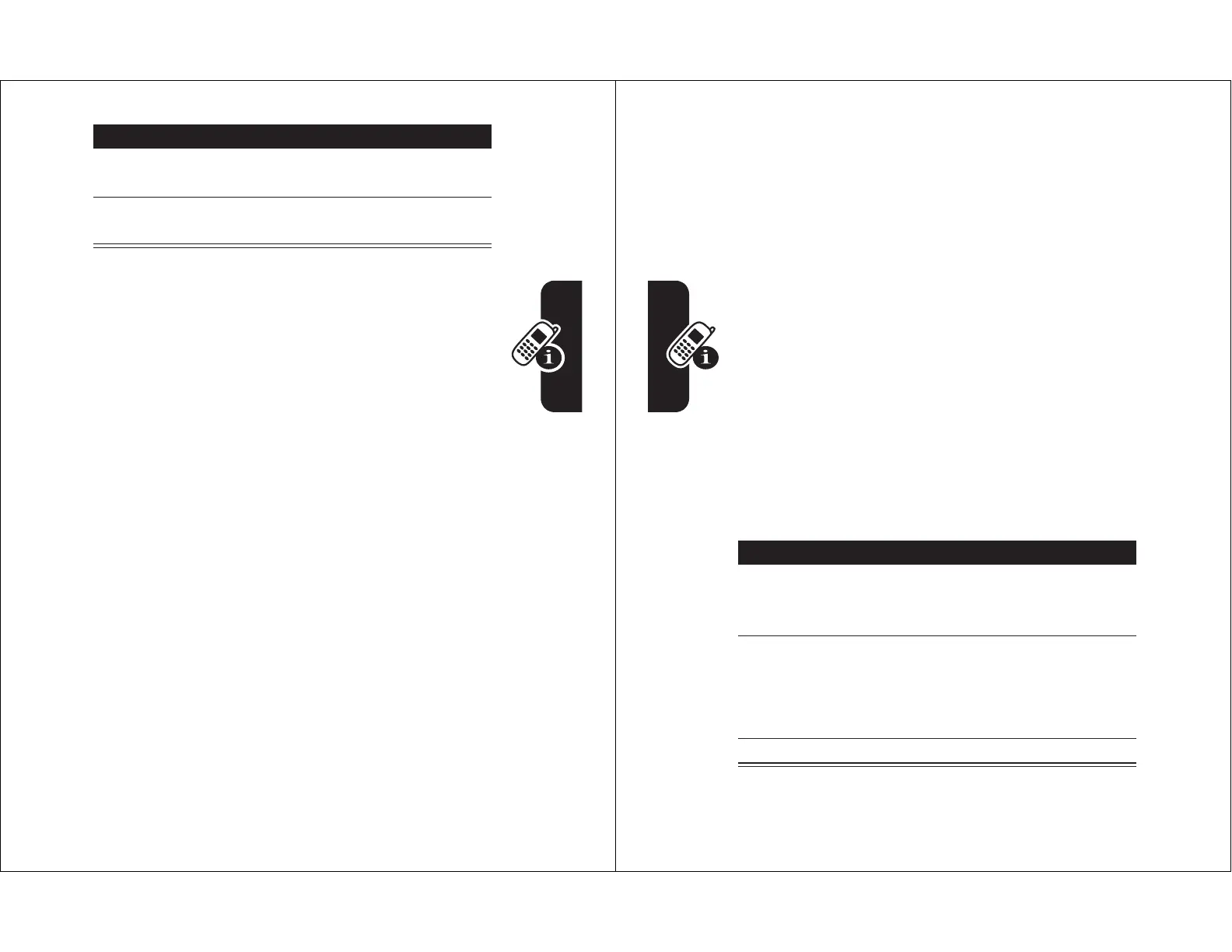41
Learning to Use Your Phone
Your phone automatically stores the novel word and
displays it as an option the next time you enter its letter
combination. When the memory space for storing novel
words is filled, your phone deletes the oldest words to
add new words.
Entering Numbers and Punctuation in iTAP Mode
To enter numbers quickly, press and hold a number key to
temporarily switch to numeric mode. Press the number
keys to enter the numbers you want. Enter a space to
revert to
iTAP
mode.
Press
1
to enter punctuation or other characters as
shown in the “Character Chart” on page 44.
Using Tap Mode
This is the basic text entry mode on your phone.
Tap
mode cycles through the letters and number of the key
you press.
Tap Extended
mode also cycles through additional
symbols as shown in the “Character Chart” on page 44.
If necessary, press
#
in a text entry screen to switch to
Tap
mode. An indicator shows which mode is active (see
page 38). If
Tap
or
Tap Extended
is not set as the
Primary
or
Secondary
entry mode, see page 37.
3
Press
SELECT
(
-
) to select the letter
combination.
4
Continue to enter letters and select letter
combinations to spell the word.
Action
42
Learning to Use Your Phone
Tap Mode Text Entry Rules
•
Press a keypad key repeatedly to cycle through its
characters. For example, you would press
2
one
time to enter “
a
,” two times to enter “
b
,” three times to
enter “
c
,” or four times to enter
“2
.”
•
After 2 seconds,
Tap
mode accepts the character, and
the cursor moves to the next position.
•
The first character of every sentence is capitalized.
If necessary, press
S
down to change the
character to lowercase before the cursor moves to
the next position.
•
Press
S
to move the flashing cursor to enter or edit
message text.
•
If you do not want to save your text or text edits, press
O
to exit without saving.
Entering Words in Tap Mode
Press To
1
a keypad key
one or more
times
enter a letter, number, or
symbol
2
keypad keys enter remaining characters
Tip:
Press
S
right to accept
a word completion, or
*
to
insert a space.
3
OK
(
+
) store the text
