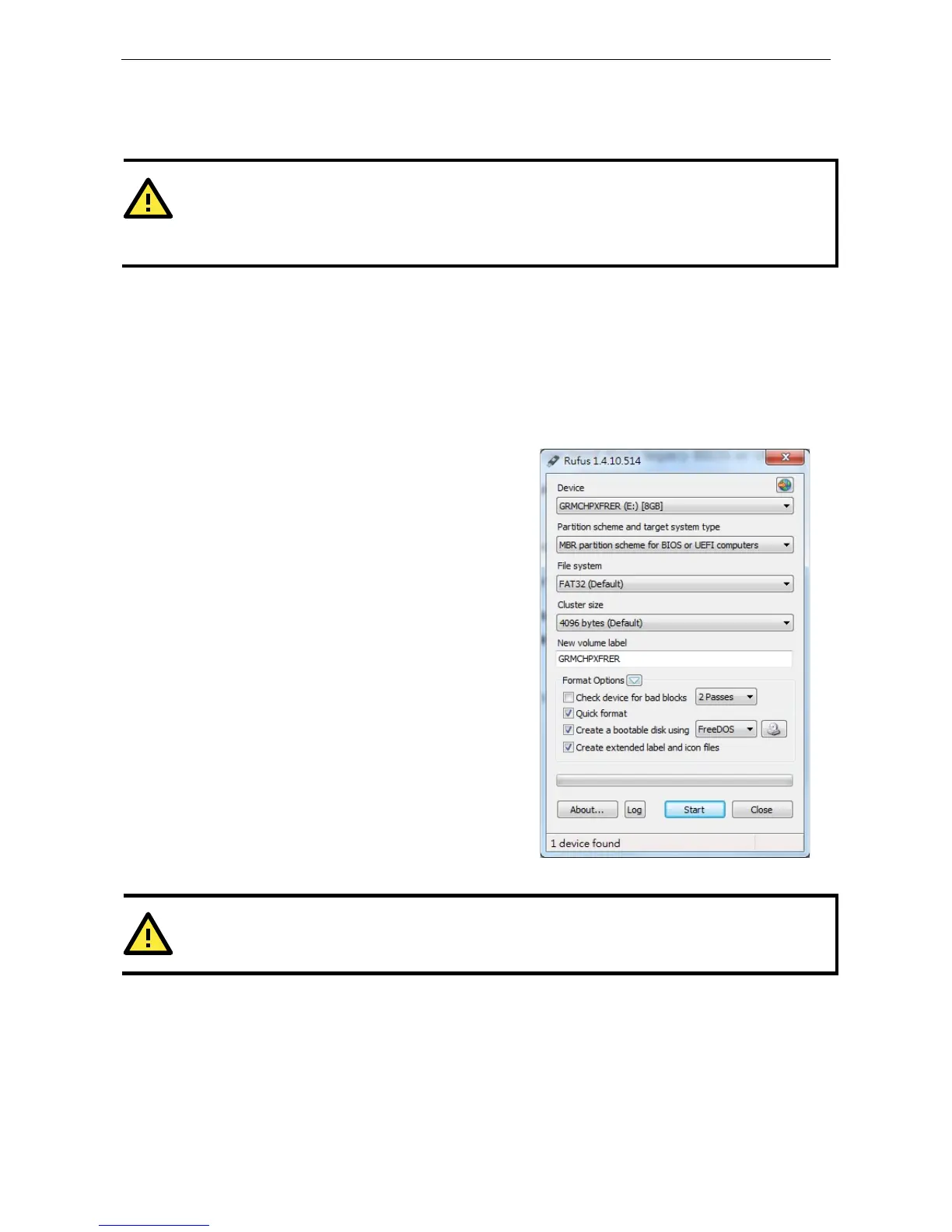V2406A Hardware BIOS Setup
Upgrading the BIOS
This section describes how to upgrade the BIOS.
WARNING
An improper BIOS upgrade process may permanently damage the computer. We strongly recommend that you
contact Moxa technical support for assistance to obtain all
the necessary tools and the most up-to-date
advice
before attempting to upgrade th
e BIOS on any Moxa device.
Step 1: Create a Bootable USB Disk
Before upgrading the BIOS, every user should first create a bootable USB drive as a system rescue device.
A useful software suite for creating USB RAM drives can be found by searching for Rufus, which can then be
downloaded and used to create a bootable RAM drive.
Complete the following steps to create a bootable USB disk using Rufus:
Start Rufus and then in the “Device” drop-down list
select the USB device that you want to use as a
bootable disk.
Select MBR partition scheme for BIOS or UEFI
computers from the “Partition scheme and target
system type” drop-down list so it can boot from a
legacy BIOS or UEFI.
Select FAT32 (Default) from the “File system”
drop-down list.
Select 4096 bytes (Default) from the “Cluster size
Enter a drive name in the “New volume label” input
box.
Select the Quick format, Create a bootable disk
using FreeDOS, and Create extended label and
icon files options.
Click Start to format and create the bootable USB
drive.
a USB drive larger than 4 GB, you will need to convert the file system type to FAT32.
Step 2: Prepare the Upgrade File
You must use the BIOS upgrade installation file to upgrade the BIOS. Contact Moxa technical support for
assistance.
1. Get the BIOS upgrade installation file.
The file name should be in the format: 24AxxSxx.exe (where “xx” refers to the version numbers).
2. Copy the file to the bootable USB drive.
