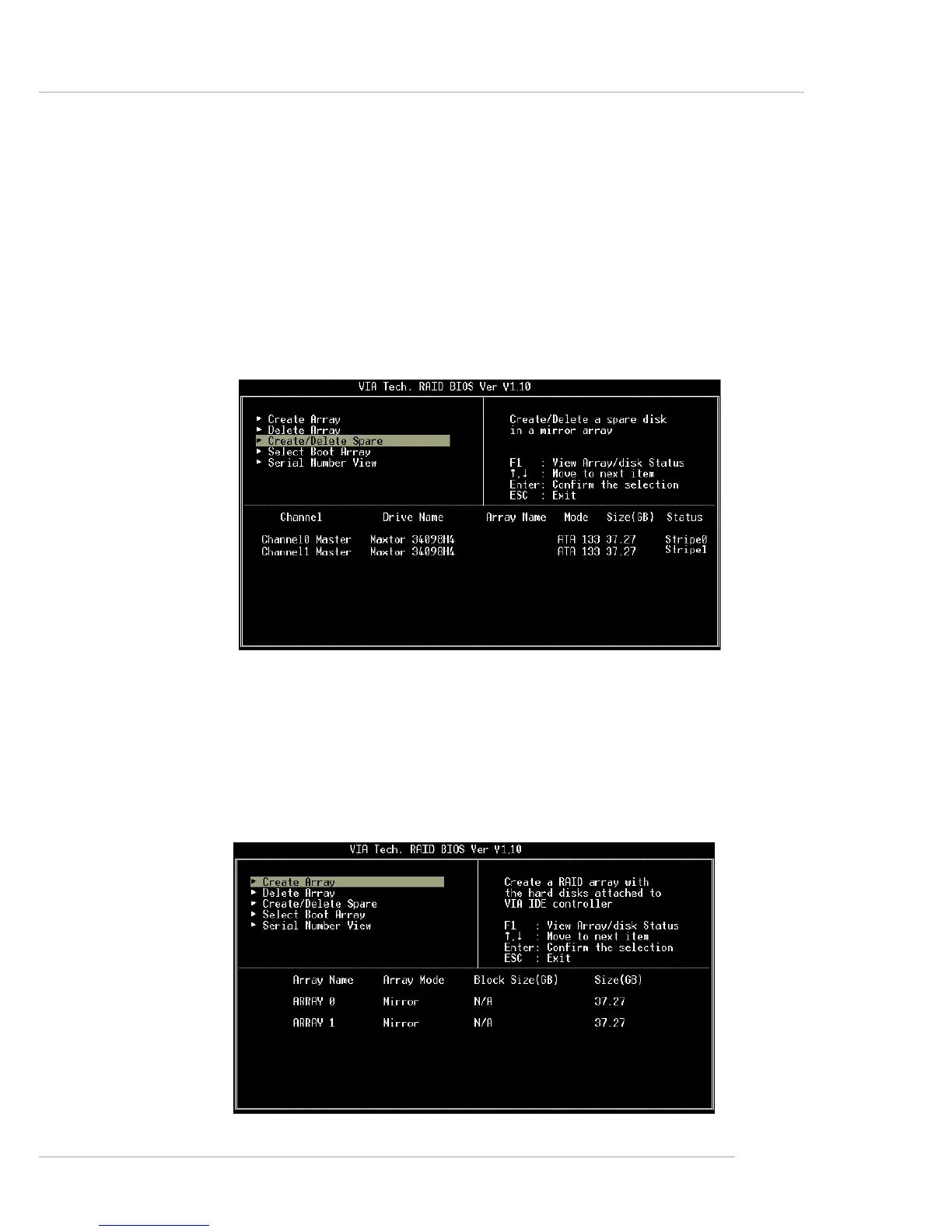VIA VT8237 Serial ATA RAID Introduction
5-9
Create and Delete Spare Hard Drive
If a RAID 1 array is created and there are drives that do not belong to other arrays, the
one that has a capacity which is equal to or greater than the array capacity can be
selected as a spare drive for the RAID 1 array. Select Create/Delete Spare and
press <Enter>, the channel column will then be activated. Select the drive that you
want to use as a spare drive and press <Enter>, the selected drive will be marked as
Spare. The spare drive cannot be accessed in an OS.
To delete a spare drive, highlight Create/Delete Spare and press <Enter>. The spare
drive will be highlighted, press <Enter> to delete the spare drive.
View Serial Number of Hard Drive
Highlight Serial Number View and press <Enter>. Use arrow key to select a drive,
the selected drive’s serial number can be viewed in the last column. The serial number
is assigned by the disk drive manufacturer.
Press the F1 key to show the array status on the lower screen. If there are no disk
arrays then nothing will be displayed on the screen.
Create and Delete Spare Hard Drive
If a RAID 1 array is created and there are drives that do not belong to other arrays, the
one that has a capacity which is equal to or greater than the array capacity can be
selected as a spare drive for the RAID 1 array. Select Create/Delete Spare and
press <Enter>, the channel column will then be activated. Select the drive that you
want to use as a spare drive and press <Enter>, the selected drive will be marked as
Spare. The spare drive cannot be accessed in an OS.
To delete a spare drive, highlight Create/Delete Spare and press <Enter>. The spare
drive will be highlighted, press <Enter> to delete the spare drive.
View Serial Number of Hard Drive
Highlight Serial Number View and press <Enter>. Use arrow key to select a drive,
the selected drive’s serial number can be viewed in the last column. The serial number
is assigned by the disk drive manufacturer.
Press the F1 key to show the array status on the lower screen. If there are no disk
arrays then nothing will be displayed on the screen.
