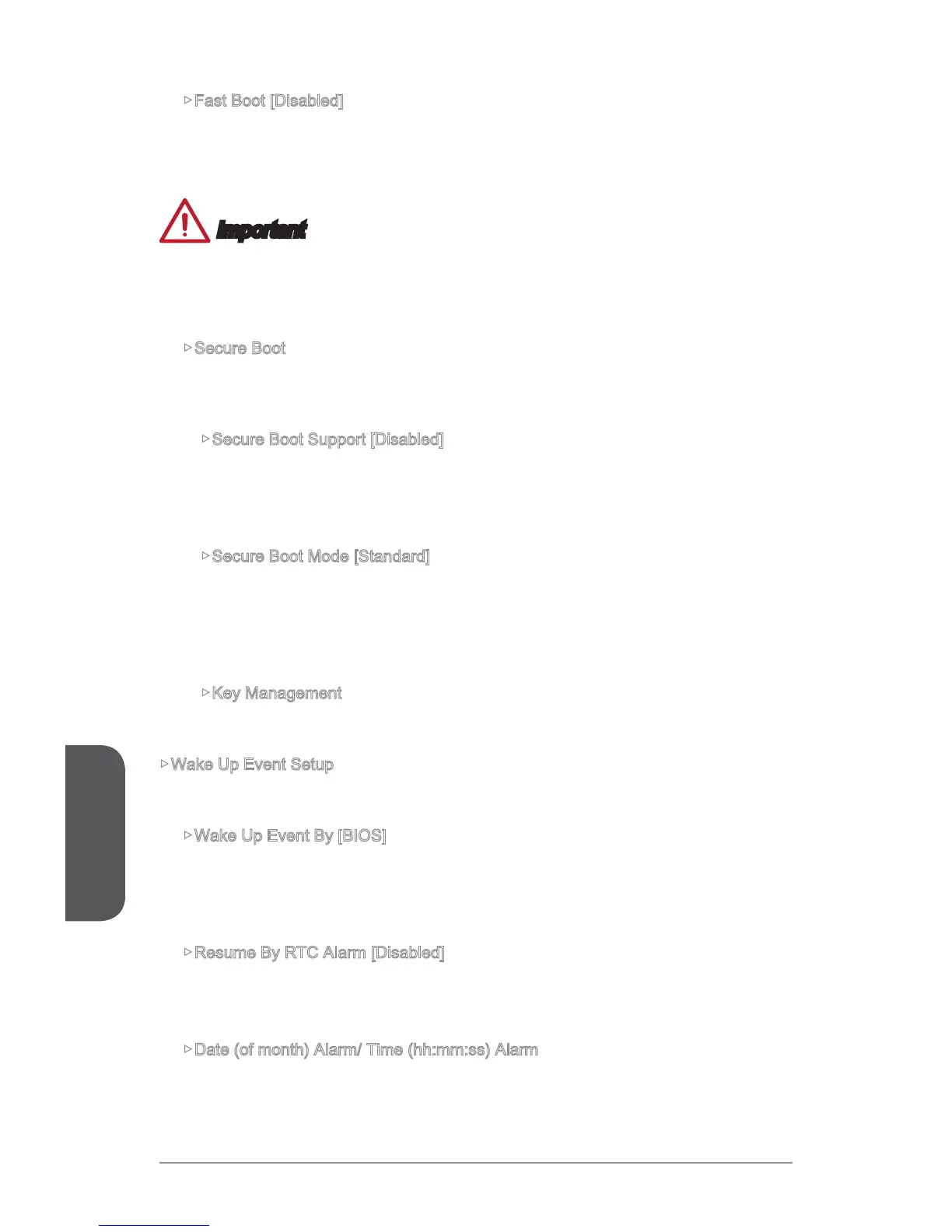Fast Boot [Disabled]
Enables or disables the Windows 8 fast boot feature. This item will only be
available when "MSI Fast Boot" is disabled.
Important
If you want to enter BIOS with enabled “MSI Fast Boot” mode or enabled "Fast Boot"
mode, you have to click the "GO2BIOS" tab on MSI Fast Boot utility screen or press
the "GO2BIOS" button (optional) on the motherboard. And then the system will enter
to BIOS setup directly at next boot.
Secure Boot
<Enter> to enter the sub-menu. This sub-menu will appear when “Windows 8
Feature” is enabled.
Secure Boot Support [Disabled]
Enables or disables secure boot support.
[Enabled] Enables the secure boot function and allow you to set the secure
boot settings.
[Disabled] Disables this function.
Secure Boot Mode [Standard]
Selects the secure boot mode. This item is to select how the secure boot keys
be loaded. This item appears when "Secure Boot" is enabled.
[Standard] The system will automatically load the secure keys from BIOS.
load the secure keys.
Key Management
Manages the secure boot keys. Press <Enter> to enter the sub-menu. This sub-
menu will appear when “Secure Boot Mode” sets to [Custom].
Wake Up Event Setup
sub-menu.
Wake Up Event By [BIOS]
Selects the wake up event by BIOS or operating system.
[BIOS] Activates the following items, and use these items to set the wake up
events.
Resume By RTC Alarm [Disabled]
Disables or enables the system wake up by RTC Alarm.
[Enabled] Enables the system to boot up on a scheduled time/ date.
[Disabled] Disables this function.
Date (of month) Alarm/ Time (hh:mm:ss) Alarm
Sets RTC alarm date/ Time. If Resume By RTC Alarm is set to [Enabled], the
