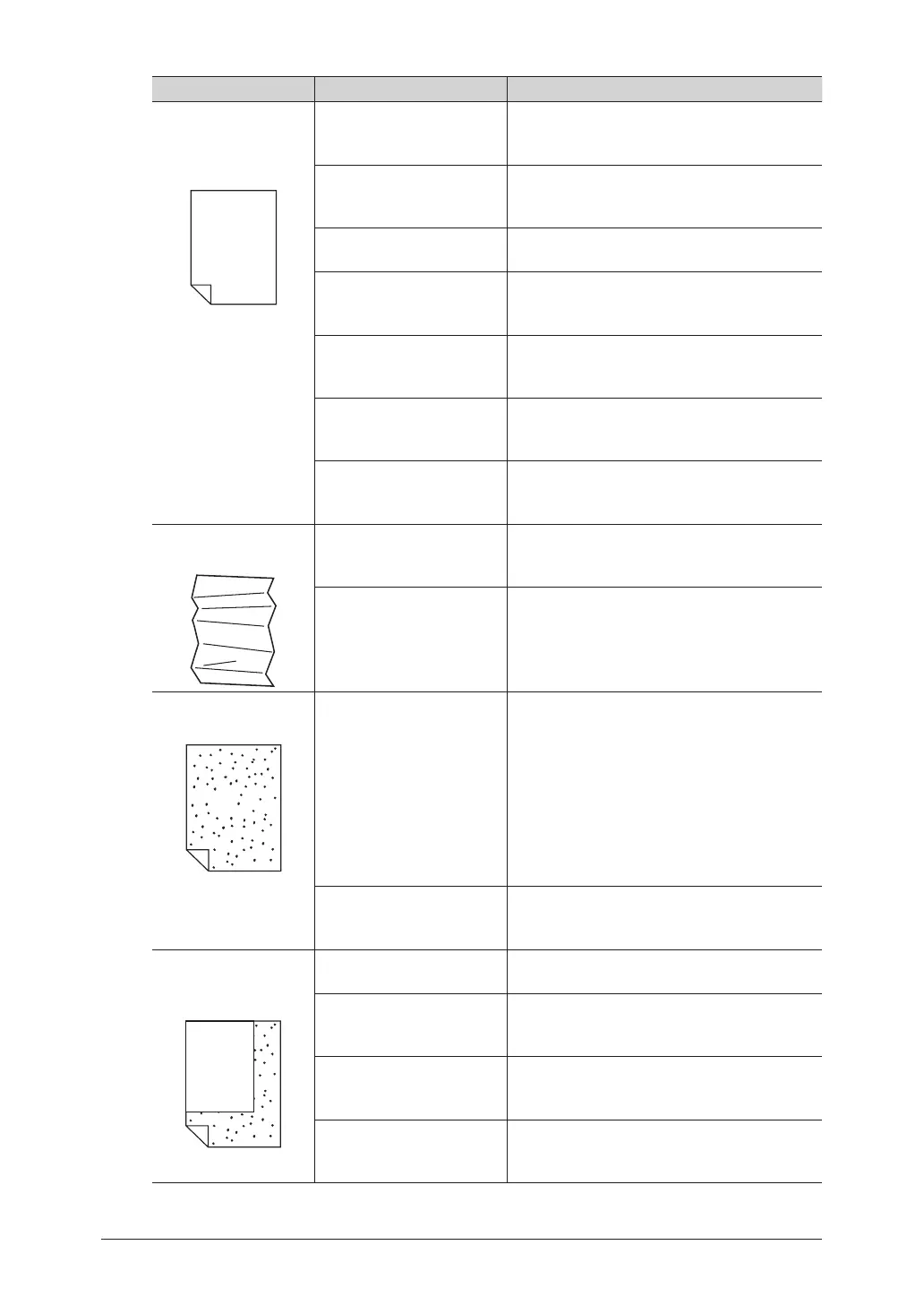Symptom Cause Countermeasure
Blank spots are
printed
PRINTER
PRINTER
PRINTER
PRINTER
PRINTER
PRINTER
The paper is damp. Replace the paper with new paper. For
details, refer to Chapter 1, “Loading Paper” in
the User's Guide.
You are using an
inappropriate type of
paper.
Use an appropriate type of paper. For details,
refer to Chapter 1, “Loading Paper” in the
User's Guide.
The document glass is
dirty.
Clean the document glass. (See page 3-7.)
The ADF glass in the ADF
or the document feeder
roller is dirty.
Clean the ADF glass or document feeder
roller. (See page 3-4 and 3-7.)
The drum charge wire is
dirty.
Clean the drum charge wire. For details, refer
to Chapter 4, “Cleaning the Printer” in the
User's Guide.
The toner cartridge is worn
out or broken.
Replace the toner with a new toner cartridge.
For details, refer to Chapter 4, “Replacing the
Toner Cartridge” in the User's Guide.
The drum cartridge is worn
out or broken.
Replace with a new drum cartridge. For
details, refer to Chapter 4, “Replacing the
Drum Cartridge” in the User's Guide.
The paper comes out
wrinkled
You are using an
inappropriate type of
paper.
Use an appropriate type of paper. For details,
refer to Chapter 1, “Loading Paper” in the
User's Guide.
The paper is damp. Replace the paper with new paper. For
details, refer to Chapter 1, “Loading Paper” in
the User's Guide.
The entire printout is
dirty
The document glass is
dirty.
The rear side of a duplex
printed document shows
through on the front side.
Clean the document glass. (See page 3-7.)
When making duplex copies of a thin
document, the rear side of the document
may be scanned and printed onto the front
document. Lighten the contrast. For details,
refer to Chapter 1, “Basic Copy Settings” in
the Copier Guide, Chapter 1, “Basic Scan
Settings” in the Scanner and Fax Guide, and
Chapter 3, “Basic Faxing” in the Scanner and
Fax Guide.
The toner cartridge is worn
out or broken.
Replace the toner with a new toner cartridge.
For details, refer to Chapter 4, “Replacing the
Toner Cartridge” in the User's Guide.
The edges of the paper
are dirty
The platen cover pad is
dirty.
Clean the platen cover pad. (See page 3-7.)
Are you copying onto paper
larger than the document?
(With the ratio set to 100%)
Select paper that is the same size as the
document. For details, refer to Chapter 1,
“Basic Copying” in the Copier Guide.
Are the orientations of
the document and paper
different?
Select paper with the same orientation as the
document. Alternatively, match the document
orientation to the paper orientation.
The document was not
reduced to match the paper
size.
Reduce the ratio to match the paper size.
For details, refer to Chapter 1, “Basic Copy
Settings” in the Copier Guide.
