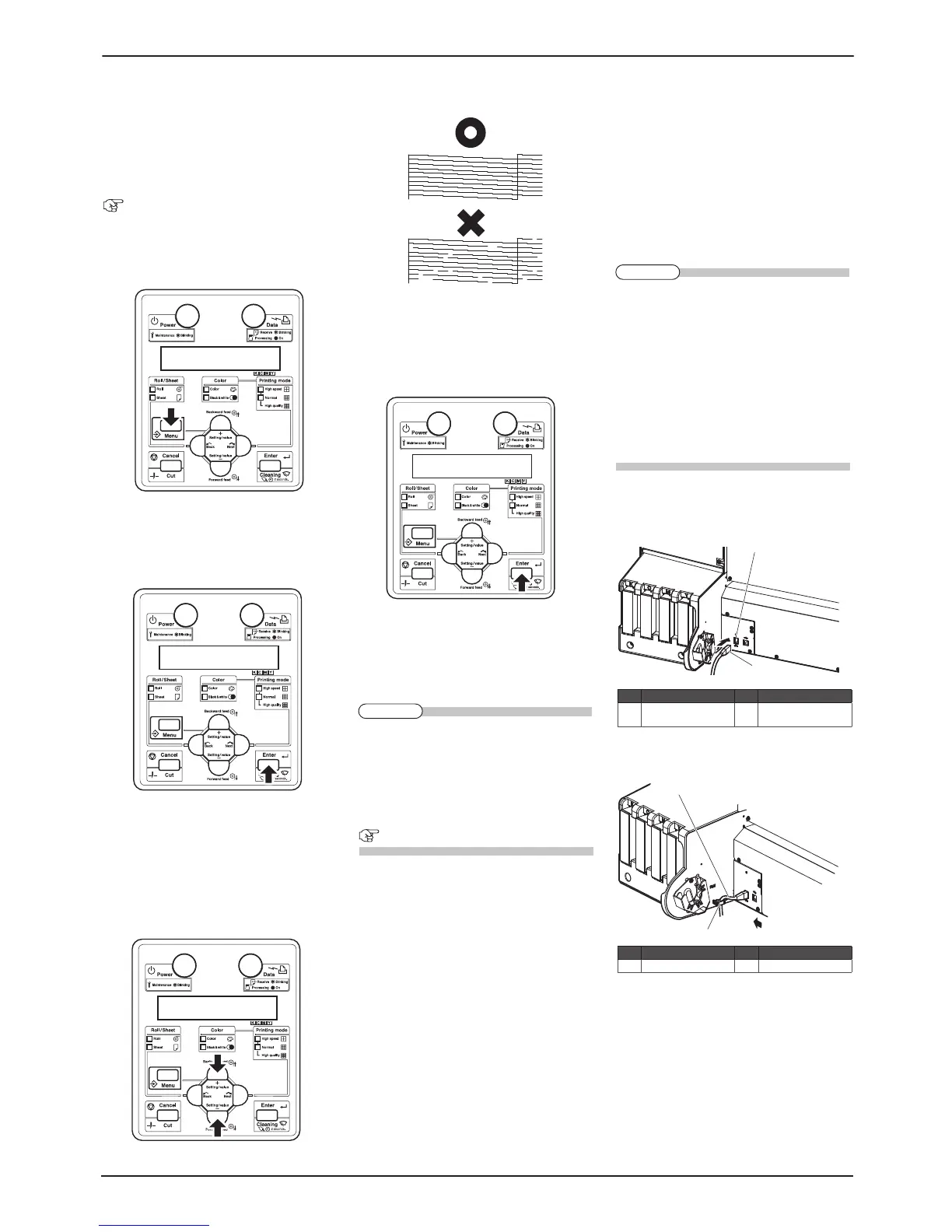Check the printing condition11
Check the print head condition after ink initial
filling.
Turn ON the power to the printer, and set A3
1.
or larger sheet media or roll media.
10. Loading the media
Check that “Ready to Print” is displayed on
2.
Operation panel.
Press the [Menu] key on the operation panel.
3.
“*Menu* TestPlot >” is displayed on the opera-・
tion panel
Operation panel shifts to the Setup menu display.・
Press the [Enter] key on Operation panel .
4.
“TestPlot: SetupPlot” is displayed on the op-・
eration panel
Display shifts to Test print menu.・
Press the [Setting value +] key or [Setting
5.
value-] key on the operation panel, select
“Nozzle check” and press the [Enter] key.
Perform the nozzle check printing.・
Check the print sample and confirm that the
6.
checked points are blurred or mi
ssing.
If the nozzle check result indicates that the
7.
checked points are blurred or missing, clean
the head.
Press the [Cleaning] key on the operation ・
panel for at least 2 seconds.
“Cleaning ** min” is displayed on the opera-・
tion panel.
Start head cleaning.
8.
If print blurs or incomplete printing is not
z
fixed by one head cleaning, perform strong
cleaning.
If several head cleanings does not remove
z
print blur or incomplete printing, refer to the
following and perform required procedures.
Operation Manual "6 Troubleshooting"
Perform the nozzle check again, and confirm
9.
the print head condition.
Installing the printer driver12
For network connection12.1
This section explains how to connect to the
Internet (TCP/IP).
Turn ON the power to the printer.
1.
Set the IP address for the printer.
2.
For the procedure to set IP addresses, refer to
z
“3.6.5 Setting IP Addresses” in the Operation
manual.
You can view the Operation manual from the
z
CD-ROM (“Drivers and Manuals CD-ROM”)
included with the product.
The language preference screen is displayed
・
when you start the CD-ROM.Click the lan-
guage you want, and then click “Viewing
the Operation manual” on the next screen.
Insert the network interface cable connector
3.
into the network interface connector located
on the back of the printer.
Fix the network interface cable to the cable
4.
clamp.
Connect the another network interface cable
5.
connector to the PC.
Turn ON the power to the PC.
6.
