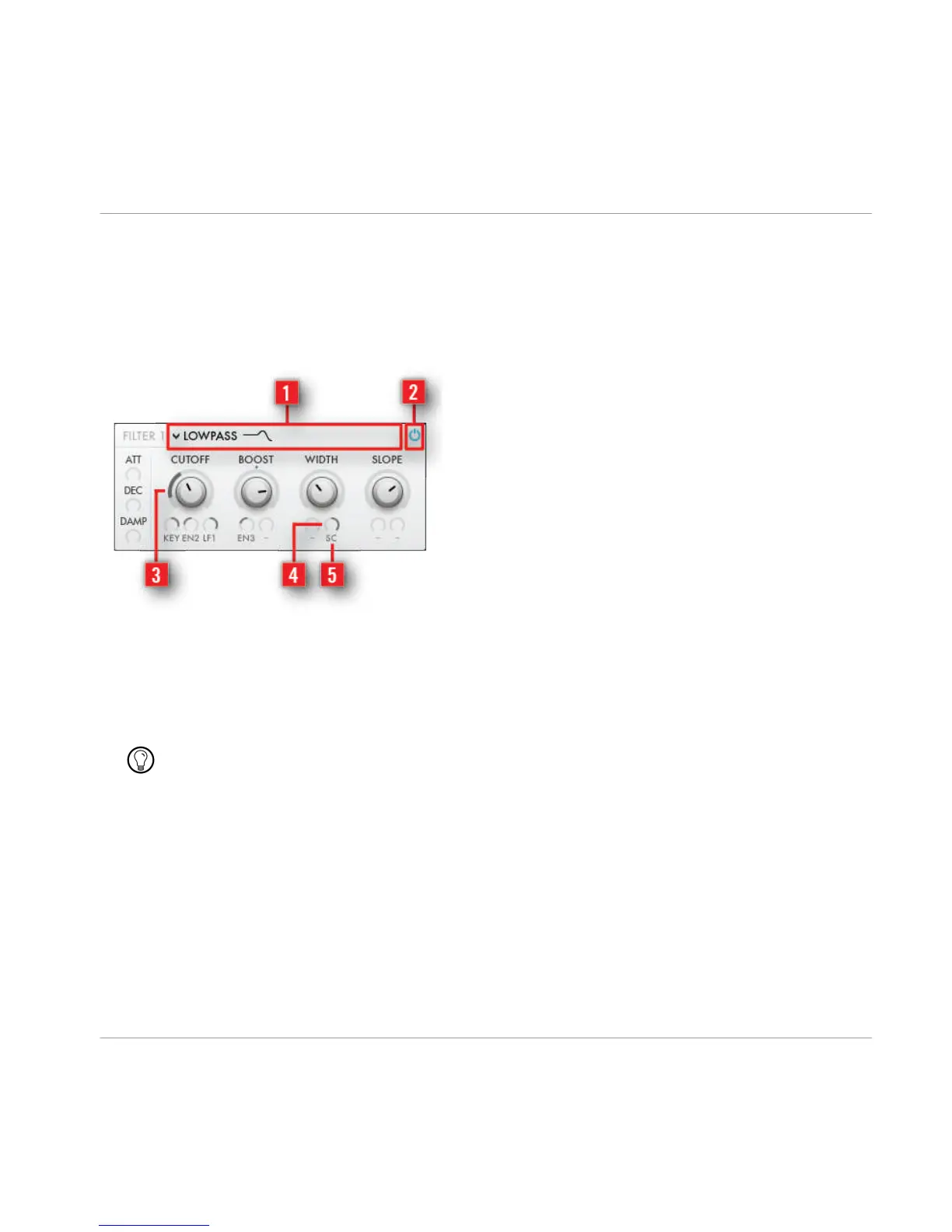5.3 Common Controls
There are some controls that are used at several positions on the user interface that have
the same functionality. They are explained here for Filter 1.
Fig. 5.3 Common Controls.
▪ [1] Selector: The main sections like oscillators, filters, dissonance, stereo and dynam
ics have a selector in their header to select different types of effects, filter curves and
wave shapes. To change a selection, click on the selector icon. A picker page will pop
up on the display. Click on an entry to select it or click on the selector again to cancel.
In fact the click area of the selector includes the name field and its icon.
▪ [2] On / Off Button: Most synthesizer sections have on/off buttons in their upper right
corner. If 'off' the their controls disappear, so only active controls are shown. Sections
that have no effect because of their setting (like 'amount' set to zero), should be turned
off in order to safe CPU.
▪ [3] Modulation Indicator: The ring around modulatable parameters shows the modula
tion offset to the parameter.
Overview of RAZOR Ensemble
Common Controls
RAZOR - Manual - 22
