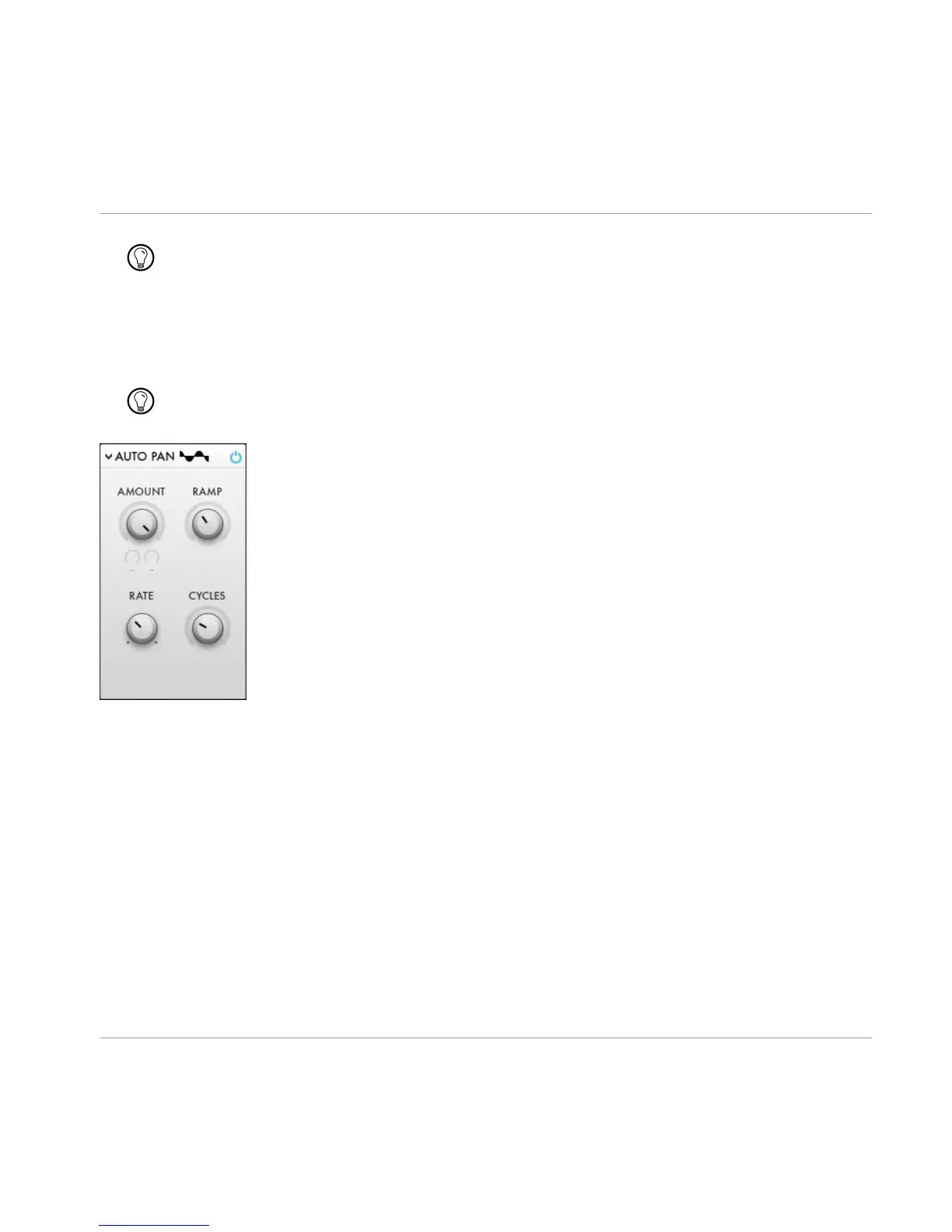The stereo effects are designed to be useful also for bass sounds. Even 'Reverb' effects work
great on bass sounds because of the their unique 'pitched' feature. For more see the descrip
tion of the reverb effects.
5.13.1 Auto Pan
Modulates the partial pan with a barberpole style spectral LFO
This stereo effect can be used to make a sound stereo without changing its character.
Fig. 5.54 Auto Pan Stereo Effect.
▪
AMOUNT
: Amount of stereo.
▪
RAMP
: Sets the increase of stereo amount from low partials to higher ones. Can be used
to prevent the low partials to be stereo as they usually have an high amplitude and
would dominate the stereo field. Partials in the bass range are never stereo regardless
of the RAMP setting.
▪
RATE: Rate of the barberpole LFO. Can be zero for static panning set by CYCLES.
▪
CYCLES: Numbers of cycles of the barberpole LFO along the frequency axis.
5.13.2
Stereo Spread
Similar to 'Auto Pan' but the stereo channel is flipped for every second partial.
Overview of RAZOR Ensemble
Stereo Effects
RAZOR - Manual - 56
