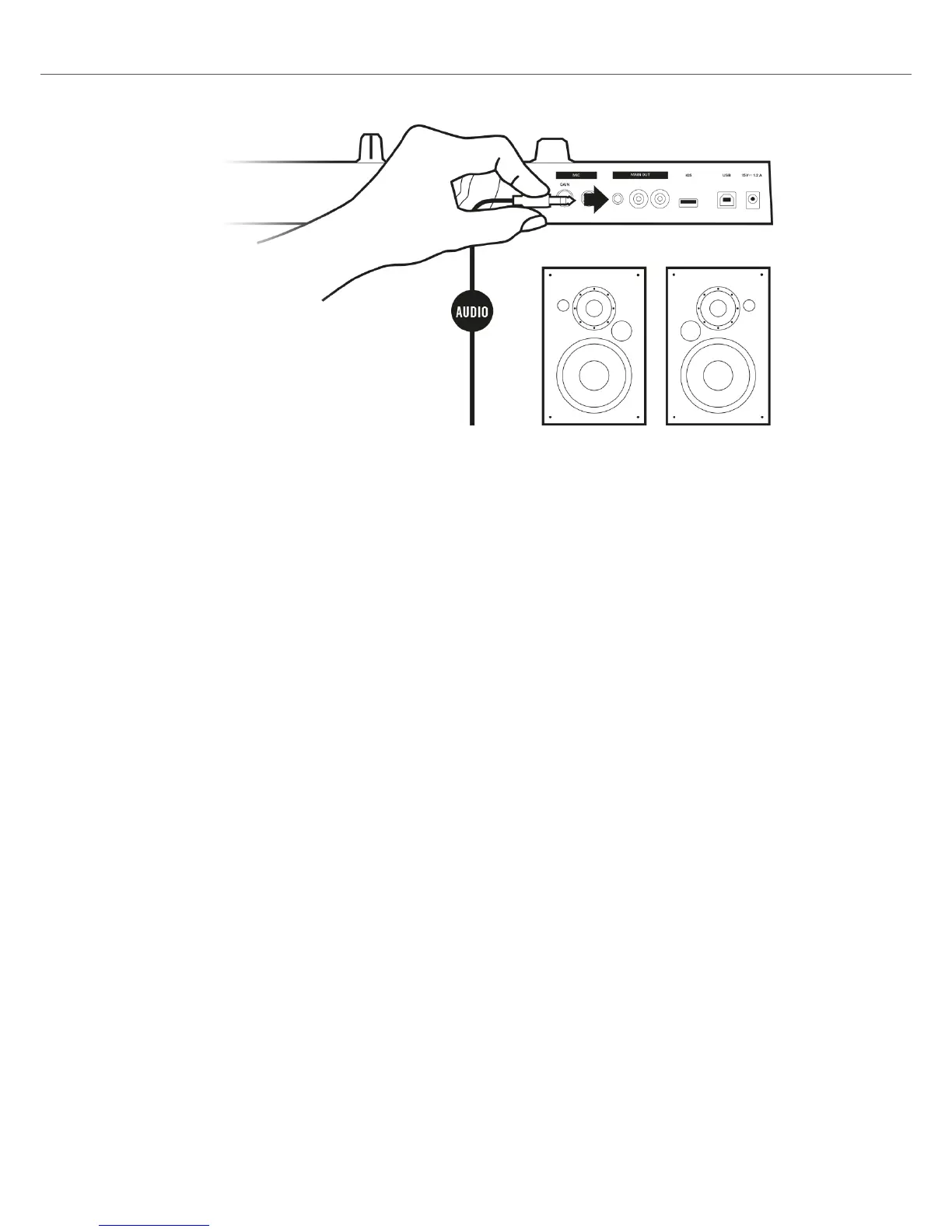4.3. Connecting Headphones
To connect headphones to the TRAKTOR KONTROL S2:
• Connect your headphones to the PHONES OUT socket on the front panel of the TRAKTOR
KONTROL S2, using the 3.5 mm connector.
4.4. Final Preparation
After successfully setting up the TRAKTOR KONTROL S2 system, you can switch on the devices.
We recommended that you follow the order in the instructions below:
Switching on Devices and Starting TRAKTOR
1. On your S2, turn down the volumes to minimum position by using the MASTER knob, and
the VOL knob for the headphones volume.
2. Switch on the amplification system (active speakers or power amplifier with passive speak-
ers).
3. Switch on your computer.
4. Start TRAKTOR by double-clicking the Traktor 3 application icon on your desktop.
The TRAKTOR software opens.
Importing Data from Your Previous TRAKTOR Version
When you start TRAKTOR for the first time, TRAKTOR will ask if you want to import your previous
data by copying the existing user content to a new folder in your user folder. Your previous data
will not be altered if you copy it to the new default folder.
If you want to import data from your previous TRAKTOR installation:
• Click Yes to confirm.
Setting up TRAKTOR KONTROL S2
11
