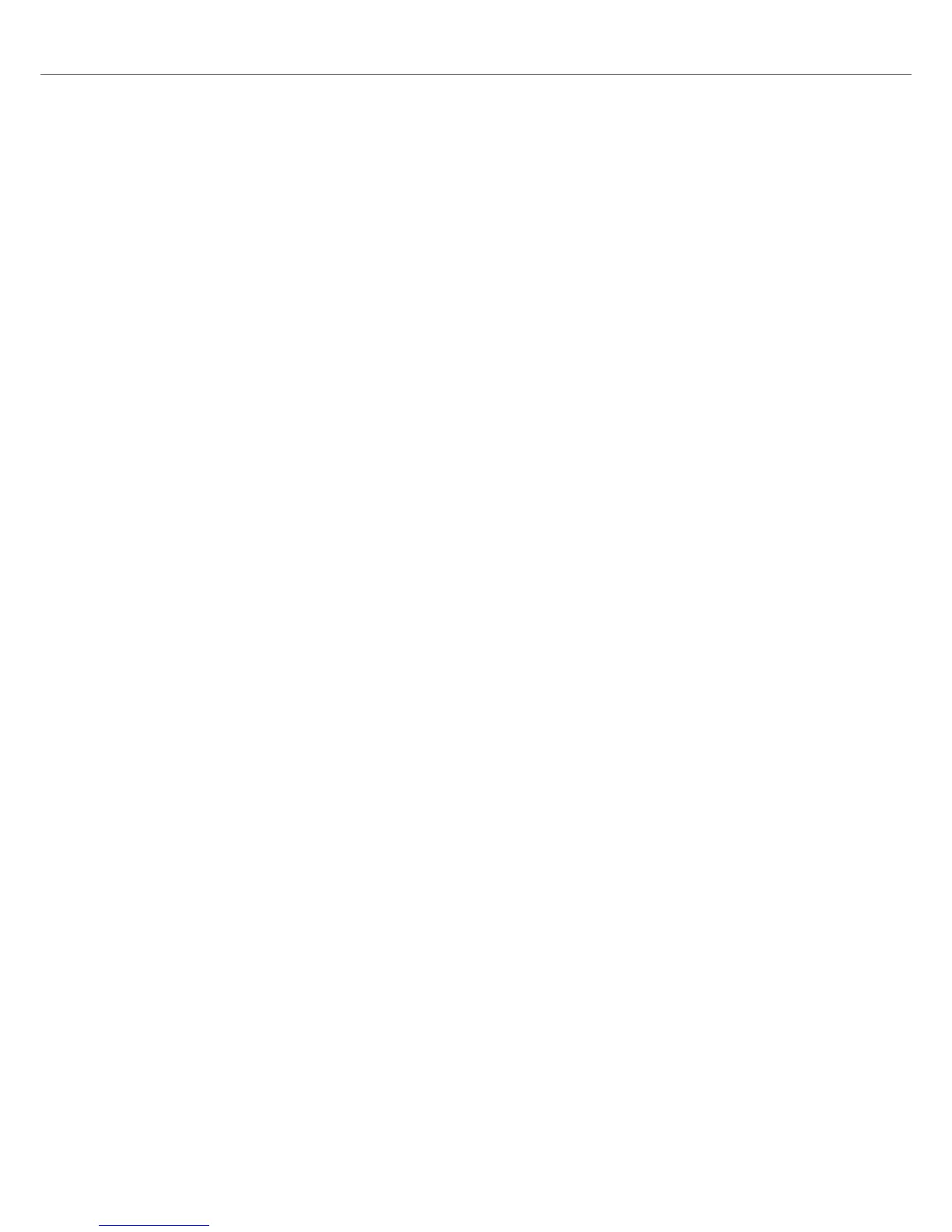1. Put on your headphones.
2. Press the CUE button of the individual Mixer channel(s).
3. Adjust the volume and the cue-master-mix signal by turning the VOL knob and MIX knob, so
that you hear both tracks by the desired amount in your headphones.
7.13. Working with the Preparation List
The S2 lets you prepare for your next mix. Using the Preparation List button you can conveniently
add the selected track in the Track List to the Preparation List in the Browser:
Adding Tracks to the Preparation List
To add tracks to the Preparation List:
1. Turn the BROWSE encoder to select a track in the Track List.
2. Press the Preparation List button.
The track is added to the Preparation List. A diamond icon appears in the first column in the
Track List in TRAKTOR indicating that track is added to the Preparation List.
Displaying the Preparation List
To display the Preparation List:
• Press and hold SHIFT + press the BROWSE encoder to directly select the Preparation List.
7.14. Adding Samples to Your Mix
In this section you learn to configure TRAKTOR so that you can control Samples on the S2 and
add them to your mix. For this, the TRAKTOR Decks C and D need to be enabled and configured
as Remix Decks. The S2 can then access the first Sample Cells of the Sample Slots in the Remix
Decks. If your S2 setup is not configured with the Remix Decks C and D, this section tells you how
to do it. The following steps are covered:
• Step 1 - Enabling Deck C and D in TRAKTOR
• Step 2 - Changing the Deck Types to Remix Deck
• Step 3 - Loading Samples or Remix Sets
• Step 4 - Controlling Samples
Step 1 - Enabling Deck C and D in TRAKTOR
To enable Deck C and D:
1. In TRAKTOR, open the Preferences dialog.
2. Select the Decks Layout Page.
3. Under Deck Layout tick Show C & D.
Decks C and D are now visible in TRAKTOR.
Step 2 - Changing the Deck Type to Remix Deck
In TRAKTOR:
Tutorials
34
