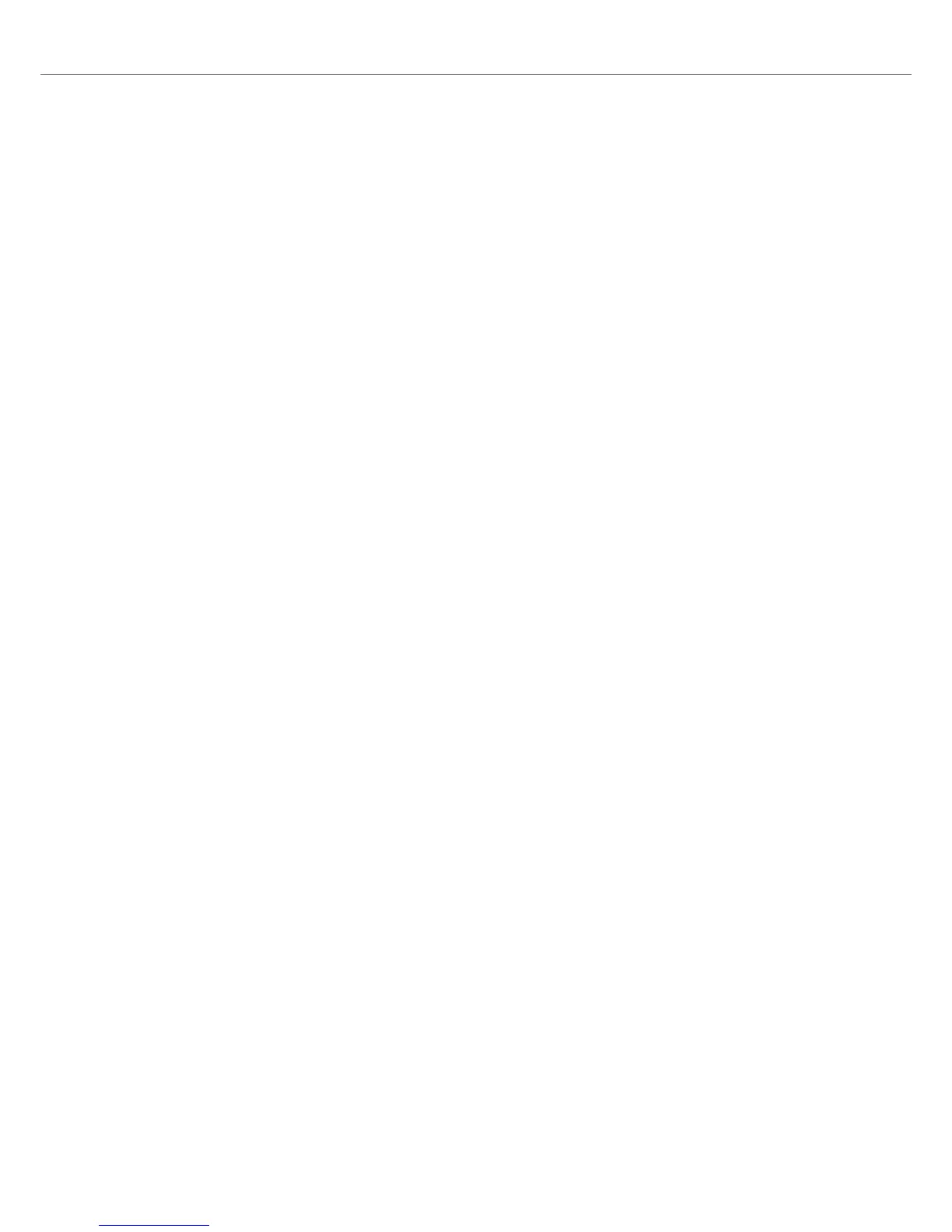• Dual Delay: The FX SELECT 3 button lights up blue.
• Flanger: The FX SELECT 4 button lights up red.
Selecting a Mixer FX
To select a Mixer FX:
• Press the FX SELECT button with the individual Mixer FX.
The FX SELECT button brightly lights up, indicating the Mixer FX is selected.
Applying the Mixer FX to the Audio Signal
To apply the selected Mixer FX in combination with a low-pass Filter to the audio signal:
• Turn the Mixer FX Amount knob counter-clockwise.
To apply the selected Mixer FX in combination with a high-pass Filter to the audio signal:
• Turn the Mixer FX Amount knob to center position.
7.8. Playing with Cue Points
Starting from a particular point in a track (for mixing in, triggering, etc.) is called “cueing”. The S2
enables you to set points for cueing and for directly jumping to particular positions — Cue
Points. You can store Cue Points as Hotcues using the Pads on the Deck. This allows instant ac-
cess to your Cue Points.
Enabling HOTCUES Mode
In order to work with Cue Points you need to ensure you are in HOTCUES mode:
• Press the HOTCUES button to enable HOTCUES mode for the Deck.
Storing Cue Points on Hotcue Buttons
To store a Cue Point on a Hotcue button.
• At the desired position in the track, press a Pad.
The Cue Point is set at the current playback position in the track and stored as Hotcue on the
Pad. This Pad lights up blue.
Triggering Cue Points on a Playing Deck
To trigger Cue Points on a playing Deck:
• Press a blue lit Pad.
The playback position jumps the stored Cue Point and playback continues.
Triggering Cue Points on a Stopped Deck
On a stopped Deck, triggering Cue Points result in a different playback behavior:
Tutorials
30
