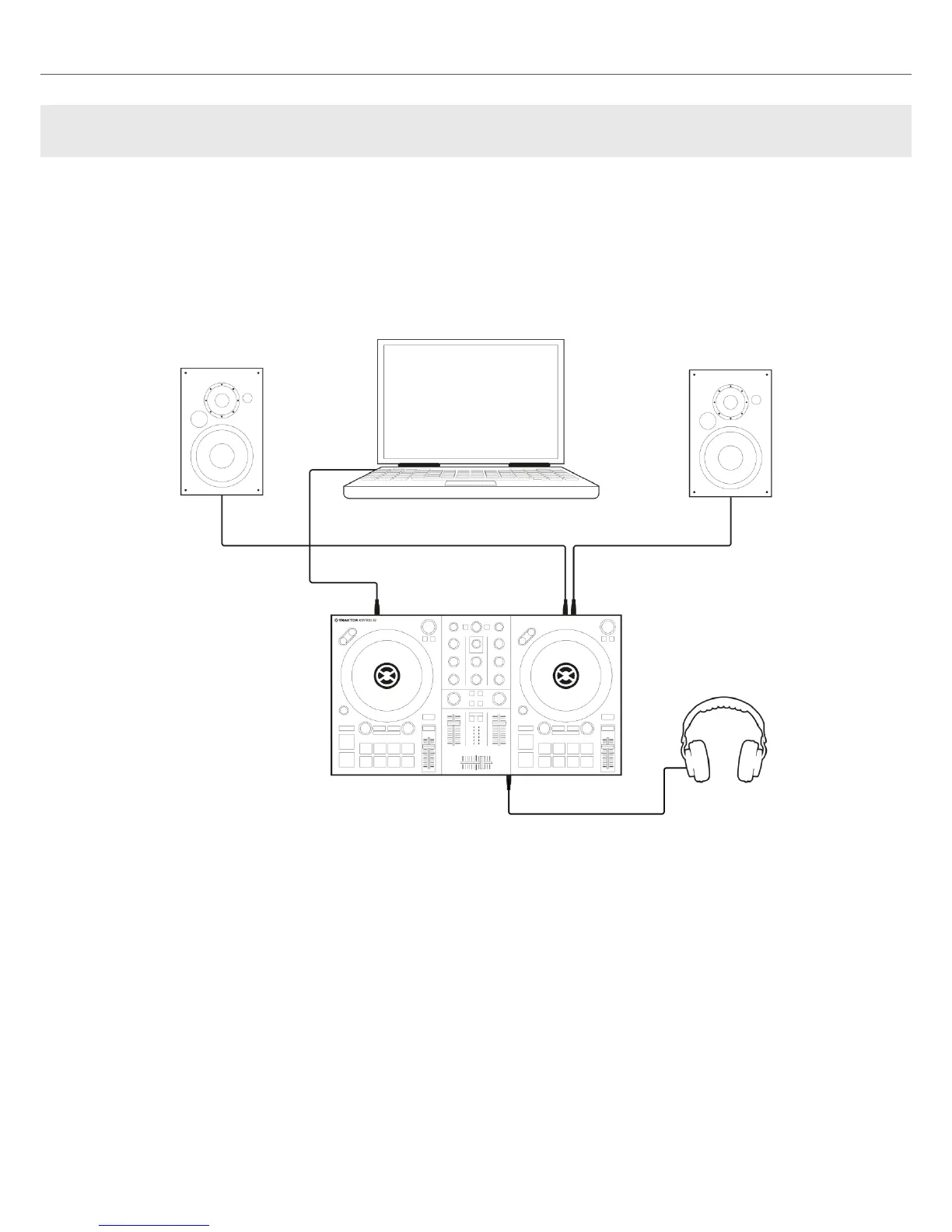4. SETTING UP TRAKTOR KONTROL S2
By this section, you should have already installed TRAKTOR PRO 3 software using NATIVE AC-
CESS, in order to configure S2 for its first use. If this is not the case, follow the instructions under
this link Registering and Installing a Native Instruments Product using NATIVE ACCESS.
This section describes how to set up the TRAKTOR KONTROL S2. When all devices are connec-
ted your setup will look like the following illustration:
TRAKTOR KONTROL S2 setup.
4.1. Connecting to the Computer
To connect the TRAKTOR KONTROL S2 to your computer:
1. Connect the device end (square plug) of the included USB cable to the USB socket on the
rear panel of your S2.
2. Connect the computer end (flat rectangle plug) of the USB cable to an available USB 2.0 port
(or later) on your computer.
Setting up TRAKTOR KONTROL S2
9
