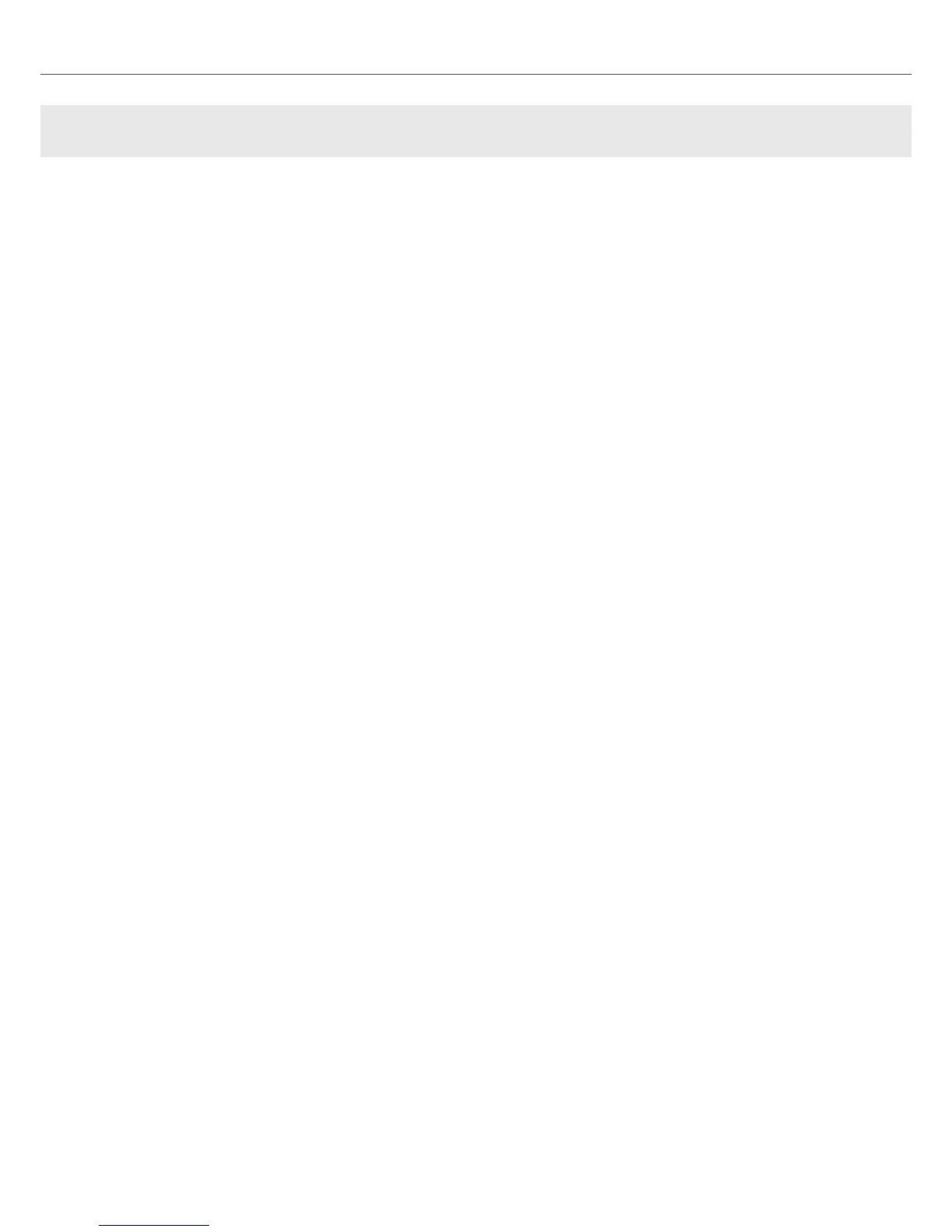10. S2 AS DEFAULT AUDIO INTERFACE
If you want to use the TRAKTOR KONTROL S2 for playback of all audio applications on your com-
puter, you can set it as your default audio interface.
Windows
On Windows you can define the TRAKTOR KONTROL S2 as your default audio interface as fol-
lows:
1. Open Start > Preferences > System.
2. Select the Sound tab.
3. In the device list, select TRAKTOR KONTROL S2 and click Set Default.
4. On the Sound tab scroll down to Input.
5. In the device list, select TRAKTOR KONTROL S2 and click Set Default.
6. Close the dialog.
macOS
On macOS you can define the TRAKTOR KONTROL S2 as your default audio interface as fol-
lows:
1. From the Apple menu, select System Preferences.
2. In the panel that opens, click Sound.
3. On the Sound Effects drop-down menu, select TRAKTOR KONTROL S2 in the Play alerts
and sound effects through menu.
4. Click the Output tab and select TRAKTOR KONTROL S2 from the Choose a device for
sound output list.
5. Click the Input tab, and select TRAKTOR KONTROL S2 from the Choose a device for sound
input list.
6. Close the window to confirm your changes.
S2 as Default Audio Interface
47
