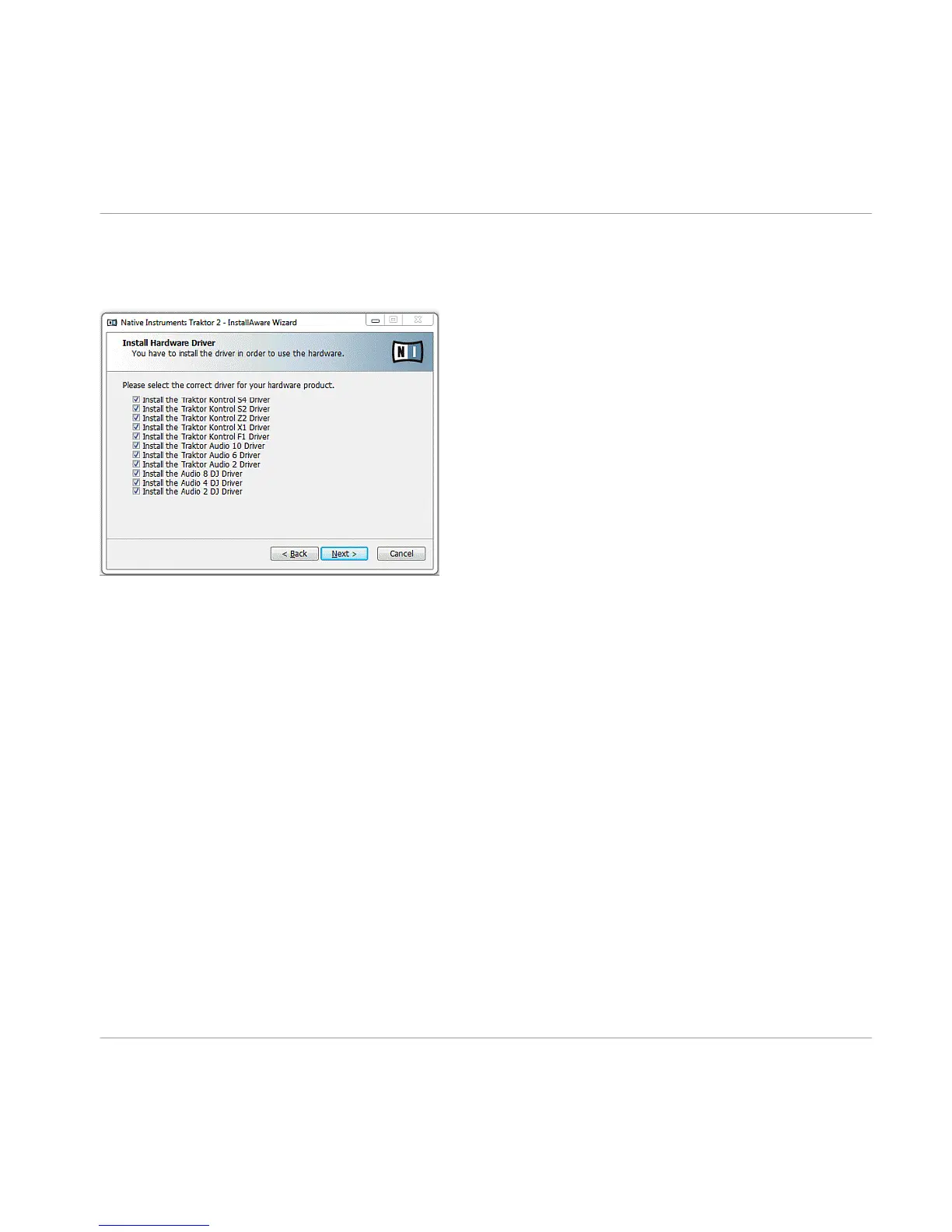3.3.4 Select Your Hardware Drivers
The Hardware Drivers screen of the installation program
After defining/confirming the program's installation path, you will be presented with a driver
selection screen. It is recommended to select all drivers from the driver selection screen unless
you have a specific reason to deselect a driver (such as if the driver is already installed on your
computer, or you are very sure you will never use the device with TRAKTOR).
►
Click Next to proceed.
3.3.5 Complete the Software Installation
Once you have selected the driver and confirmed your selection, you will be forwarded to the
last screen of the installation program.
Software Installation
TRAKTOR Installation on Windows
Traktor Kontrol X1 - Setup Guide - 16
