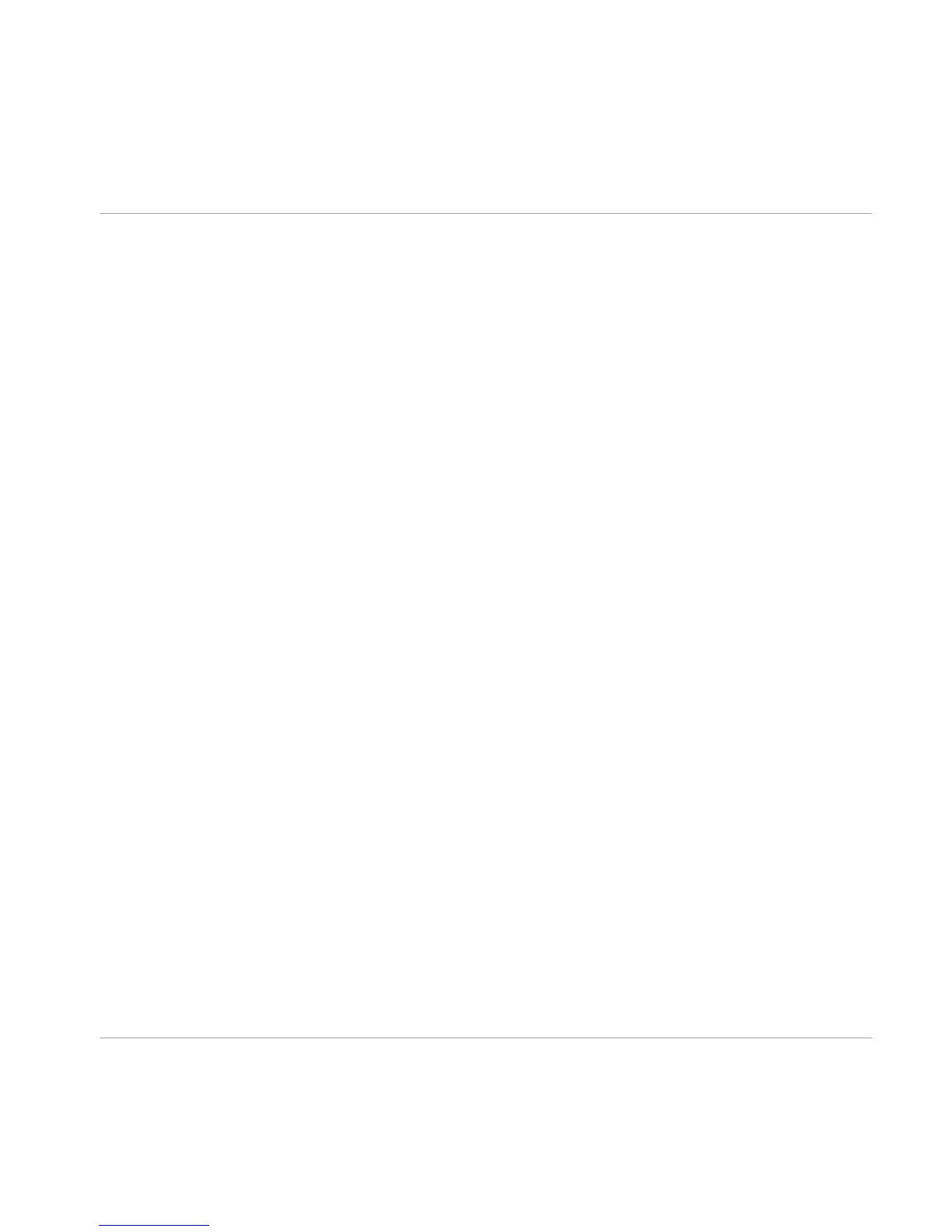Table of Contents
1 Welcome to TRAKTOR KONTROL X1 ............................................................................
6
1.1 What is Included in the Box? ...................................................................................................... 6
1.2 Document Conventions ............................................................................................................... 6
2 Setup Guide Overview ................................................................................................
8
3 Software Installation .................................................................................................
9
3.1 Read Before Installing ................................................................................................................ 9
3.2 TRAKTOR Installation on Mac OS X ............................................................................................. 9
3.2.1 Locate and Start the Installation Program ................................................................. 9
3.2.2 Select the Components to Install .............................................................................. 10
3.2.3 Enter Your Password .................................................................................................. 11
3.2.4 Complete the Installation .......................................................................................... 12
3.3 TRAKTOR Installation on Windows .............................................................................................. 13
3.3.1 Locate and Start the Installation Program ................................................................. 13
3.3.2 Confirm the Features to Install .................................................................................. 13
3.3.3 Confirm the Application Installation Path ................................................................. 15
3.3.4 Select Your Hardware Drivers .................................................................................... 16
3.3.5 Complete the Software Installation ........................................................................... 16
4 Product Activation with Service Center .......................................................................
18
4.1 Activating Your Product Online ................................................................................................... 18
4.1.1 Start Service Center ................................................................................................... 18
4.1.2 Log In Into Your User Account .................................................................................... 19
4.1.3 Activate the Product .................................................................................................. 20
4.1.4 Finish the Online Activation ....................................................................................... 21
4.2 Updating Your Product ............................................................................................................... 22
4.2.1 Select Updates .......................................................................................................... 22
4.2.2 Download the Updates ............................................................................................... 23
Table of Contents
Traktor Kontrol X1 - Setup Guide - 4
