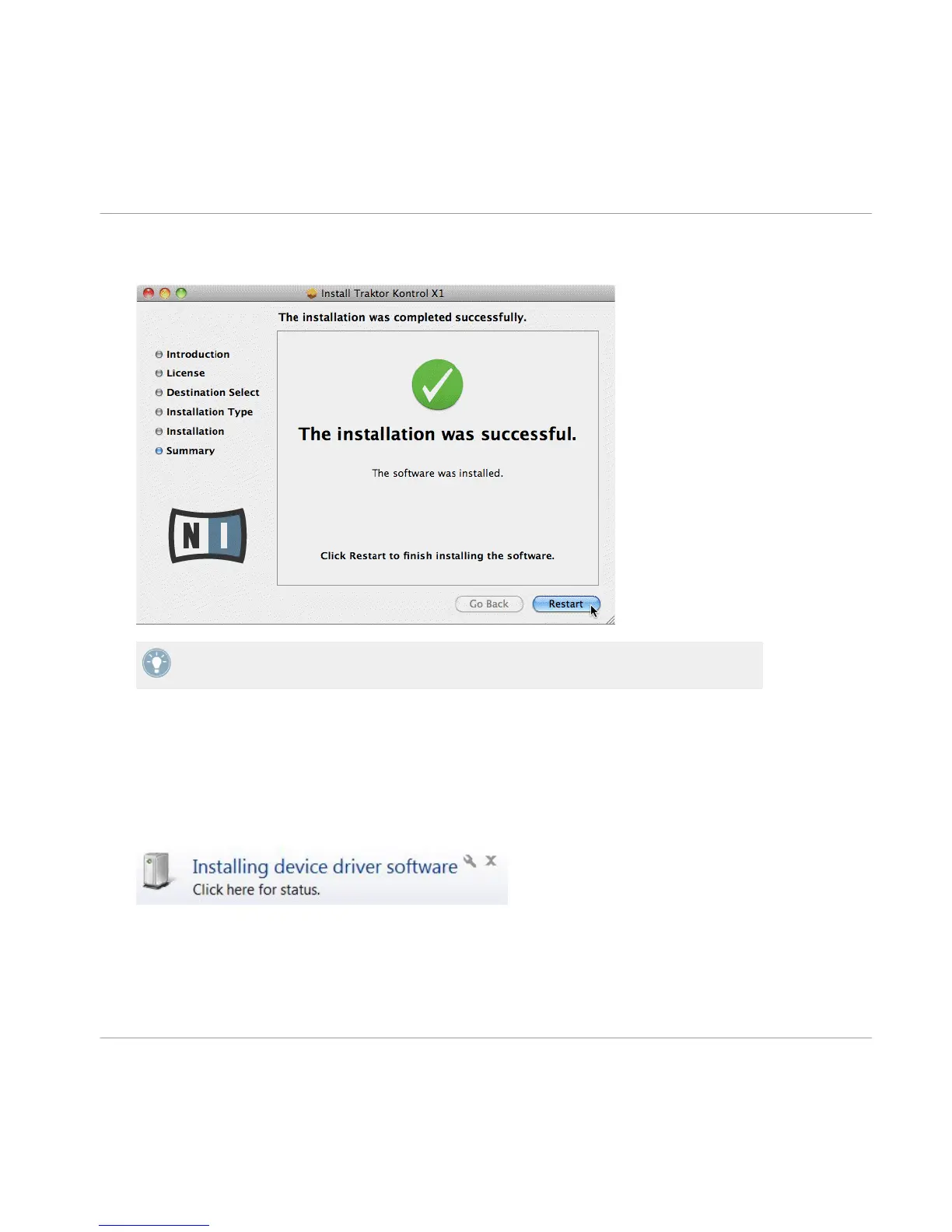4. With the installation completed successfully, click Restart to finish installing the soft-
ware.
USB hubs may also be used; however Native Instruments cannot guarantee compatibility
with all USB hubs currently available on the market.
5.2 Connecting the TRAKTOR KONTROL X1 on Windows
Upon detection of the new hardware, Windows completes the device driver installation as fol-
lows:
1. A message reading Installing device driver software will be displayed.
Connecting the TRAKTOR KONTROL X1 Hardware
Connecting the TRAKTOR KONTROL X1 on Windows
Traktor Kontrol X1 - Setup Guide - 34
