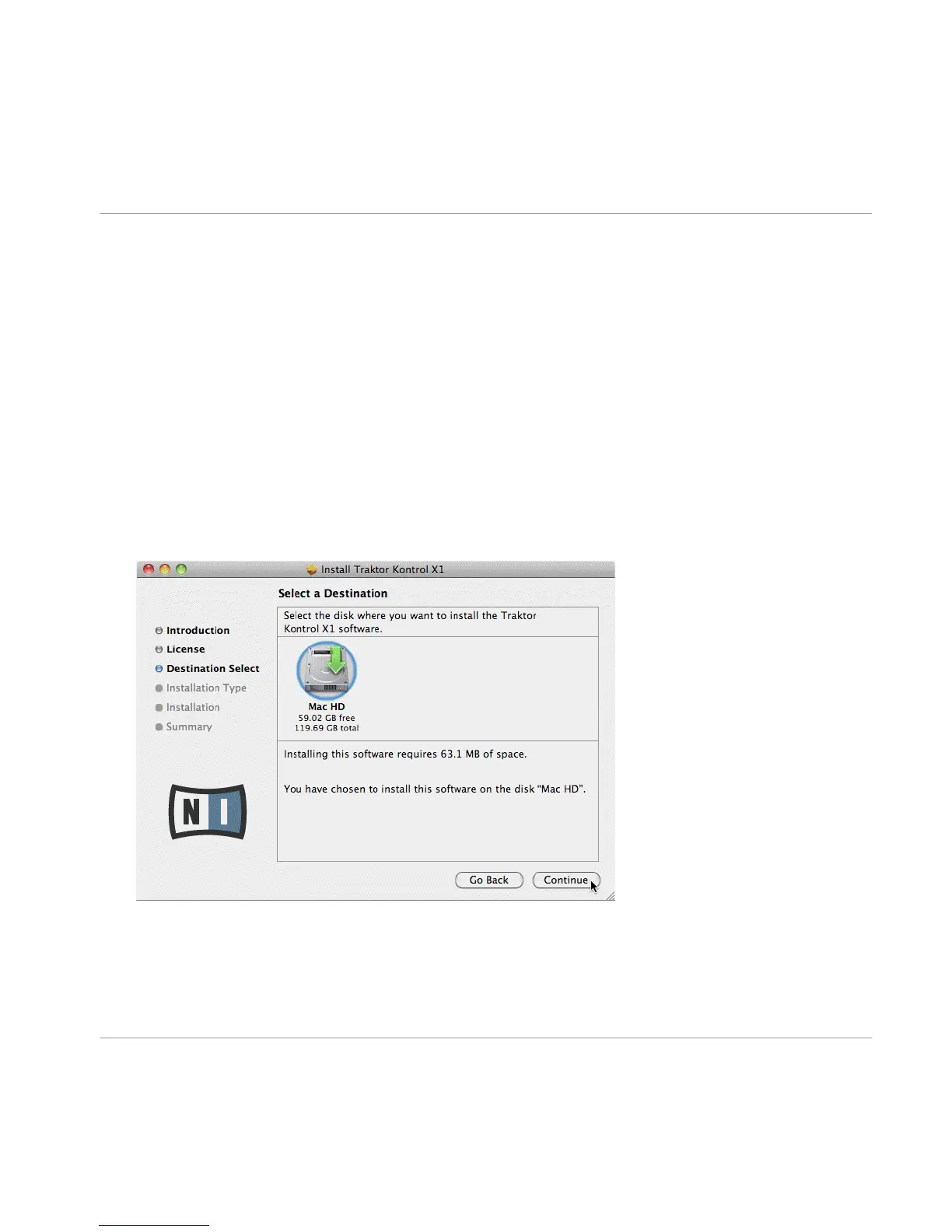5 Connecting the TRAKTOR KONTROL X1 Hardware
Once the TRAKTOR software installation is complete, connect the X1 via the supplied USB ca-
ble to an available USB 2.0 (or later) port on your computer.
Do not connect the device until the driver installation is complete.
5.1 Connecting the TRAKTOR KONTROL X1 on Mac OS X
Upon detection of the new hardware, MAC OS X completes the device driver installation as fol-
lows:
1. Select the disk where you want to install the TRAKTOR KONTROL X1 software, click Con-
tinue.
Connecting the TRAKTOR KONTROL X1 Hardware
Connecting the TRAKTOR KONTROL X1 on Mac OS X
Traktor Kontrol X1 - Setup Guide - 32
