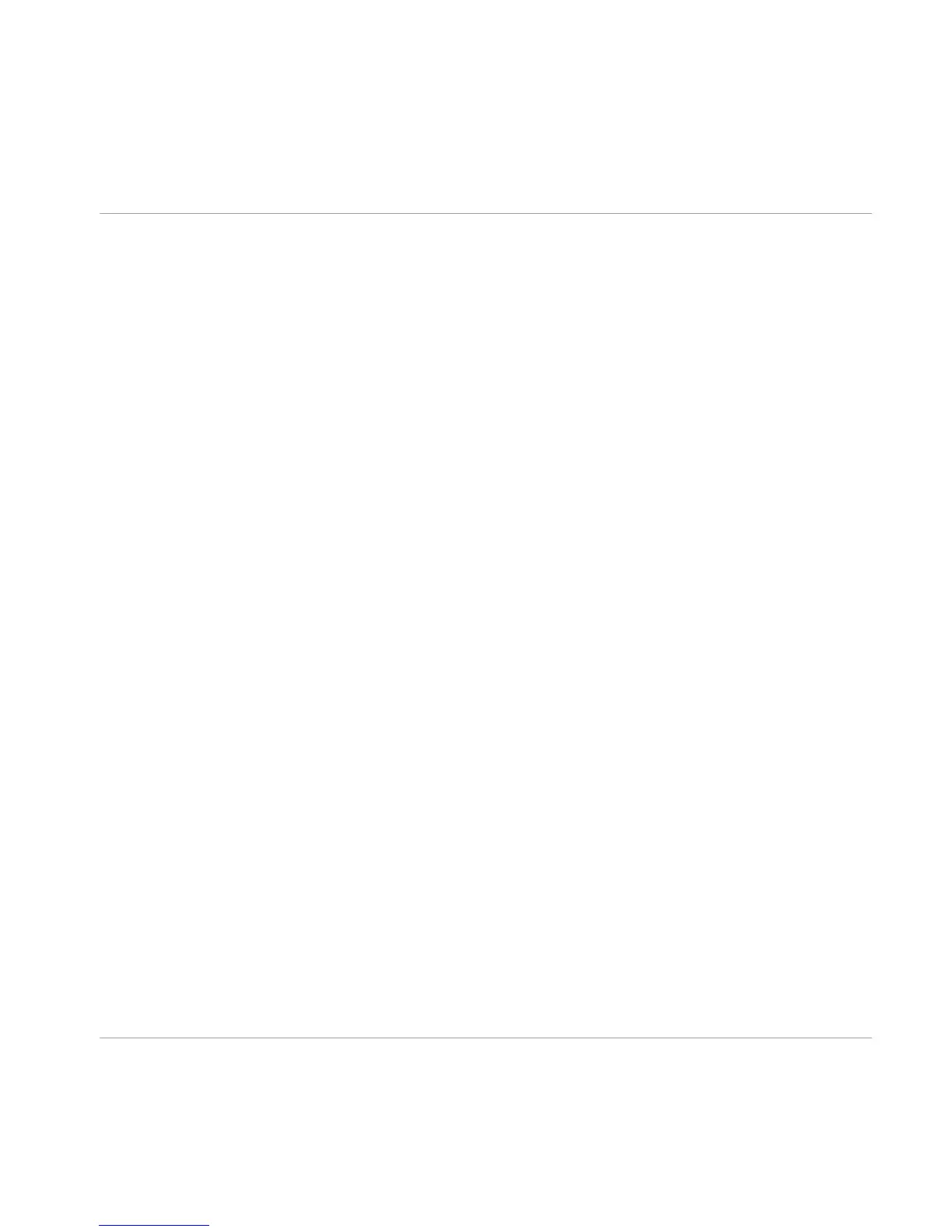4 Product Activation with Service Center
This section uses a placeholder name ("NI Product") on all screenshots. The relevant section
on your screen will display the name of the Native Instruments product you are activating.
4.1 Activating Your Product Online
Skip to ↑4.3, Activating Your Product Offline if your computer is not connected to the Internet.
4.1.1 Start Service Center
1. Locate the Service Center application on your hard disk. During installation, a folder la-
beled Native Instruments was created in the Applications (Mac OS X) / Program Files (Win-
dows) folder. Within this folder, a subfolder labeled Service Center holds the correspond-
ing application.
2. Double-click the Service Center application to start the activation procedure.
It is necessary to activate your Native Instruments product in order to use its full functionality.
Product Activation with Service Center
Activating Your Product Online
Traktor Kontrol X1 - Setup Guide - 18
