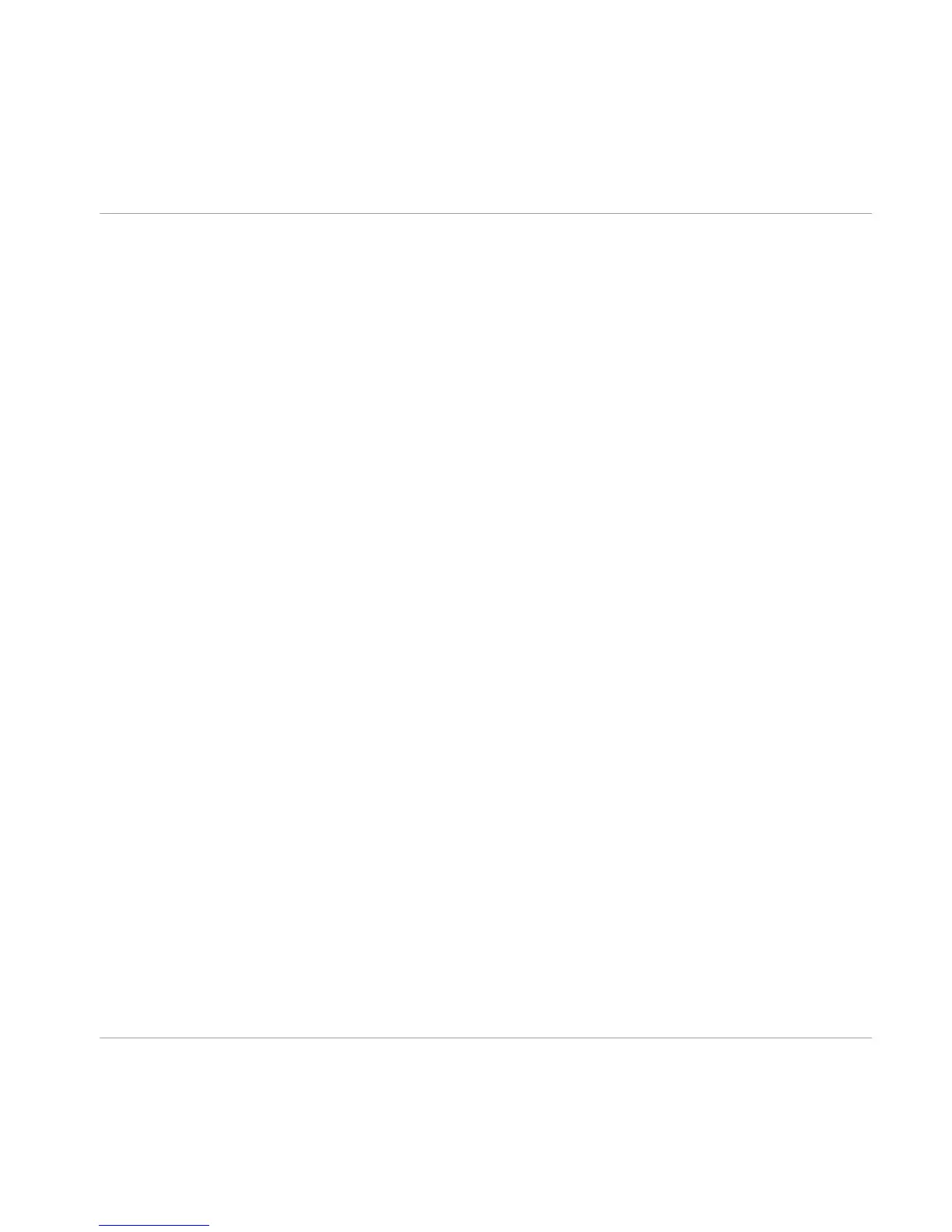5.5 Starting the TRAKTOR Software on Your Computer
After successful installation, you will find the TRAKTOR software installation folder on your
hard disk containing the application and the documentation resources. If you installed using
the default settings, these folders can be found here:
▪ Mac OS X: Macintosh HD/Applications/Native Instruments/Traktor 2/
▪ Windows: C:\Program Files\Native Instruments\Traktor 2\
To start TRAKTOR:
►
Double-click the Traktor application icon in the installation folder, or, on Windows, one of
its aliases/shortcuts created during the installation procedure (for example on your desk-
top).
→
The TRAKTOR window with the Setup Wizard's start screen in front of it will open. Con-
figure TRAKTOR following the steps in the Setup Wizard. For more information on TRAK-
TOR's Setup Wizard, please refer to the full TRAKTOR Getting Started Guide.
Connecting the TRAKTOR KONTROL X1 Hardware
Starting the TRAKTOR Software on Your Computer
Traktor Kontrol X1 - Setup Guide - 38
