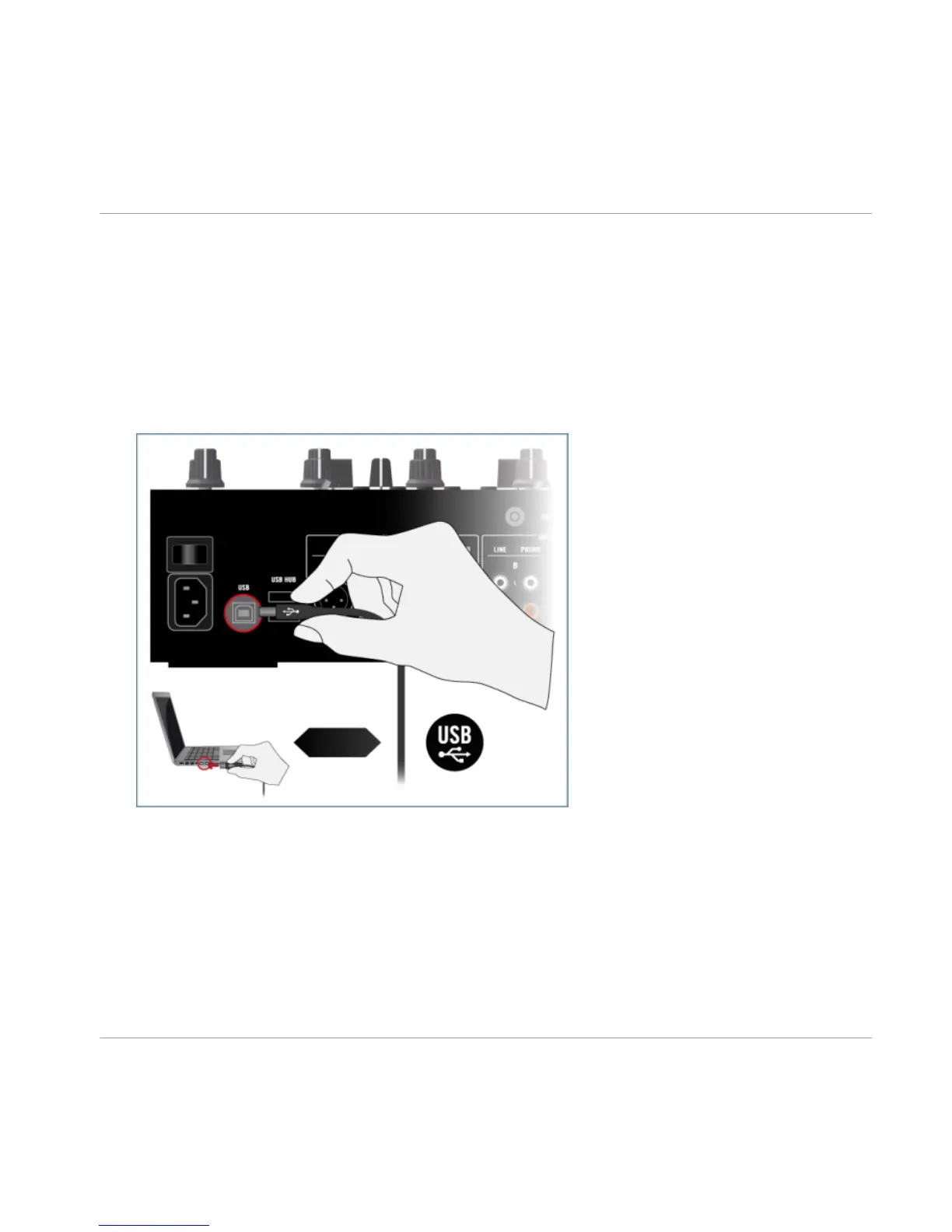4.3 Connecting the Device to Your Computer
To connect the TRAKTOR KONTROL Z2 to your computer:
1. Connect the device end (square plug) of the included USB cable to the USB socket on
the rear panel of your Z2.
2. Connect the computer end (flat rectangle plug) of the USB cable to an available USB 2.0
port on your computer.
Windows Vista and Windows 7 Users Only: Completing the Device Driver Installation
Upon detection of the new hardware, Windows completes the device driver installation:
▪ A message reading “Installing device driver software” will be displayed.
▪ After device driver installation has finished, Windows will display “Your devices are ready
to use.”
Setting Up Your TRAKTOR KONTROL Z2 System
Connecting the Device to Your Computer
TRAKTOR KONTROL Z2 - Setup Guide - 35
