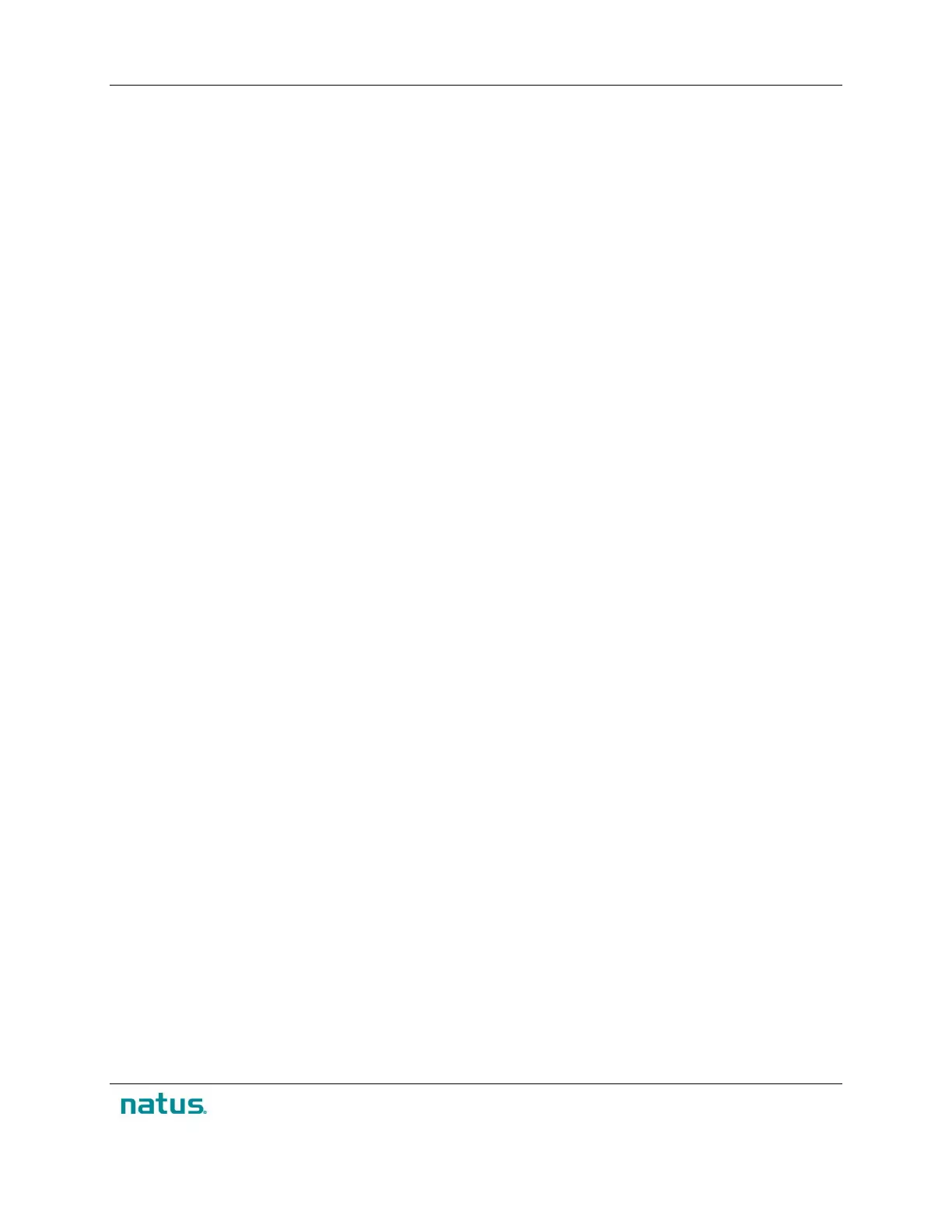XLTEK Protektor32 Instructions for Use
47
To set up traces to appear in the groups:
1. Click Append and then select a group from the menu of groups to add a trace to the test. A new
row is added to the Traces table.
2. To give the trace a custom name, click inside the Name column cell and type in a name. If you do
not type in a custom name, then EPWorks automatically names the trace after the input when you
select an input.
3. To define which inputs will create the trace, right-click the cell in the Input column and select an
input from the menu. (Inputs are predefined in the Inputs tab.)
4. The cell in the Group column was set when you selected a group from the Append button menu.
(If desired, you can change the group by right-clicking the Group column cell.)
5. To set the low frequency filter to filter out interference below a certain value, right-click the cell in
the LFF column and select a setting from the menu. The range of values for LFF is 0.1 Hz to 200
kHz.
6. The high frequency filter sets a circuit to pass all frequencies above a designated cut-off
frequency. Frequencies below the cut-off frequency are rejected or attenuated. Right-click the cell
in the HFF column and select a setting from the menu. The range of values for HFF is 15 Hz to
15 kHz.
7. The Notch filter minimizes and virtually eliminates the interference from nearby electrical
equipment. Right-click the cell in the Notch column to set the Notch filter to Off, 60 Hz or 50 Hz.
8. The sensitivity setting adjusts the sensitivity, or gain, of the channels. Right-click the cell in the
Sensitivity column and select a setting from the menu.
9. The timebase setting adjusts the display and speed of the recording on screen. Right-click a cell
in the Timebase column and select a setting from the menu.
10. Right-click the cell in the Color column to set the color of the trace when it is not active (currently
acquiring data). Red is the default color for active traces.
11. By default, Chime is set to <none>. Right-click the cell in the Chime column to select a sound
from the Chime menu to set a sound for a specific trace.
12. When you are finished setting up traces in the Traces tab, click Save.
13. If you have set a timeline in the Groups tab to interleaving, you should now set the stimulation
delay. To do so, click the Groups tab, then click the Calculate Stim Delay button.
14. Click Save.
K) Markers Tab
Markers and marker definitions and calculations are set up in the Markers tab in the Edit Test window.
When defined, the corresponding Marker buttons appear in the toolbar window next to the Group menu.
Note that:
• Only one marker of a given type can be placed on a particular set.
• Markers can be set to mark waveforms and to calculate latency and amplitude values.
• Markers can be set for each defined group.
