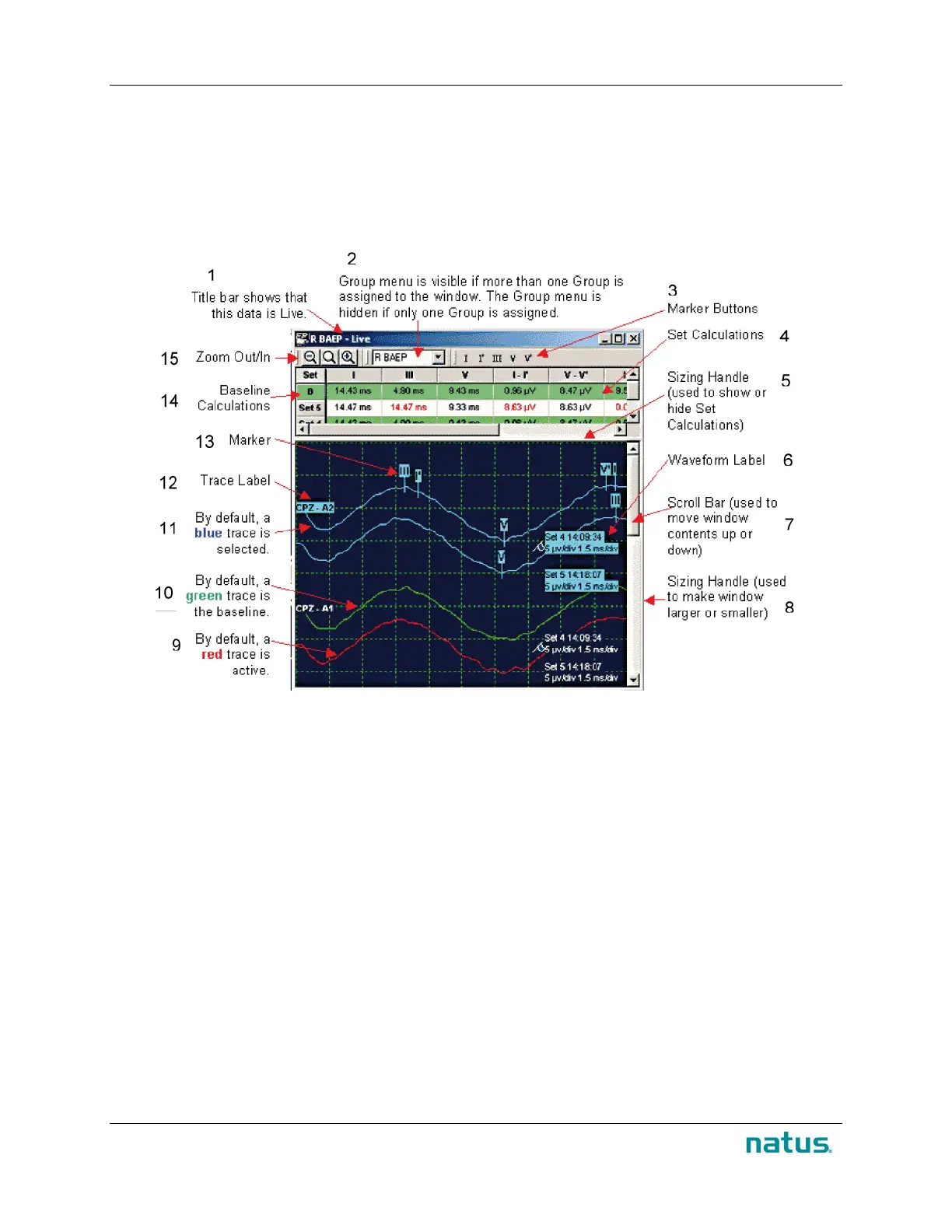Instructions for Use XLTEK Protektor32
52
Waveform Window
The waveform window shows the results of your test in traces and sets of waveforms that are assigned
to groups.
In recording mode, the title bar shows whether the data in the waveform window is Live (currently being
acquired) or Historical (a snapshot of data that was acquired at an earlier point in the study). The
Timebar displays historical data in the waveform window.
1. Title bar shows that this data is Live 2. Group menu is visible if more than one Group
is assigned to the window. The Group menu is
hidden if only one Group is assigned
3. Marker Buttons 4. Sett Calculations
5. Sizing Handle (used to show or hide Set
Calculations).
6.Waveform Label
7. Scroll Bar (used to move window contents
up/down).
8. Sizing Handle (used to make window
larger/smaller).
9. By default a red trace is active. 10. By default a green trace is the baseline.
11. By default a blue trace is selected. 12. Trace Label.
13.Marker 14.Baseline Calculations.
15.ZoomOut/In.