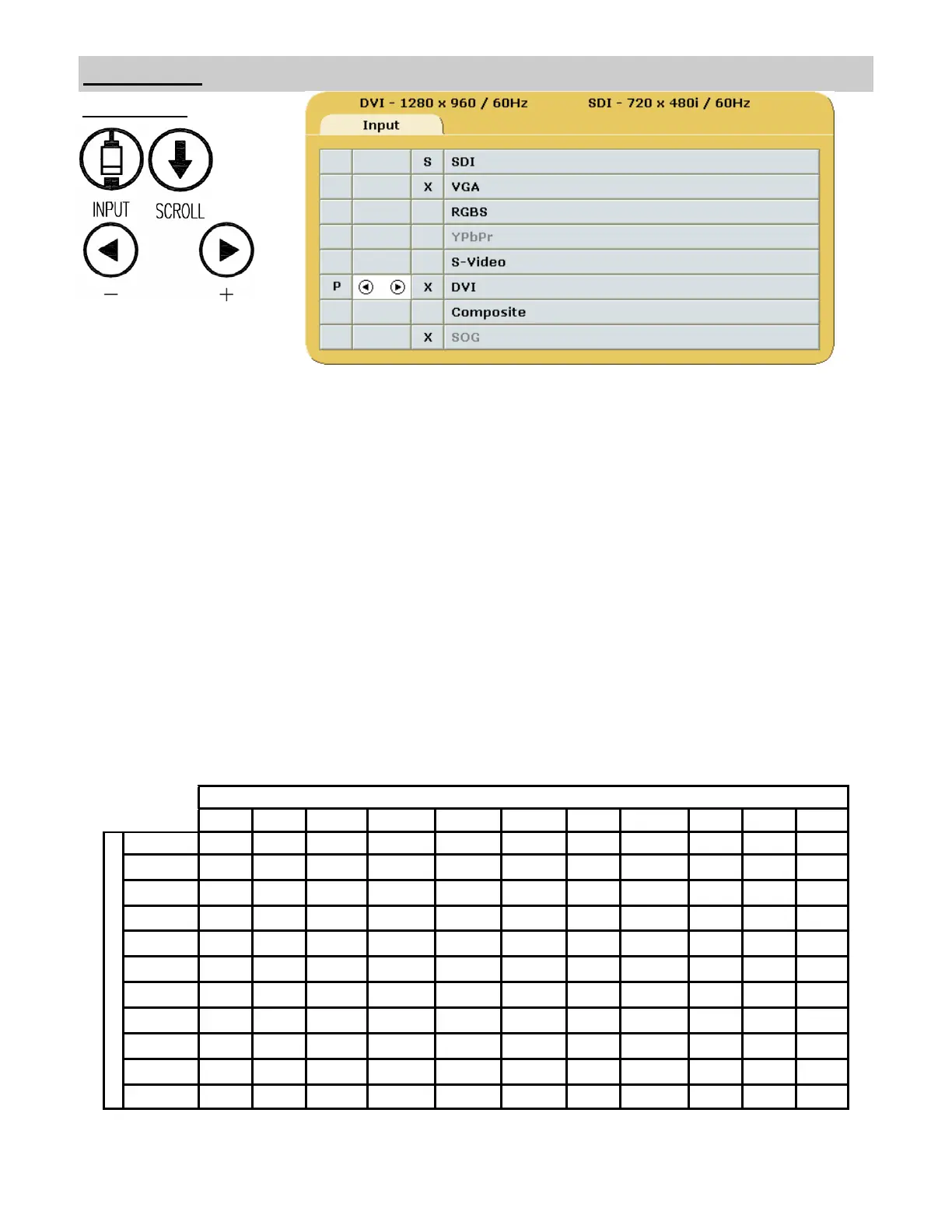5
Inputs Menu
When the display is powered on Auto Source Select looks at the previously selected video source first. If a signal
is present it is displayed, otherwise Auto Source Select starts scanning the inputs for a signal. The Input menu
will automatically turn off 30 seconds after the most recent button press. It may also be turned off by pressing the
Input button.
To switch to a different input source, press the INPUT button to open the input menu. The Input menu shows a: P
for primary input in the left most column and an: S for secondary input in the column to the right of the cursor.
Press the SCROLL button to highlight the desired input. Finally, press
◄ button to make it the primary input or
press
►to make it the secondary input. Selecting a secondary input is optional.
Inputs with an X in the secondary column may not be designated as the secondary input. The table below shows
which inputs may be secondary when a given input is primary
RGBS and YPbPr share the same input connectors, thus whichever is selected the other will be grayed out. The
same is true for Composite and SOG. YPbPr and SOG are initially grayed out.
Video Source
SDI HD-SDI RGBS-SD RGBS-HR YPbPr-SD YPbPr-HR S-video Composite VGA DVI-d SOG
P
r
i
m
a
r
y
I
n
p
u
t
SDI
HD-SDI
RGBS-SD
RGBS-HD
YPbPr-SD
YPbPr-HD
S-video
Composite
VGA
DVI-d
SOG
Secondary Input
