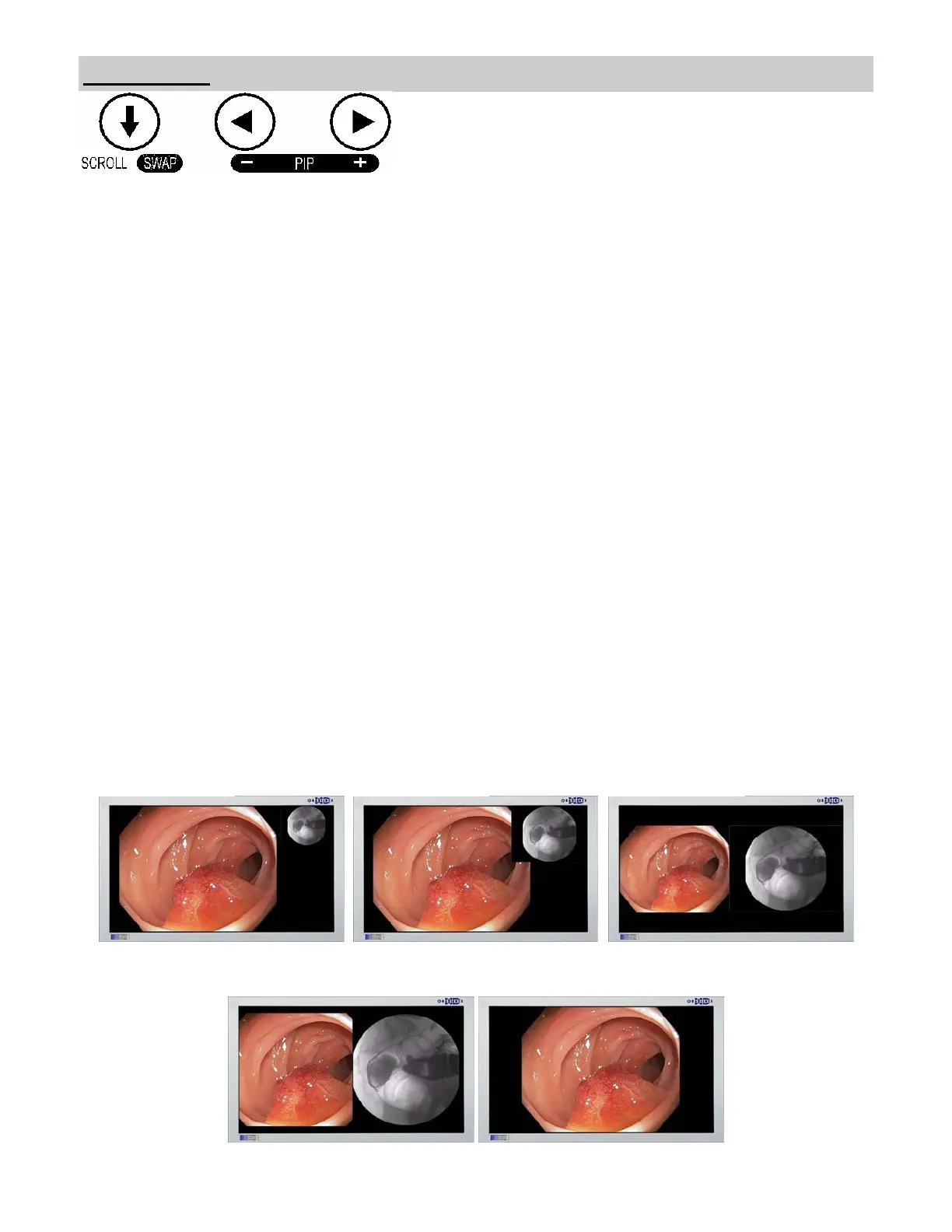6
PIP and Swap
Selecting a secondary input displays a small image of the data connected to secondary source in the upper right
corner of the display.
Secondary Image Size Control
The size of the secondary image is controlled by pressing ◄ or ► buttons. Pressing the ► button will cycle
through:
Small = ~ 25% of Primary height in upper right corner.
Medium = ~ 40% of Primary height in upper right corner.
Half = Primary and Secondary appear at equal height side by side, secondary on the right side.
Expanded = Primary and Secondary are equal height side by side, but expanded somewhat.
None = No secondary image displayed.
The images at the bottom of the page illustrate the above sequence.
Pressing the ◄ button will cycle through the above sizes in reverse order.
Pressing the SCROLL / SWAP button will exchange the primary and secondary inputs, and exchange their
respective locations on the display. Pressing the button a second time will restore the inputs to their original
primary/secondary status. It is not necessary for both images to be displayed in order to swap primary and
secondary images.
The swap operation is different when the primary input is: S-Video or Composite and the secondary input is: SD-
SDI, SD-RGBS or SD-YPbPr. In this case, pressing the SWAP button will cause the secondary image to be
displayed full size, the primary image will not be displayed. Pressing the SWAP button again will restore the
primary and secondary images to their original sizes and positions.
Secondary image size and image swapping may also be controlled via the GPIO port. GPIO details are on page 7
and the GPIO connector pin out is described on page 18.
Small
Medium
Half
Expanded None
