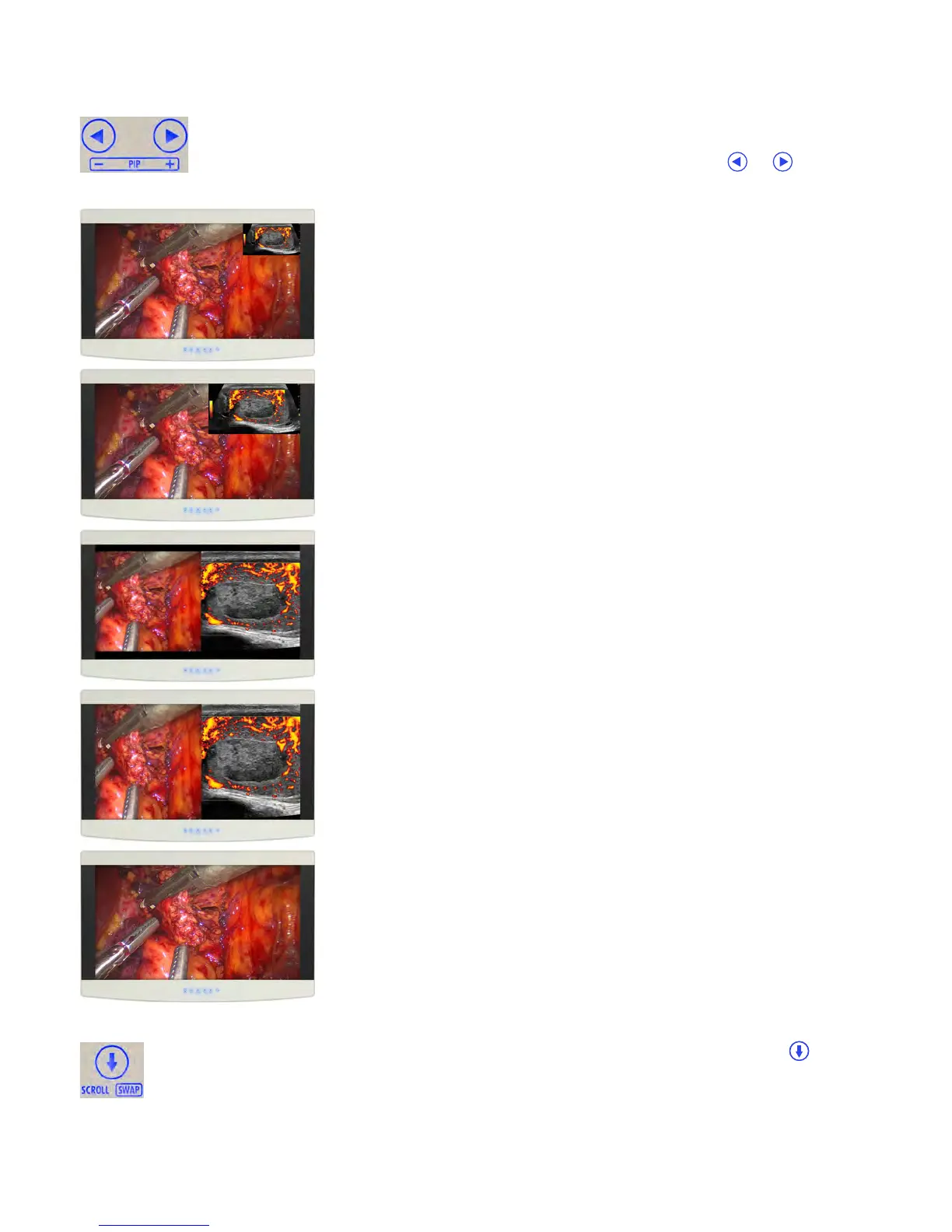12 | Display User Interface
Picture In Picture Controls
PIP: Secondary Image Size Control
When starting with only a Primary input selected, selecting a Secondary input will first display
as a Small PIP image.
To change the size of a Secondary image, close OSD Menus, and tap the or buttons to
scroll through the PIP modes described below.
Small PIP: Secondary image is displayed at 25% of total screen width, with
Primary image displayed full screen.
Large PIP: Secondary image is displayed at 40% of total screen width, with
Primary image displayed full screen.
Split-Screen: Primary and Secondary images are displayed on equal screen
halves, with above/below letterboxing.
Split-Screen Overscan: Primary and Secondary images are displayed on
equal screen halves with image height maximized and left/right cropping.
Full Screen Primary: Primary image displayed full screen, with Secondary
image hidden.
SWAP: Exchange Primary and Secondary Inputs
To swap the Primary input and screen location with that of the Secondary input, tap the (
SCROLL
/
SWAP
) button. Tap the button again to restore the inputs to their original Primary/Secondary status. It
is not necessary for both images to have signal in order to swap Primary and Secondary images.
