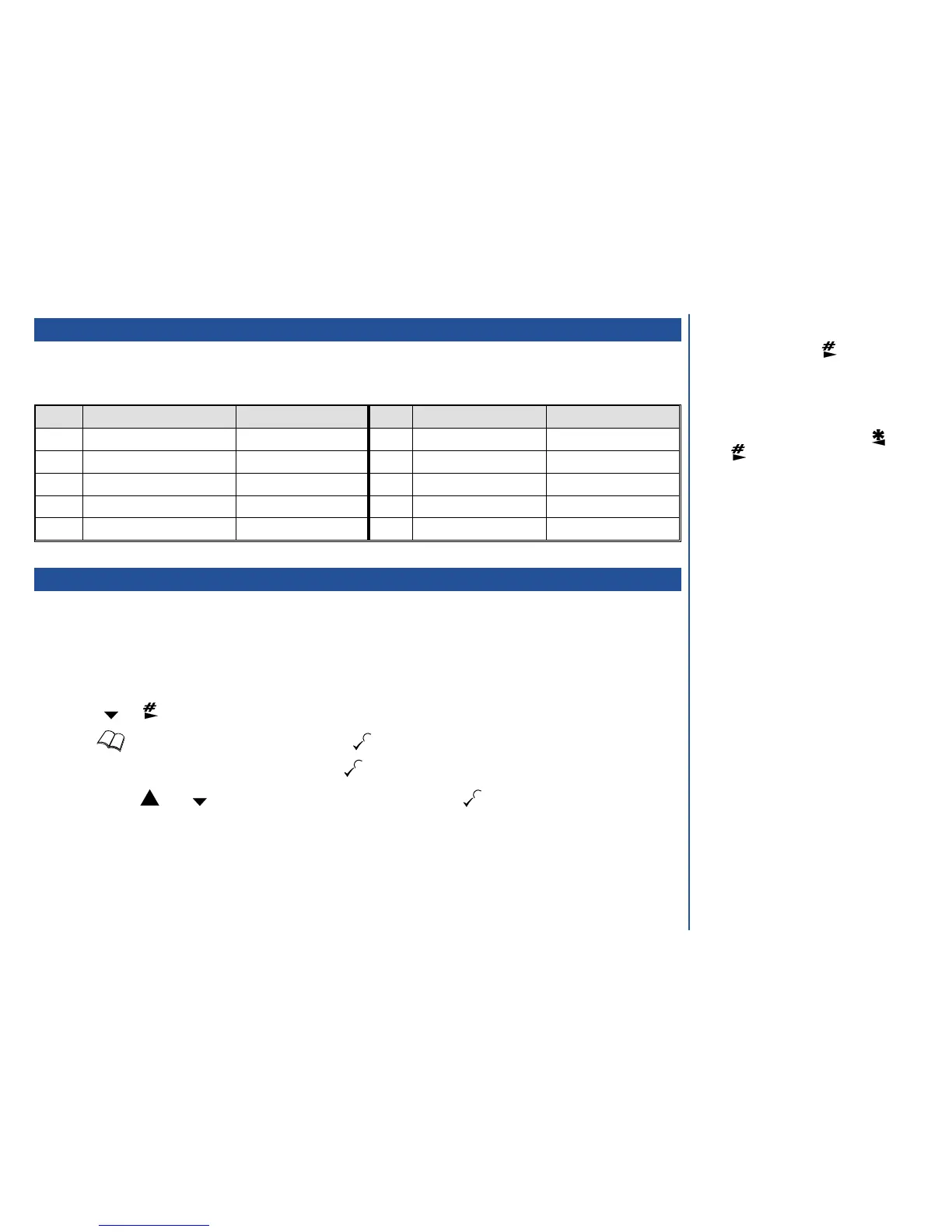Text entry
Whenever you need to enter text (for short messages, storing names with numbers, etc.), successive presses of a number key will display
different characters as shown in the table below. Holding the key down changes from upper case mode to lower case mode. For phone
number editing facilities, see page 39.
Digit Upper case mode Lower case mode Digit Upper case mode Lower case mode
1
&-#.1,?!_@()
:;.1,?!‘“¿ Ð §
6
MNO6ÑÖØ mno6ñöòø
2
ABC2ÄÅAEÇ abc2äåàaeç
7
PQRS7PQS
pqrs7ß
3
DEF3D É F
def3èé
8
TUV8Ü tuv8üù
4
GHI4G
ghi4ì
9
WXYZ9WXY
wxyz9
5
JKL5Ù
jkl5
0
0 space+-*/=<>% £ $ 0 space+-*/=<>% ¥ ¤
Own phone number entry
Because your phone is capable of receiving not only voice but also FAX and data calls, and with the advent of advanced network facilities (e.g.
Call divert), you may wish to store and subsequently edit more than one phone number in the own number list.
Own number facilities
Add an own phone number
*
Press . The first own number space in the list will be displayed.
*
Press 3. Key in the required number and press the key.
*
Key in the text associated with the number and press the key.
*
Use either the or key to select the required location and then press .
O
When the character you require is
displayed, press the key to move to
the next character (if you wait for more
than 1 second, the cursor will move one
character to the right automatically). You
can also use this key to create a space.
O
If you make a mistake, use the or
key to highlight the character to the
right of the incorrect character (if there is
no character to the right of the incorrect
character, a block will be displayed) then
press the C key.
I
The amount of own number storage
locations is SIM dependant.
I
Whether associated text is allowable
is SIM dependant.
37
MEN
