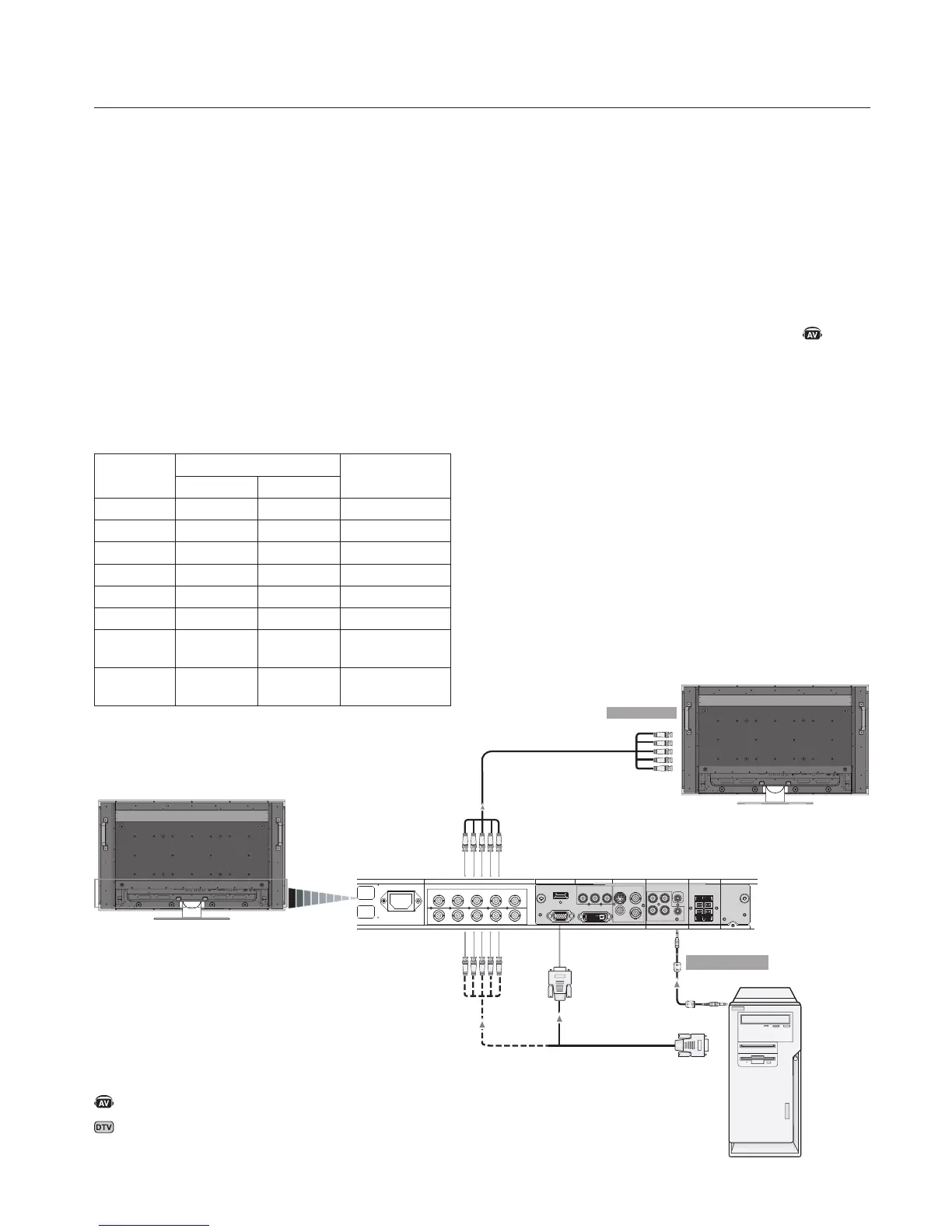Before connecting external equipment to LCD:
First turn o the power to all of the equipment associated
with the LCD as well as that of the equipment to be con-
nected.
For questions regarding external equipment please refer to
the user’s manual supplied with that equipment.
Connecting the LCD Monitor to a PC
Connecting your computer to your LCD monitor will enable
you to display your computer’s screen image.
Some video cards having a pixel clock over 165MHz may not
display images correctly.
e LCD monitor will automatically adjust to a preset tim-
in
g to display the proper image.
<Factory Preset Signal Timing>
Resolution
Scanning frequency
RemarksHorizontal Vertical
640x480 31.5kHz 60Hz
800x600 37.9kHz 60Hz
1024x768 48.4kHz 60Hz
1280x768 48.0kHz 60Hz
1360x768 48.0kHz 60Hz
1280x1024 64.0kHz 60Hz
1600x1200 75.0kHz 60Hz
Compressed
image
1920x1080 66.6kHz 60Hz
Recommended
resolution
To connect to the VGA connector (mini D-sub 15 pin) on
the LCD monitor, use the provided RGB signal cable (mini
D-sub 15 pin to mini D-sub 15 pin).
To connect to the RGB/HV connector (BNC) on the LCD
monitor, use a mini D-sub 15 pin to BNC x 5 signal cable
(not included). Select RGB/HV from the INPUT button.
When connecting to a second LCD monitor, use the RGB/
HV OUT connector (BNC).
e AUDIO IN1, 2, 3 can be used to choose the audio
source. To select, use the AUDIO INPUT button.
LCD Monitor
(second monitor)
LCD Monitor
To RGB/HV Input
From Audio Output
Mini D-sub 15 pin
PC or IBM
compatible
BNC x 5
BNC x 5BNC x 5
Denotes AV unit function. All AV functions are enabled with the AV
unit is installed. Not all models have the AV unit installed.
Denotes Digital Tuner function. All DTV and AV functions are
enabled when the DTV unit is installed. Not all models will have
the digital tuner installed.