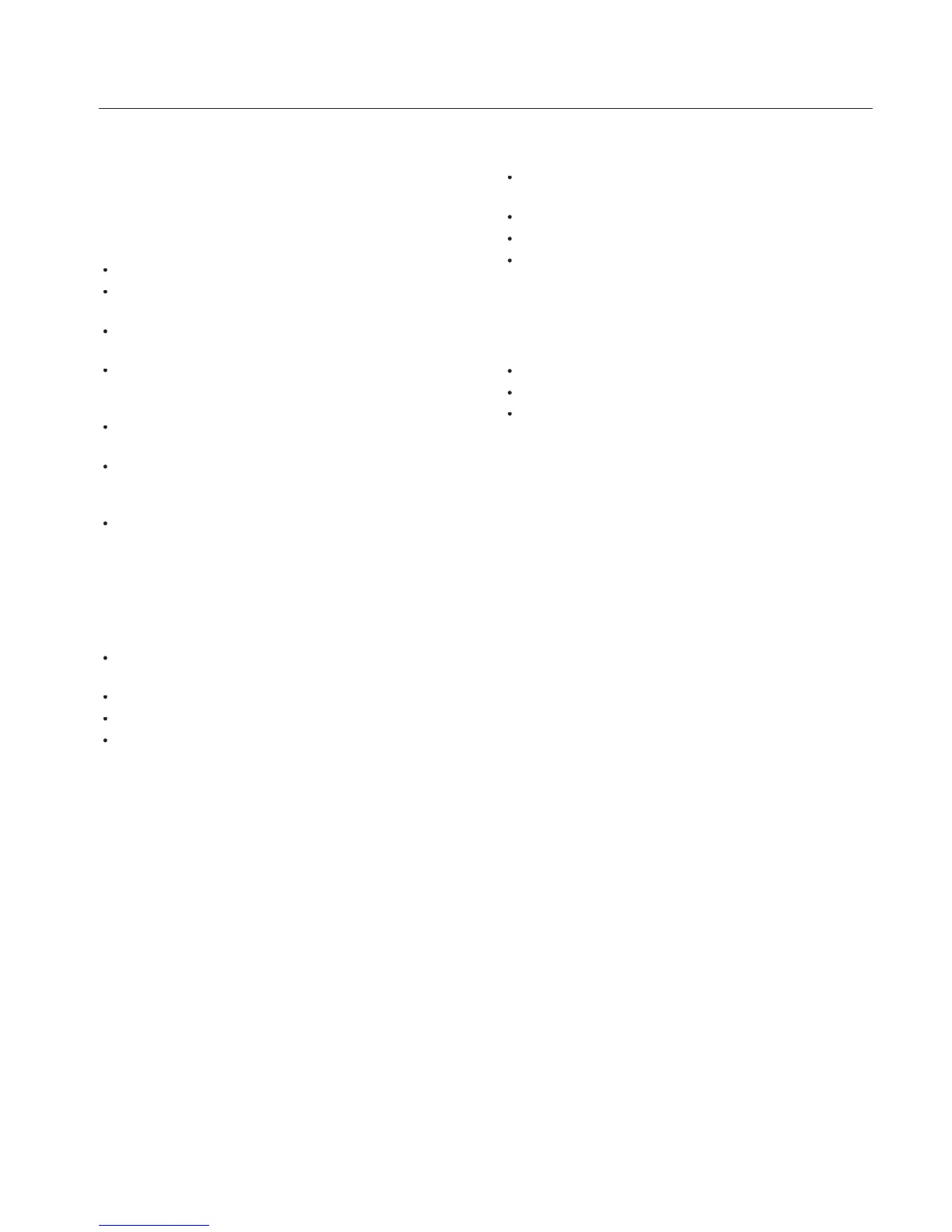CORRECT PLACEMENT AND ADJUSTMENT OF
THE MONITOR CAN REDUCE EYE, SHOULDER AND
NECK FATIGUE. CHECK THE FOLLOWING WHEN
For optimum performance, allow 20 minutes for warm-up.
Rest your eyes periodically by focusing on an object at least
5 feet away. Blink o en.
Position the monitor at a 90˚ angle to windows and other
light sources to minimize glare and re ections.
Clean the LCD monitor surface with a lint-free,
nonabrasive cloth. Avoid using any cleaning solution or
Adjust the monitor’s brightness and contrast controls to
Avoid displaying xed patterns on the monitor for long
periods of time to avoid image persistence (a erimage
Get regular eye checkups.
To realize the maximum ergonomic bene ts, we recommend
Use the preset Size and Position controls with standard
Use the preset Color Setting.
Use non-interlaced signals.
Do not use primary color blue on a dark background, as
it is di cult to see and may produce eye fatigue due to
For more detailed information on setting up a healthy work
environment, refer to the following document:
American National Standard for Human Factors
Engineering of Visual Display Terminal Workstations
ANSI-HFS Standard No. 100-1988
e Human Factors and Ergonomics Society
P.O. Box 1369, Santa Monica, California 90406.
When the liquid crystal panel becomes dusty or dirty, wipe
Do not rub the LCD panel with coarse material.
Do not apply pressure to the LCD surface.
Do not use OA cleaner. OA cleaner will cause
deterioration or discolor the LCD surface.
Gently wipe the cabinet with a so cloth
To clean the cabinet, dampen the cloth with a neutral
detergent and water, wipe the cabinet and follow with a
e surface of the cabinet is composed of many types
of plastic. DO NOT clean with benzene thinner, alkaline
detergent, alcoholic system detergent, glass cleaner, wax,
polish cleaner, soap powder, or insecticide. Rubber or vinyl
should not be in contact with the cabinet for an extended
perior of time. ese types of uids and materials can cause
the paint to deteriorate, crack or peel.