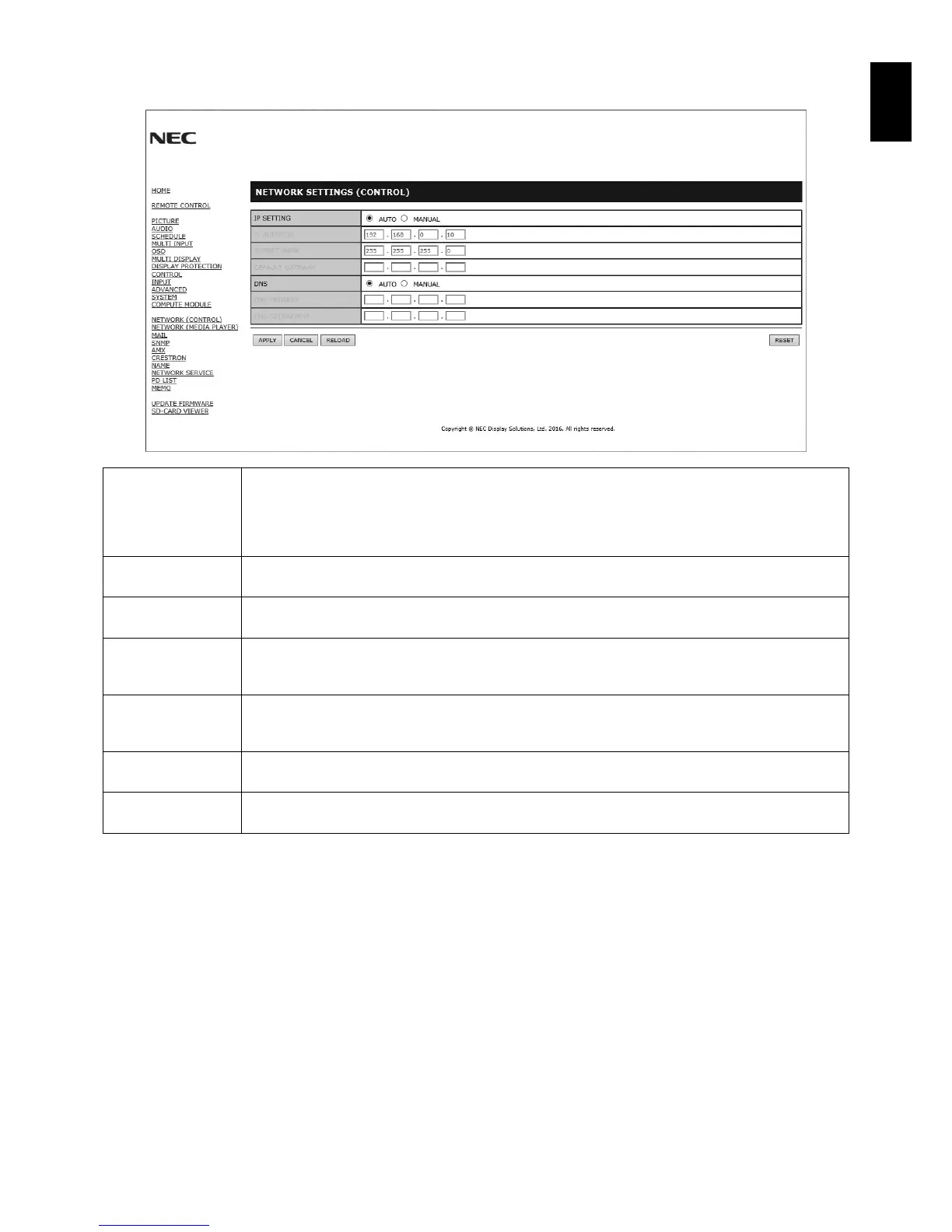English-51
English
Network Setting
Click “NETWORK” on the left side of HOME.
IP SETTING Set for IP ADDRESS setting.
AUTO: Automatically assign an IP address.
MANUAL: Set your IP address of the network connected to the monitor.
NOTE: Consult your network administrator for the IP address when [AUTO] is selected for
[IP SETTING].
IP ADDRESS Set your IP address of the network connected to the monitor when [MANUAL] is selected for
[IP SETTING].
SUBNET MASK Set your subnet mask number of the network connected to the monitor when [MANUAL] is selected
for [IP SETTING].
DEFAULT GATEWAY Set your default gateway of the network connected to the monitor when [MANUAL] is selected for
[IP SETTING].
NOTE: Set as [0.0.0.0] to delete the setting.
DNS Set for IP ADDRESS setting of DNS server.
AUTO: Automatically assign an IP address of DNS server connected to the monitor.
MANUAL: Set your IP address of DNS server connected to the monitor.
PRIMARY DNS Set your primary DNS settings of the network connected to the monitor.
NOTE: Set as [0.0.0.0] to delete the setting.
SECONDARY DNS Set your secondary DNS settings of the network connected to the monitor.
NOTE: Set as [0.0.0.0] to delete the setting.
NOTE: The following settings will reset back to the factory setting when “IP ADDRESS RESET” is selected by an EXTERNAL
CONTROL of OSD:
[IP SETTING]: AUTO, [IP ADDRESS]: 192.168.0.10, [SUBNET MASK]: 255.255.255.0, [DNS]: AUTO [DEFAULT
GATEWAY], [PRIMARY DNS] and [SECONDARY DNS] are blank.
