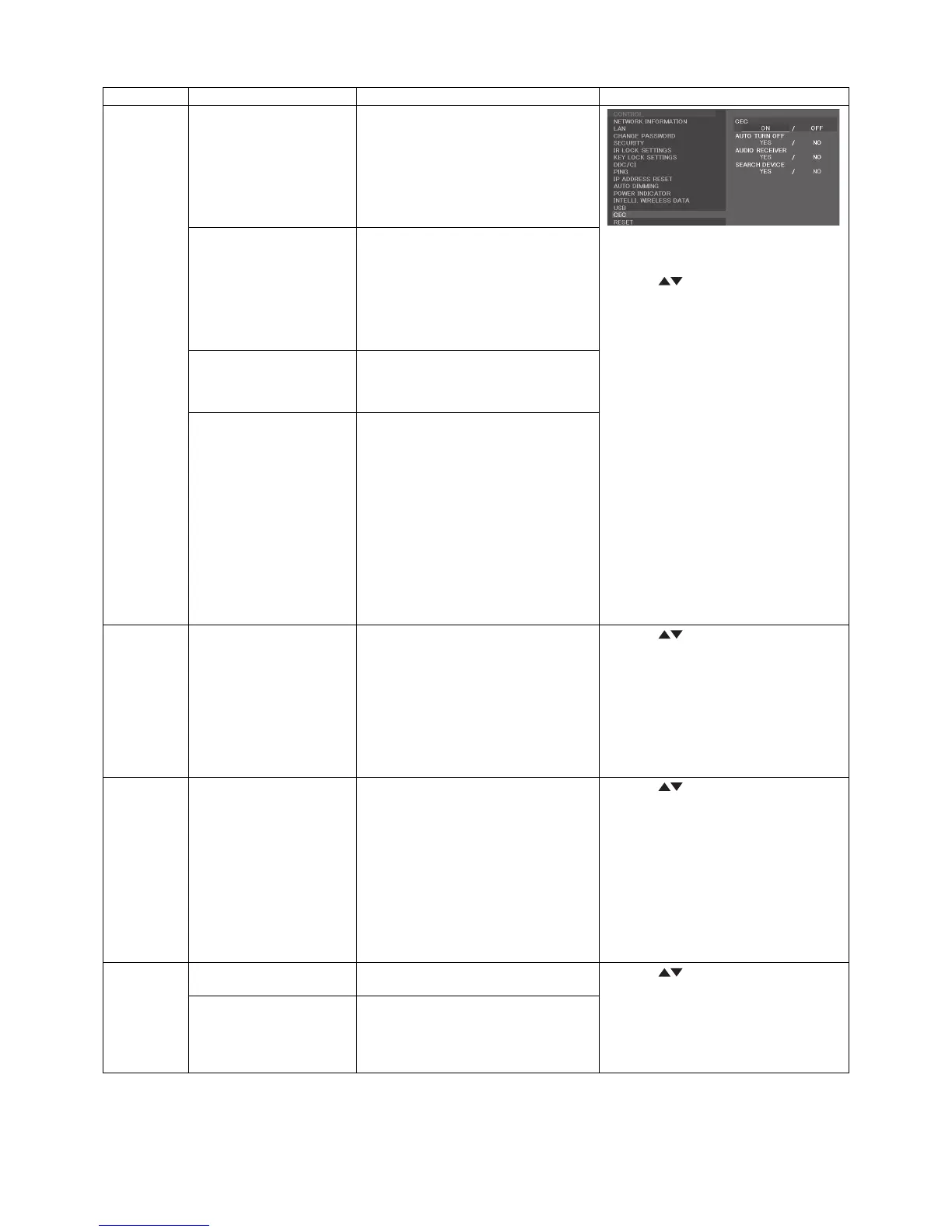English-56
Supporting HDMI CEC command
OSD menu
HDMI CEC command name Explanation
Setting
CEC
(Consumer
Electronics
Control)
One Touch Play If HDMI CEC supporting devices are
turned on, the monitor that connected
the devices by HDMI cable is also turned
on automatically then changed Input to
HDMI.
If the monitor is turned on when HDMI
CEC devices are turned on, it changed
input to HDMI.
To set CEC menus please follow the steps
below.
By using
buttons select CONTROL >
CEC then press SET/POINT ZOOM button
on the CEC.
By using + - buttons select ON then press
SET/POINT ZOOM button on the ON.
Remote Control Pass
Through
The monitor’s wireless remote control
button operation is functioning to HDMI
CEC supporting devices.
For example, if turn on the monitor by
wireless remote control and press play
back button, HDMI CEC supporting
devices will also be turn on and play
back.
Power Status Connected HDMI CEC supporting
devices obtains the monitor’s power
status such as the monitor is in standby
mode or on.
System Information This function obtains the information of a
connected HDMI CEC supporting device
(CEC version, Physical Address). In
addition, this function copes with “Change
Language function”.
If the language using at the monitor is
changed, the language at connected
HDMI CEC supporting device is changed
to the same language that selected at the
monitor.
As for the “Change Language function”,
it is necessary that the connected HDMI
CEC supporting device to cope a multi-
language.
AUTO
TURN OFF
System Standby If the monitor is put to standby by
wireless remote control supplied with the
monitor, HDMI CEC supporting devices
also go into standby at the same time.
If the monitor is turned standby while
a HDMI CEC supporting device is
recording, the device is kept on. Please
refer to the user’s manual supplied with
the HDMI CEC supporting device for
more detail.
By using
buttons select AUTO TURN
OFF then press SET/POINT ZOOM.
By using + - buttons select YES then press
SET/POINT ZOOM button on the YES.
AUDIO
RECEIVER
System Audio Control The function sends digital audio signal
through HDMI cable. Please set a HDMI
CEC audio amplifi er between the monitor
and HDMI CEC supporting devices with
HDMI cable.
The Volume button on the wireless
remote control is also controlling
volume of the connected HDMI CEC
audio amplifi er.
While this function is active, internal
speaker or external speaker connected to
the monitor will be MUTE.
By using
buttons select AUDIO
RECIEVER then press SET/POINT
ZOOM.
By using + - buttons select YES then press
SET/POINT ZOOM button on the YES.
SEARCH
DEVICE
Device OSD Name Transfer This function obtains the connected
HDMI CEC supporting device’s name.
By using
buttons select SEARCH
DEVICE then press SET/POINT ZOOM.
By using + - buttons select YES then press
SET/POINT ZOOM button on the YES.
Routing Control By selecting device name, HDMI CEC
supporting device input can be switched.
After selecting the device, wireless
remote control operation is functioning to
the selected device.
This CEC function is supporting Feature Abort. We recommend that connecting this monitor to a device supporting HDMI CEC.
Please refer to Connections (See page 15) for HDMI CEC devices connection.
